Box and Whisker
Plot Maker
Excel Template
What's Inside the Box and Whisker Plot Template?
Details | 2 Sheets
Supported Versions | Excel 2010, 2013, 2016, 2019, Office 365 (Mac)
Category | Operations, Data Analysis
Tags | 5 Number Summary, Mean, Median, Average, Quartile
Why Professionals Choose Simple Sheets
It's simple. Access to the largest library of premium Excel Templates, plus world-class training.

100+ Professional Excel Templates
Optimized for use with Excel. Solve Excel problems in minutes, not hours.

World-Class Excel University
With our university, you'll learn how we make templates & how to make your own.

How-To Videos
Each template comes with a guide to use it along with how-to videos that show how it works.
The Best Box and Whisker Plot Excel Template

Need to visualize your data with clarity and speed? Our free box and whisker plot template helps you create professional-quality box charts in Excel. You don’t need any coding or chart-building experience. Just input your data, and the chart will update automatically. Our box plot template is perfect for comparing datasets, spotting outliers, and saving time on data analysis.
Why Use a Box Plot Template?
Box plots turn raw numbers into quick insights. They help you see the shape of your data without digging through spreadsheets. Here’s why this template is a smart choice:
- Visualize data distribution: Instantly see the lower quartile, minimum, median, maximum, and upper quartile. This makes it easy to understand the spread and center of your data.
- Easily compare groups side-by-side: Compare categories or datasets in a single view. This is great for spotting differences across teams, time periods, or experiments.
Features Included
This box and whisker plot template is designed to make data analysis quick and painless. It comes packed with features that take the guesswork out of charting:
- Handles negative values and IQR whiskers: You don’t need to worry about messy data. The template accurately displays values below zero and adjusts whiskers based on the interquartile range.
- Auto-calculates quartiles, median, and IQR: Once you enter your raw datam the formulas will run quietly in the background to make the necessary calculations.
- Options to show or hide outliers and mean markers: Want a cleaner look or more detailed view? Toggle outliers and mean indicators with a simple setting. No advanced knowledge needed.
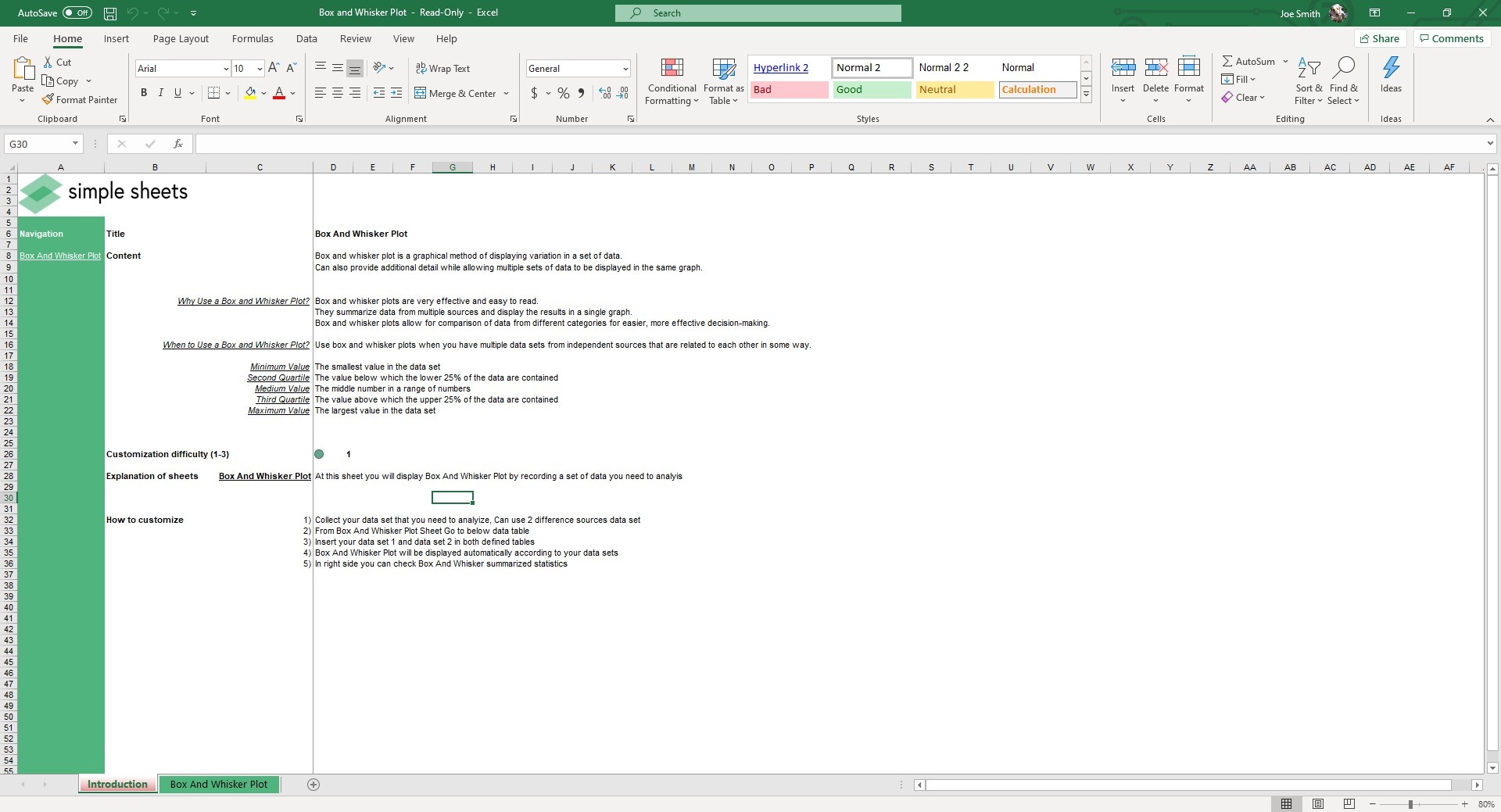
How It Works – Quick Setup
This template is built to save you time. Instead of writing formulas or format charts, you can get it all done for you in just a few steps.
Step 1: Enter your data.
Start by plugging your numbers into the two tables labeled Data Set #1 and Data Set #2. You can use one or both, depending on how many groups you want to analyze. Each column supports a full list of values. The table sits right below the chart, so it’s easy to see what you’re working with.
Step 2: Let the template do the work.
As you type, the sheet runs calculations automatically in the background. It pulls your minimum, lower quartile (Q1), median, upper quartile (Q3), and maximum without any manual setup. You’ll also see a clean summary box with the five-number breakdown for each dataset.
Step 3: Instantly view the chart.
Your box and whisker plot appears just above the data tables, updating in real time. Each data point is color-coded and aligned with the summary. It even detects and displays outliers without extra steps.
Compatibility
This box plot template works seamlessly in Microsoft Excel and Google Sheets. You don’t need any add-ins or advanced setup. Just open the file, input your data, and the chart updates automatically. You can use it on desktop with Excel or online with Sheets. Either way, you get accurate results and a smooth experience.
Download Now
Upgrade your data visuals with our professional Box and Whisker Plot Template. It’s designed to save you time and deliver accurate charts with minimal effort.
This premium template is available for instant download and works in both Excel and Google Sheets. Once purchased, you’ll get full access with no usage limits.
It is perfect for business reports, academic analysis, or team presentations.
Excel Tips & Customization Guide
The template is flexible and built for practical use. Once your chart is ready, you can fine-tune it to match your style or specific needs. Here are a few useful tips to get more out of the template:
- Turn on the mean marker or hide outliers by using the built-in toggle options. These small changes can make your data story clearer.
- Change the colors, labels, or axis ranges directly in the chart settings. This helps you match the look of your report or presentation.
- Check the summary table beside the chart for a clean five-number overview of each dataset.
- Avoid common issues by keeping data in numeric format and avoiding blank cells in your input range.
- Use Excel shortcuts to quickly copy, paste, or duplicate tables for new comparisons.
Frequently Asked Questions
Can I use it in Excel 2013?
The template is compatible with Excel 2010, 2013, 2016, 2019, and Office 365 for Mac.
How do I show negative values?
Enter your data into the table. The chart will automatically account for and display negative values.
Can I compare multiple groups?
You can enter values for more than one dataset. The chart will display them side-by-side for easy comparison.
Get Started with Your Box Plot Template
Bring your data to life with our easy-to-use Box and Whisker Plot Template.





