Arrow Keys Not Working In Excel? Here's How to Fix It
Apr 13, 2023
Are you frustrated because the arrow keys aren't working correctly in Microsoft Excel?
Arrow keys help you move from one cell to another in an Excel spreadsheet. However, this tool malfunctions occasionally, which can be incredibly irritating if you don't know how to fix the issue.
Here, we will look at how to fix arrow keys that aren't working in Excel and cover the following:
-
Different ways to fix arrow keys not working in Excel.
-
Final thoughts on arrow keys not working In Excel.
-
Frequently asked questions about arrow keys not working in Excel.
If it's easier to follow along with a video, you can also watch our full tutorial below with four solutions to fixing your arrow keys in Excel.
Read more: Excel Text Wrapping Made Easy: A Step-by-Step Guide for Beginners
Different Ways to Fix Arrow Keys Not Working in Excel
Let's take a look at various ways to solve the problem when Excel arrows won't work on keyboard:
Turn off the scroll lock in Excel.
Excel arrows won't move cells, probably because you've unknowingly enabled the scroll lock on your keyboard. So, you must disable that feature to get the arrows to work again.
Check the light on the Scroll Lock button of your keyboard to see if this is the case.
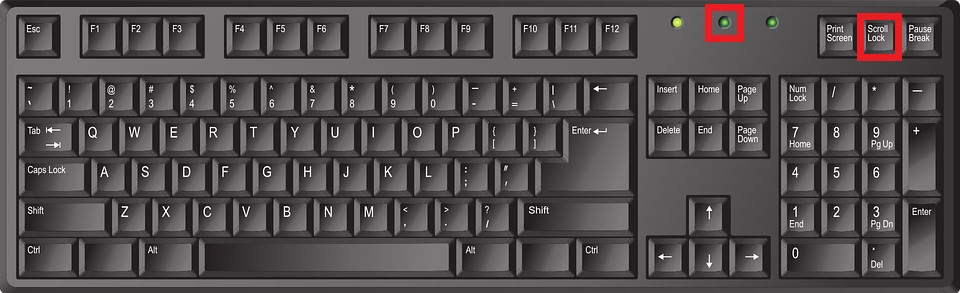
You can disable the scroll lock without using a keyboard by:
-
Clicking the Search Menu, then looking for On-Screen Keyboard.
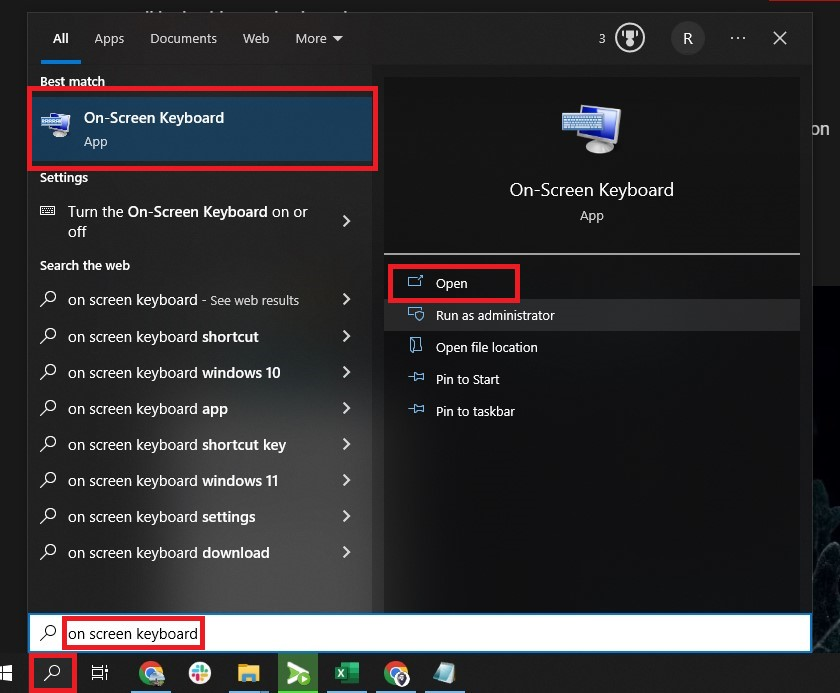
-
Click ScrLK to disable Scroll Lock.
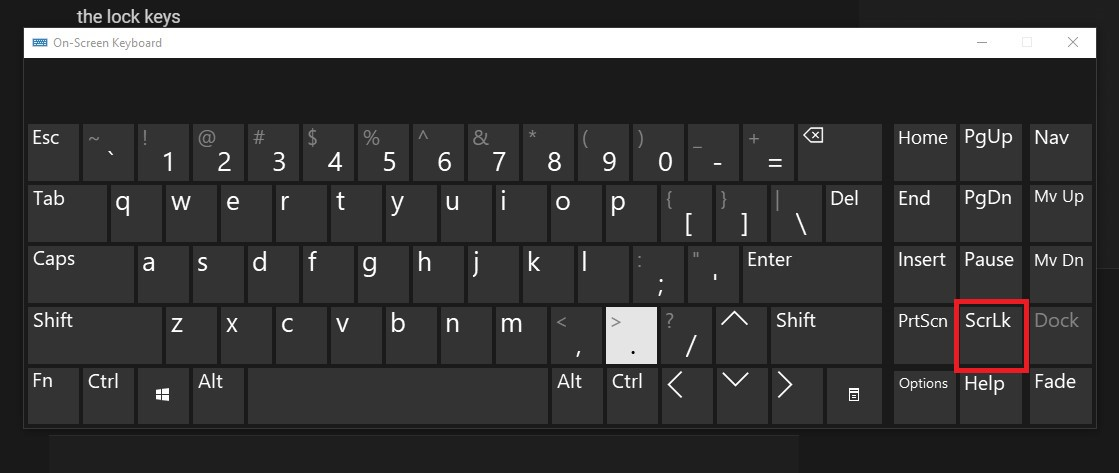
Turn off the scroll lock in MacOS
To turn off the scroll lock in MacOS, you must run an AppleScript.
This method is not that hard to follow:
-
Open the launchpad, then search and open TextEdit.
-
Click the File menu, then choose New to create a new document.
-
Copy and paste the following code below into the document:
set returnedItems to (display dialog “ Press OK to send scroll lock keypress to Microsoft Excel or press Quit” with title “ Excel Scroll-lock Fix” buttons {“ Quit”, “ OK”} default button 2)
set buttonPressed to the button returned of returnedItems
if buttonPressed is “OK” then
tell application “Microsoft Excel”
activate
end tell
tell application “System Events”
key code 107 using {shift down}
end tell
activate
display dialog “Scroll Lock key sent to Microsoft Excel” with title “Mac Excel Scroll-lock Fix” buttons {“OK”}
end if
-
Press the Command+S keys to save the file.
-
Rename the file as FixExcelKeys.AppleScript.
-
Open the Excel spreadsheet.
-
To open the script, double-click the AppleScript, then click the Run button to fix the Arrow Keys.
Enable Sticky Keys in Windows
You can also use the Sticky Keys feature in Windows to fix arrow keys in Excel.
-
Go to the Control Panel, then click Ease of Access.
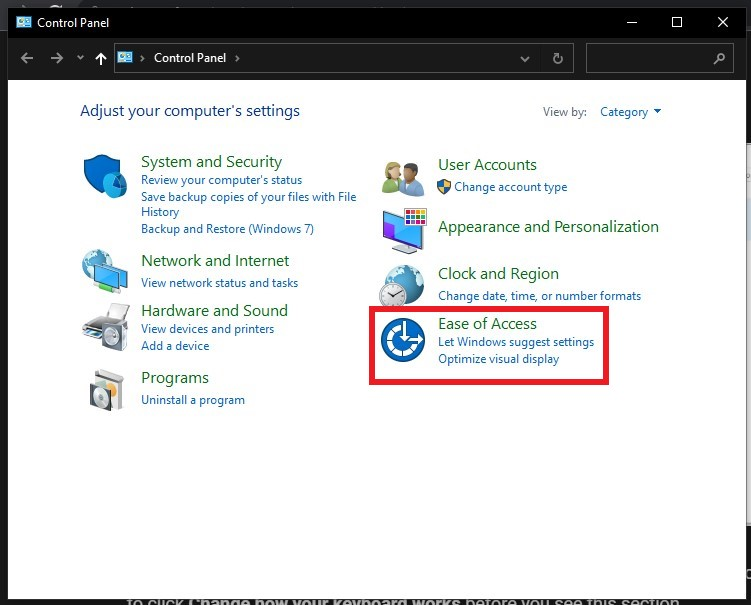
-
Click "Change how your keyboard works."
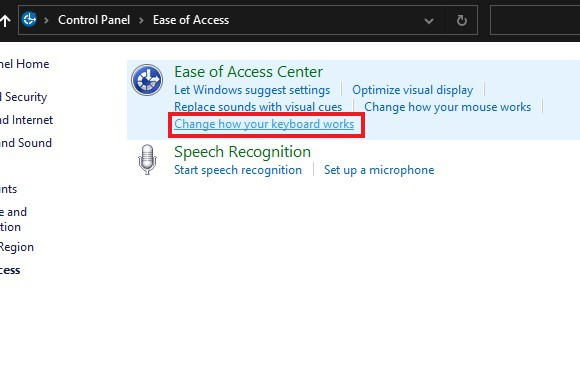
-
Tick the Turn on Sticky Keys box. Then, click Apply and OK.
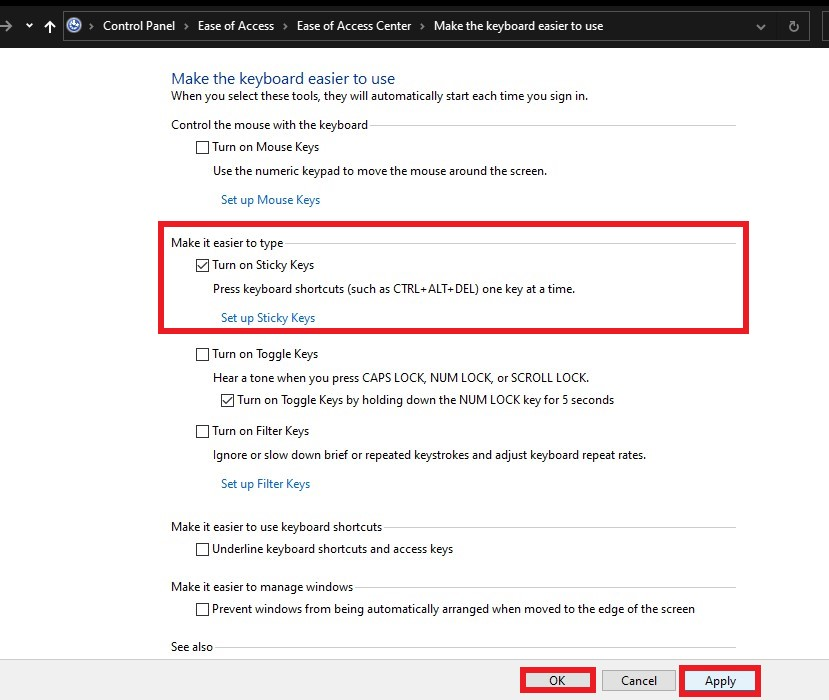
Disable Scroll Lock in Excel.
If your arrow keys don't work in Excel, try them in other programs. If they do, the problem is probably with Excel. Excel also has its own Scroll Lock that might be on and blocking the movement of your cursor. You can quickly turn it off.
Open your spreadsheet and right-click the Status bar, which is at the bottom part of your spreadsheet. Then, click the Scroll Lock.
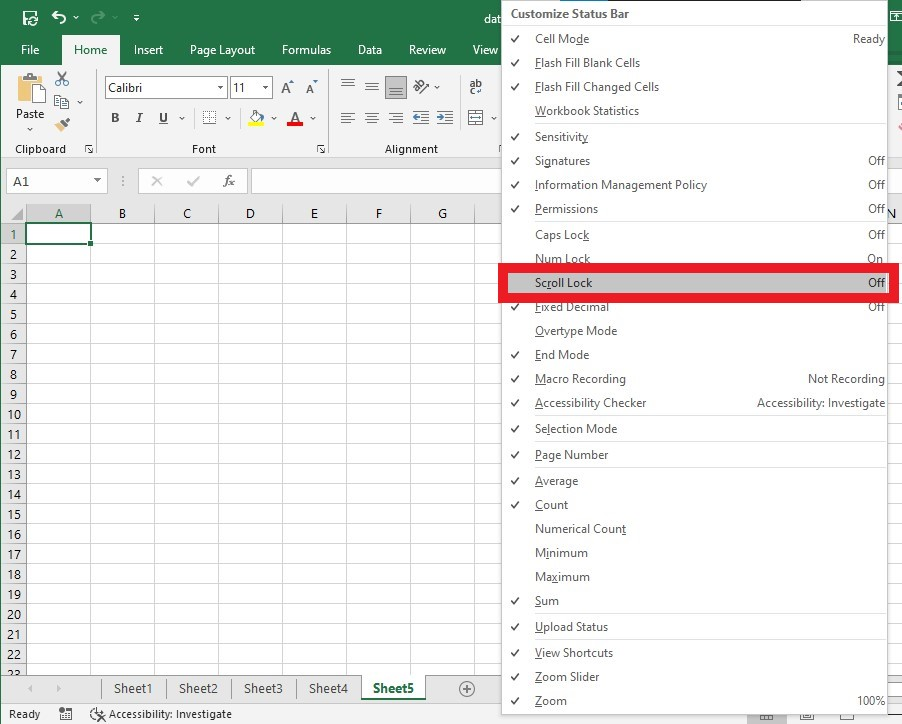
Read Also: Excel Circular References: How to Find and Resolve Them (Complete Guide)
Disable Add-Ins in Excel.
Sometimes, Excel add-ins may be why Excel can't move cells with arrows. If you want to disable add-ins in Excel, use the arrow buttons:
-
Run your Excel application, then go to the File menu and click Options from the left sidebar.
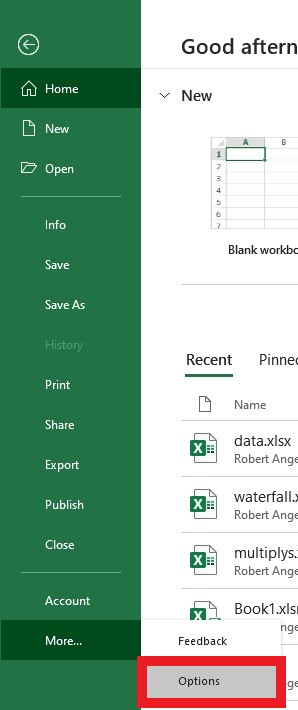
-
Select the Add-ins, go to the drop-down menu, select Excel Add-ins settings, and click Go.
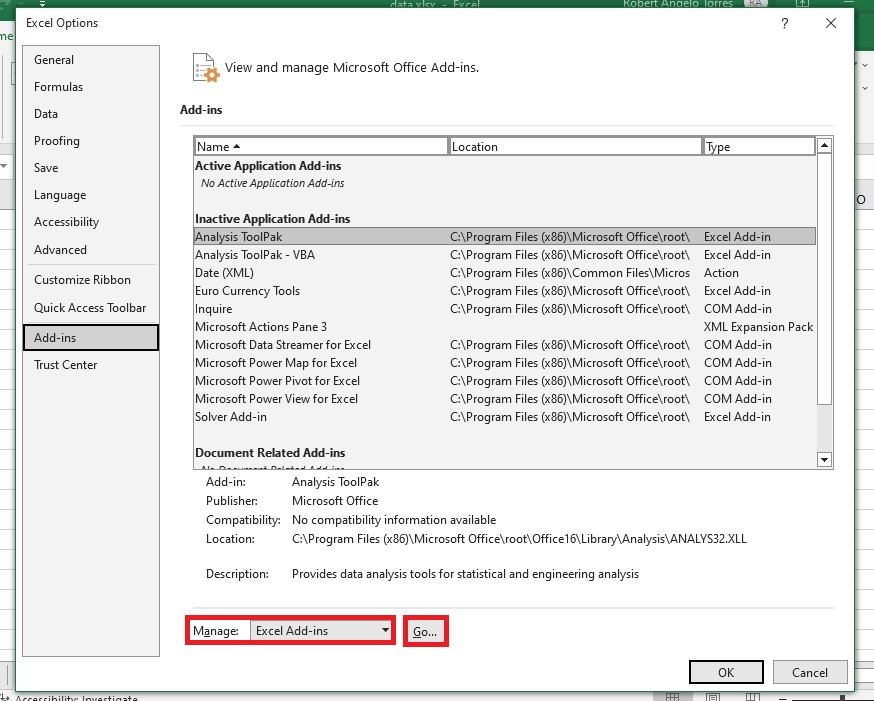
-
Select all the Add-ins, then click the OK button.
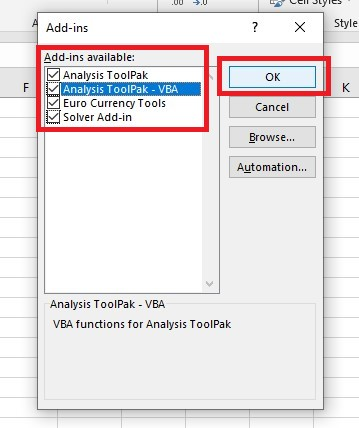
-
Uncheck all the Add-ins, then click the OK button.
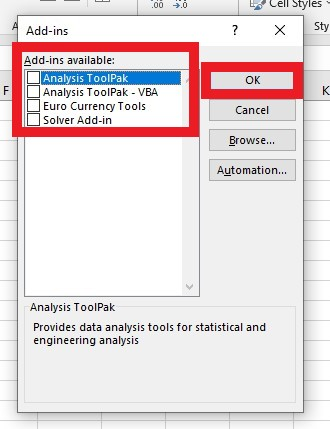
You can check your spreadsheet and use the Arrow Keys.
Read more: How to Organize a Spreadsheet by Date: A Quick Guide
Final Thoughts on Arrow Keys Not Working In Excel
In conclusion, it is essential to take the time to investigate and troubleshoot why Excel arrows won't move cells. Remember that you can fix many common arrow key issues with simple solutions, such as tapping the F11 key or ensuring that Scroll Lock is disabled.
For more easy-to-follow Excel guides and the latest Excel templates, visit Simple Sheets and the related articles section of this blog post.
Subscribe to Simple Sheets on YouTube for Excel video tutorials
Frequently Asked Questions About the Arrow Keys Not Working In Excel
Why have my Arrow keys stopped functioning within a group of frozen rows and columns?
In that case, you can zoom out using the arrow keys, allowing you to view your whole spreadsheet and use the arrow keys in unlocked parts.
How can I exit Excel formula entry mode when my cursor doesn't move?
You can exit the Excel formula entry mode by pressing the Enter key, then Undo or Ctrl+Z, allowing you to reactivate the Arrow Keys in your spreadsheet.
How can I turn off the scroll lock on MacOS?
To disable the Scroll Lock in MacOS using a keyboard, press F14 or F-14, then the Shift key. Alternatively, you press Command, then F14.
Related Articles:
Excel Repeat Last Action: What is it and How Does it Work?
How to Unhide Columns in Excel: Everything You Need to Know
Excel Cannot Group Dates in Pivot Table: 3 Quick Fixes to Try.
Want to Make Excel Work for You? Try out 5 Amazing Excel Templates & 5 Unique Lessons
We hate SPAM. We will never sell your information, for any reason.



