Ultimate Guide For Page Layout Themes In Excel
Apr 10, 2023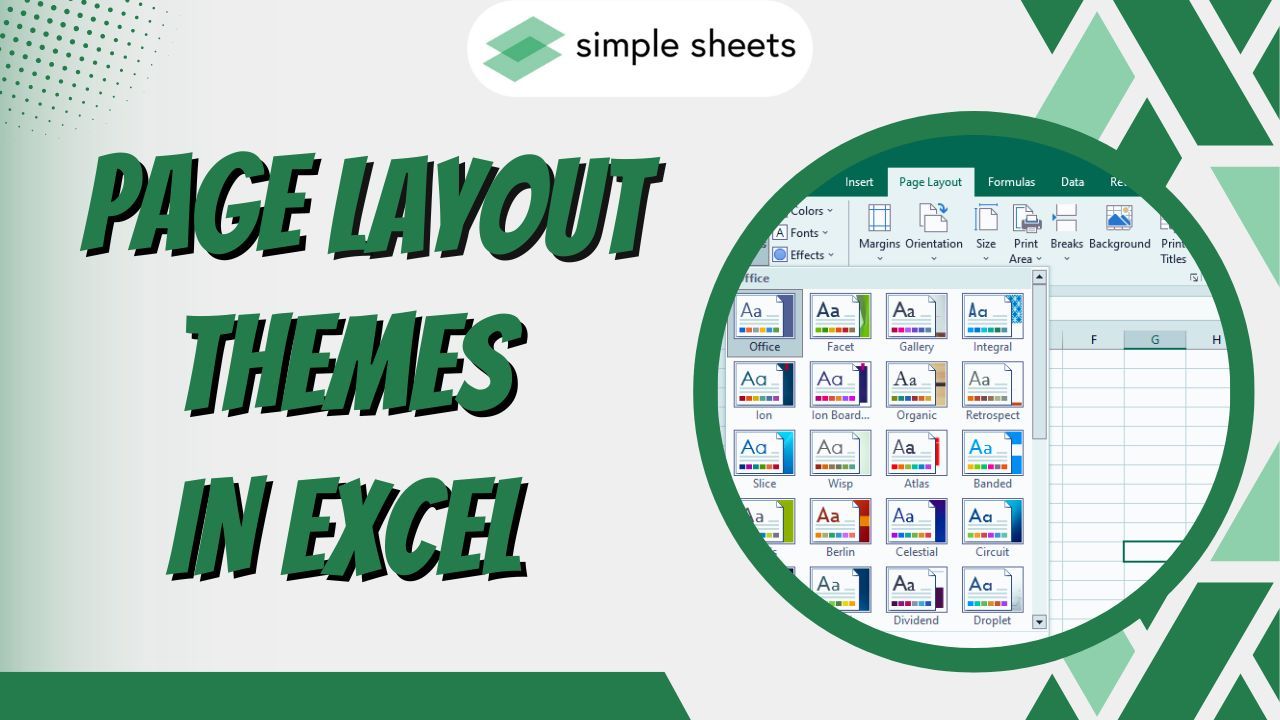
Are you looking for an easy way to transform dull data into appealing yet informative visuals?
Page layout themes in Excel can completely change the look and feel of a worksheet. They can help you create visually appealing data while highlighting essential information. With custom color schemes, vibrant fonts, and eye-catching designs, Excel's page layout themes will surely take your spreadsheets from bland to beautiful in no time!
Read on as we cover the following:
-
What Are Page Layout Themes in Excel?
-
How to Apply the Page Layout Themes in Excel
-
Custom Themes in Excel
-
Final Thoughts on Page Layout Themes in Excel
-
Frequently Asked Questions on Page Layout Themes in Excel
Read more: Google Sheets: How to Link to Cells or Spreadsheets (Step-by-Step Tutorial)
What Are Page Layout Themes in Excel?
Page layout themes in Excel are built-in and customizable functions that help modify an Excel workbook's formatting graphics or appearance. You'll find several Excel themes by default and use them with a few clicks.
You can choose any standard or custom color theme. You can even change the fonts or switch from one theme to another. In many ways, you can turn the default themes into something you can call your own.
How to Apply the Page Layout Themes in Excel
Excel lets you use the built-in themes or make a custom theme using the default tools. Furthermore, you can apply a page layout theme using two different methods depending on your preference:
-
Built-In or Default Themes in Excel
-
Custom Themes in Excel
Built-In or Default Themes in Excel
You can use a theme to change the appearance of your Excel workbook. The program will change themes like color, font, and shape effects according to their similar standards.
-
Navigate to the Page Layout tab and click Themes under the Themes group.
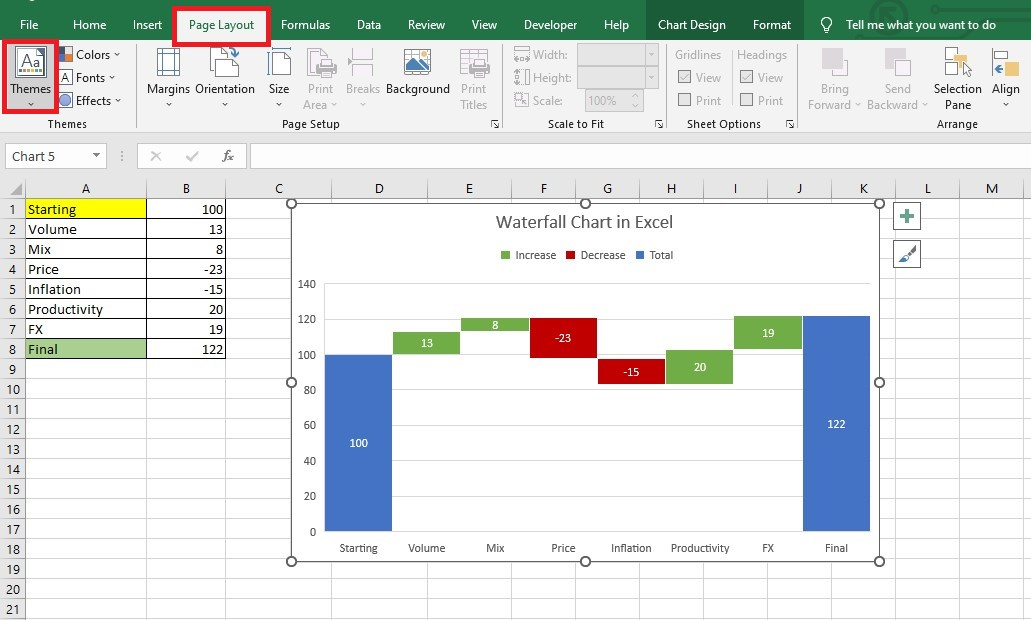
-
Choose a theme from the Themes Tools menu.
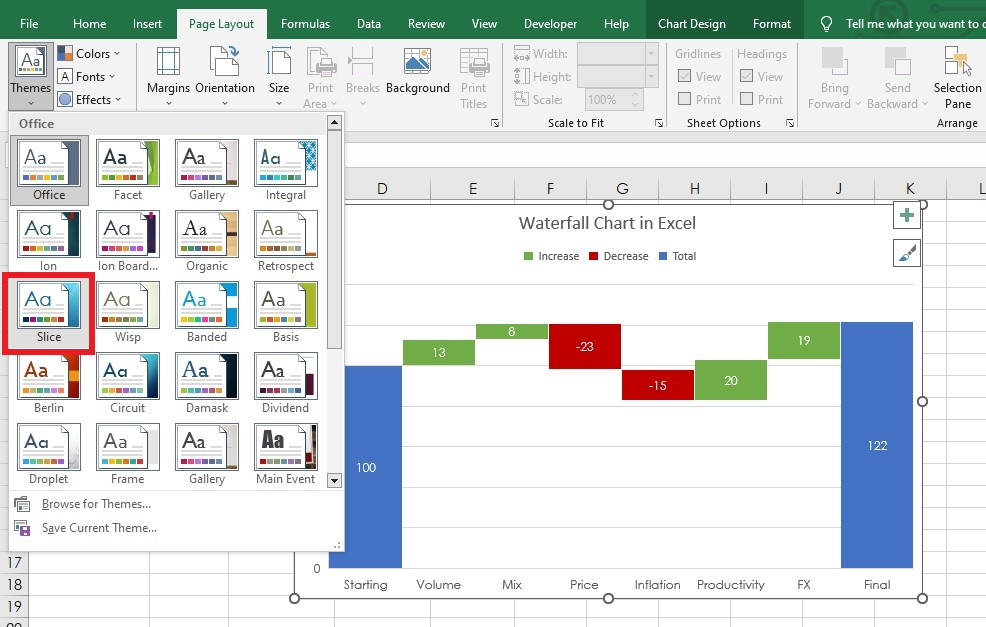
After implementing the default theme, the worksheet's color, font, and effects will change, as shown in the image.
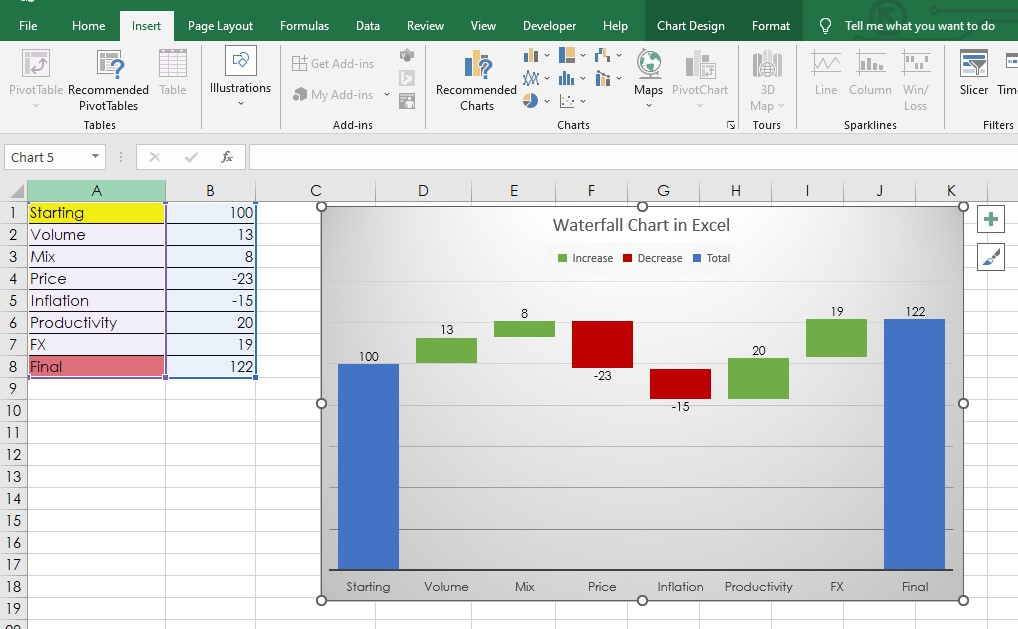
Read more: Excel Workbook vs. Worksheet: What’s the Difference?
Custom Themes in Excel
Excel also lets you customize themes. However, remember that custom themes take time to create. Even so, you can have a worksheet that truly communicates your preferences.
You can customize existing Excel themes' fonts, colors, and shape effects.
Change Theme Colors in Excel
To change theme colors, go to the Page Layout tab and click Colors under the Themes group. Choose a color scheme from the menu.
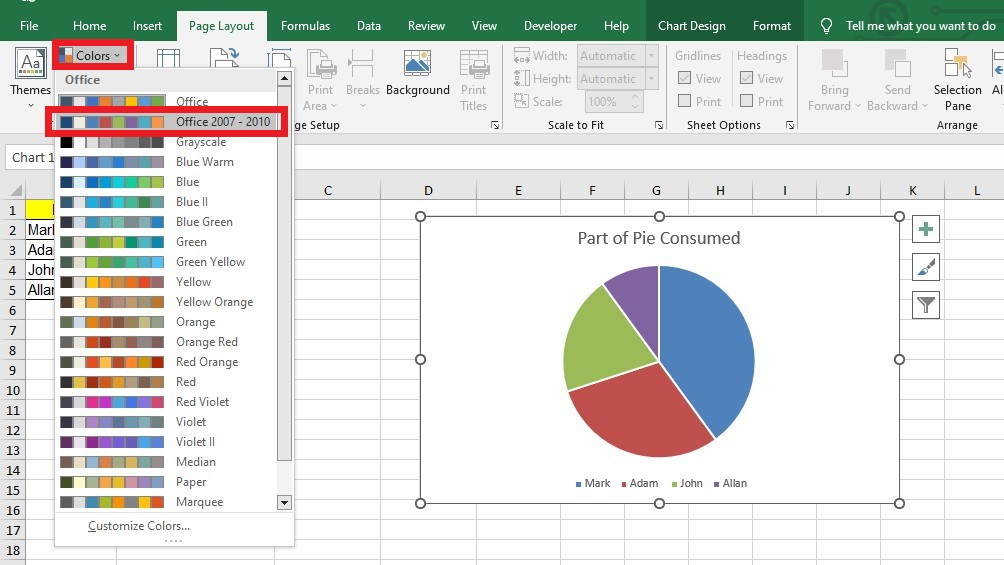
Save Custom Color Scheme in Excel
To save and use your custom color scheme whenever you want, go to Page Layout > Colors > Customize Colors > Rename the Custom Color Theme. Finally, click the Save button.
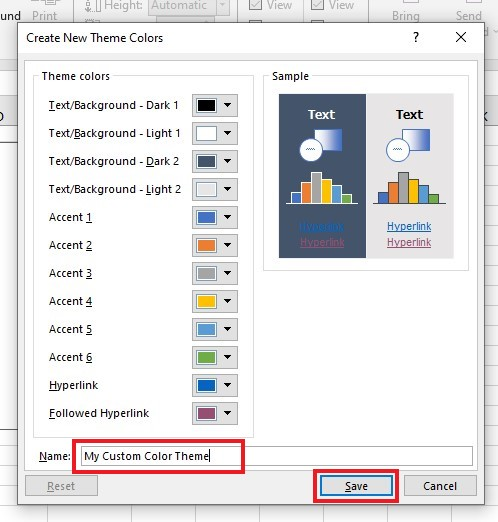
You can use your customized color schemes anytime. Go to the Page Layout tab, click Colors, and choose from the custom options.
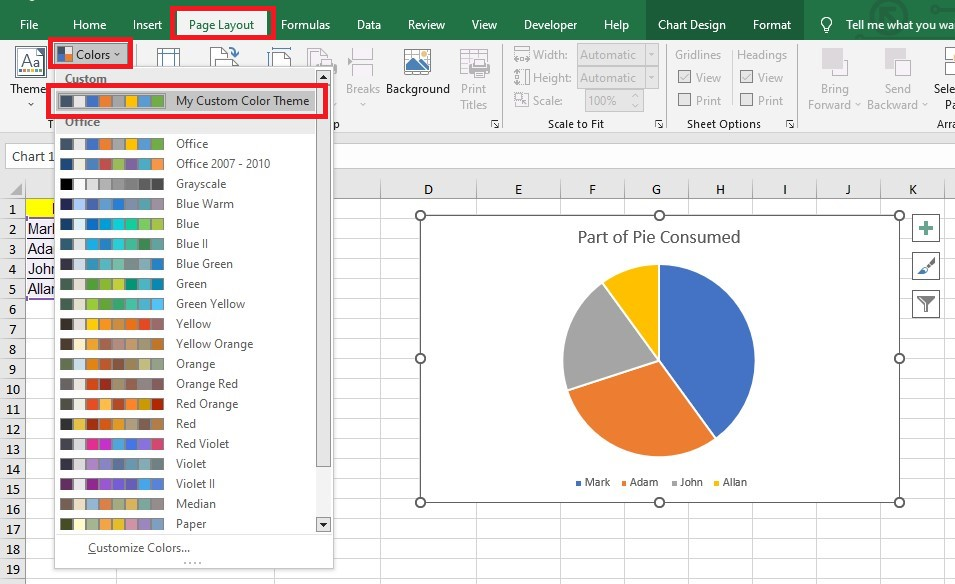
Read more: How to Sort Data in Excel Like a Pro: 7 Easy Steps
Change Theme Fonts in Excel
Excel also lets you change font styles in your workbook. Remember that Calibri is the default font used in Excel. So, if you don't want that, you can change the font style in Excel by following these steps:
Navigate to the Page Layout tab, select the Theme Fonts box, and choose your preferred font style for your workbook.

Create New Theme Fonts
To create new theme fonts, do the following:
-
Click on the Page Layout tab, Fonts, and Customize fonts.
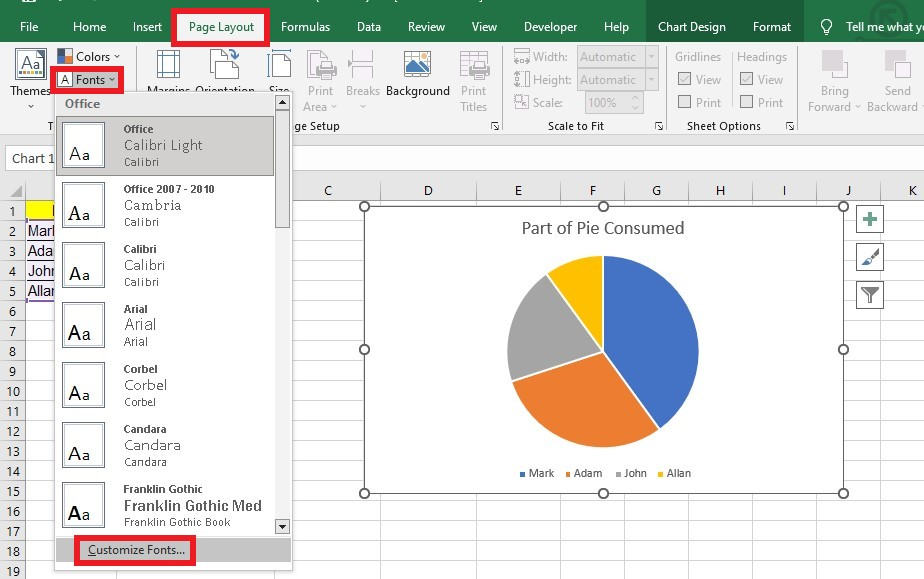
-
You can customize your Body and Heading font in the Create New Theme Fonts box. Name your Font theme and click the Save button.
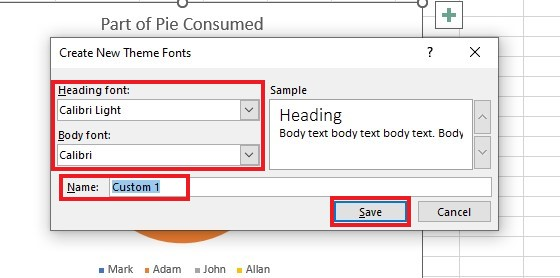
Change Theme Effects in Excel
To change the theme effects, click Effects on the Page Layout tab. From there, you can use different theme effects.
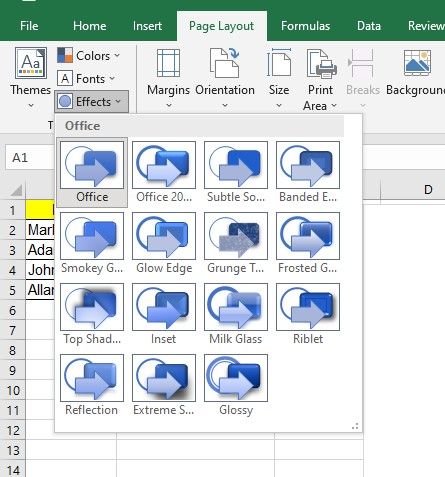
Save the Custom Theme
After customizing an existing or default theme, you can save it as a personalized theme for all your future Excel projects. It is a great way to apply the same aesthetic preferences to all your workbooks and documents.
-
To save the custom theme, click the Themes tool. Select Save Current Theme.
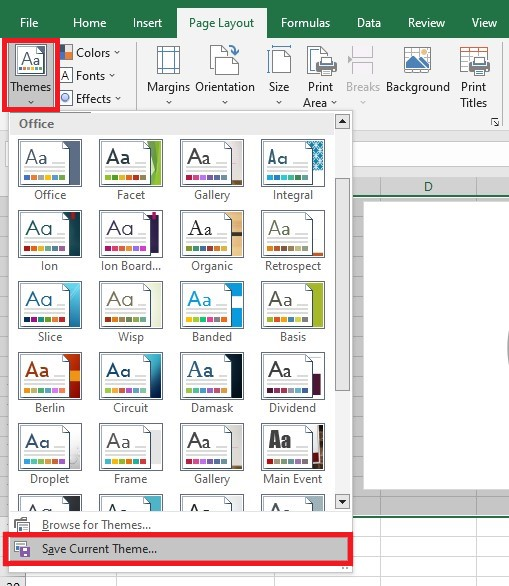
-
File Explorer will open, and you can choose where to save your customized theme. You can also type your preferred name for the custom theme.
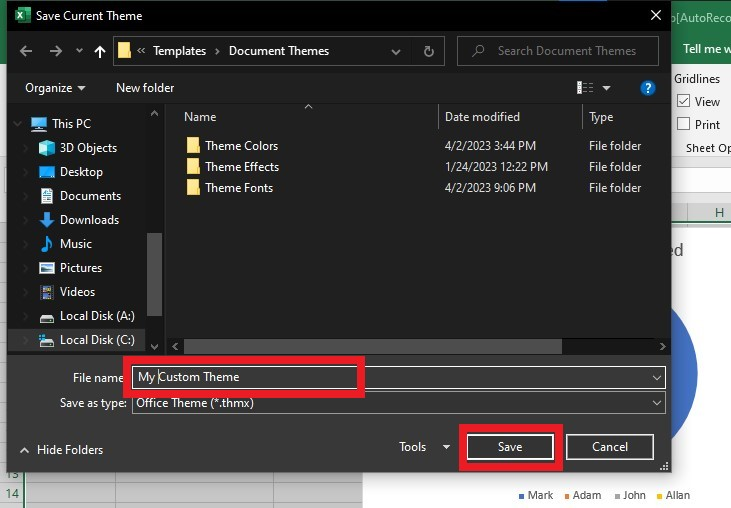
Your Excel document theme file will be in the THMX format. Moreover, you can go to the Microsoft Document Themes folder to find this file. When you open Excel, the program will access this folder and show you all the saved themes.
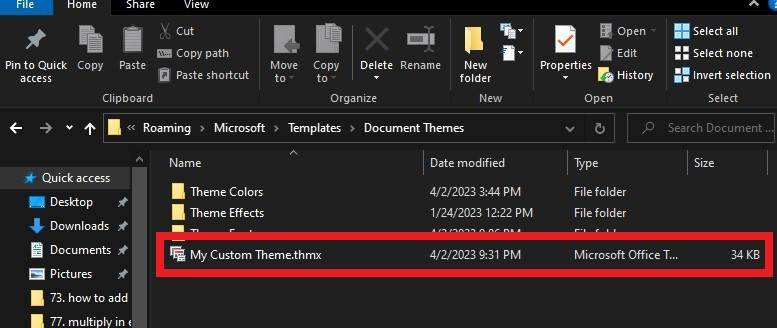
To use your custom themes, go to Page Layout, click Themes, then Custom.
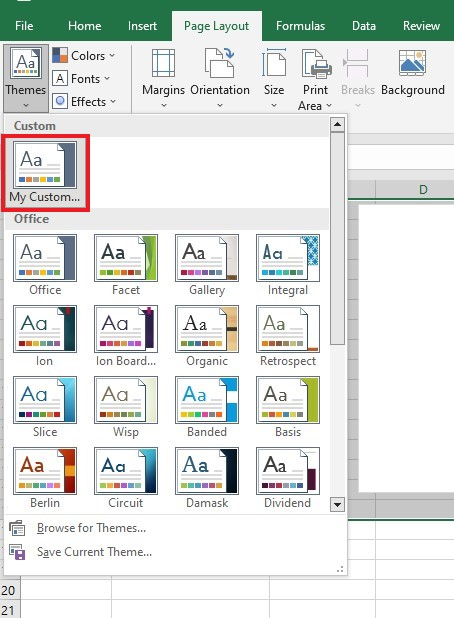
You can make the workbook look more appealing by adding themes. What's more, customizing themes will add style and personality to your workbook.
Read more: Excel Cell Styles: A Beginner’s Guide to Customizing Your Spreadsheets
Final Thoughts on Page Layout Themes in Excel
Themed cell styles are not the only feature you can customize in Excel. You can also personalize your page layout theme to make your workbook look interesting and appealing. There are many possibilities when designing and customizing the theme to suit your style.
For more easy-to-follow Excel guides and the latest Excel Templates, visit Simple Sheets and the Related Articles section of this blog post.
Subscribe to Simple Sheets on YouTube for the most straightforward Excel video tutorials!
Frequently Asked Questions on Page Layout Themes In Excel:
How can I access the default location of the custom themes?
To access the default location of the custom themes:
-
Go to the Windows Start menu and search and open Run.
-
Type "%appdata%" (no quotes) in the text box and press Enter.
-
Find folders of Microsoft, Templates, and Document Themes.
What would happen if I shared an Excel worksheet customized theme with someone?
The recipient won't be able to see the custom theme that you designed. Excel will only display the theme colors and font styles to the recipient.
What colors should I use when customizing Excel themes?
Light colors and readable fonts are best for professional-looking documents or projects.
Related Articles:
Essential Steps To Change The Print Background In Excel
Want to Make Excel Work for You? Try out 5 Amazing Excel Templates & 5 Unique Lessons
We hate SPAM. We will never sell your information, for any reason.



