Easiest Way To Learn To Set Print Area In Excel
Mar 20, 2023
Do you need help getting your Excel spreadsheet ready for printing? Are you frustrated because you can't print suitable cells?
Learning the Set Print Area feature in Excel allows you to define which part of your spreadsheet will appear in the printed copy. Instead of having all the columns and rows, you will have the essential sections ready for printing.
Read on as we walk through the following:
-
What Is Set Print Area in Excel
-
How to Set the Print Area in Excel
-
Set Multiple Print Areas
-
Set Print Area Using the Page Setup Option
-
Clear the Print Area in Excel
-
Final Thoughts on the Set Print Area Feature in Excel
-
Frequently Asked Questions on the Set Print Area Feature in Excel
Read Also: How to Link Spreadsheets In Google Sheets
What Is Set Print Area in Excel?
In Excel, the print area is part of the spreadsheet you can print on paper. Use it to select which spreadsheet areas to print. Here are some pointers to remember when taking advantage of this feature:
Set multiple print areas.
You can choose multiple print areas in a worksheet to print. Each area will print on different pages.
When you save the workbook, it remembers the areas you chose to print. But you can clear the print area later if you don't want to print them.
Always remember to set the print area.
Setting the print area before printing a hard copy is always a good idea. After all, this feature lets you see what your printed page will look like.
You can check if the rows and columns will cut off while printing in the Print Preview.
Read Also: How To Make A Scatter Plot In Excel
How to Set Print Area in Excel.
-
Select the cells you want to print out or the print area.
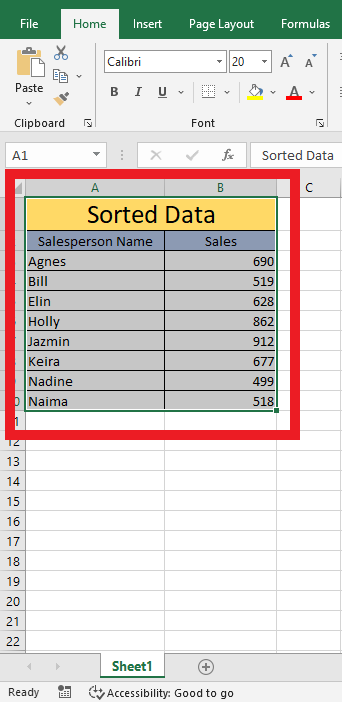
-
From the Home tab, navigate to the Page Layout Tab. Click Print Area, and from the drop-down list, click Set Print Area.
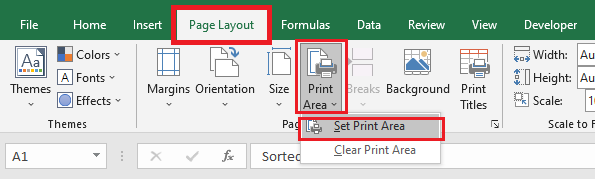
-
The light gray border in your selected cells indicates the print area for your hard copy.
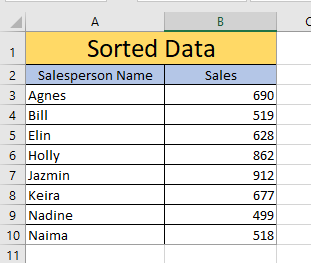
Read Also: How To Calculate Margin Of Error In Excel
Set Multiple Print Areas.
-
Press the Ctrl key while selecting multiple print areas.
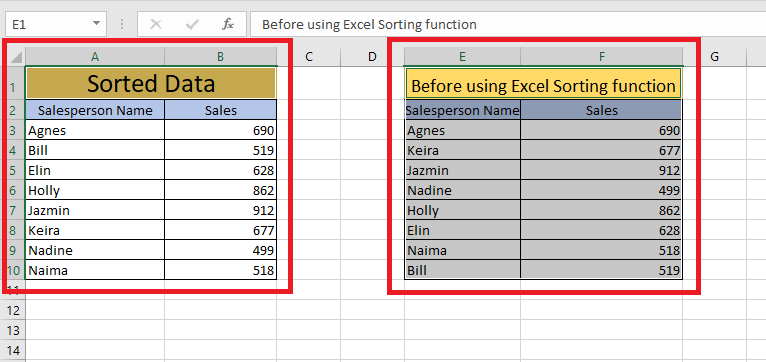
-
Click Set Print Area to set all the print areas in the sheet.
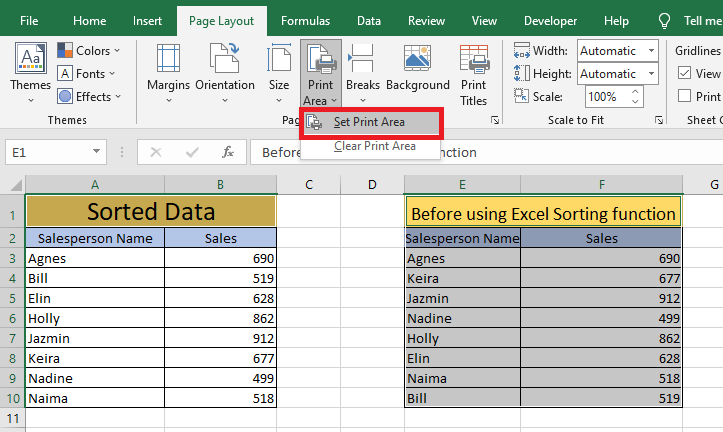
Set Print Area Using Page Setup Option.
-
Click the Page Setup option in the Page Setup Group.
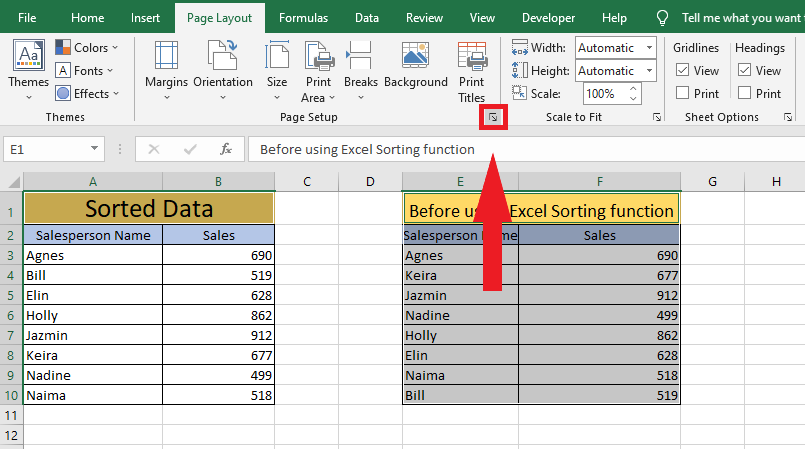
-
Go to the Sheet tab in the Page Setup dialog box. Type the cell range or the existing print area you want to print in the Print Area. Once done, click Print to print the active sheets.
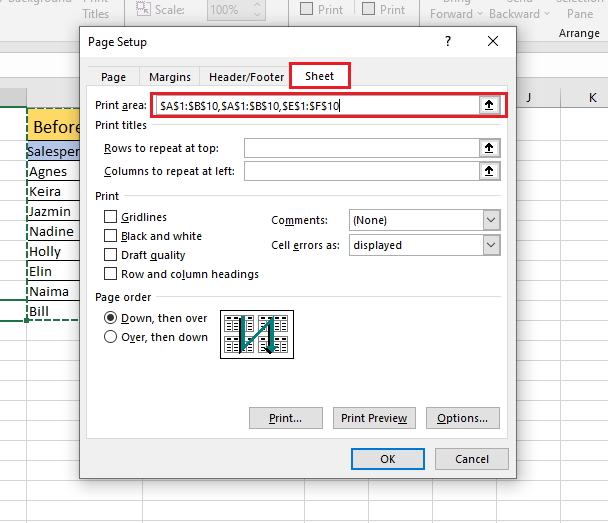
-
As you can see, Print Command Area will print the multiple print areas on separate pages.
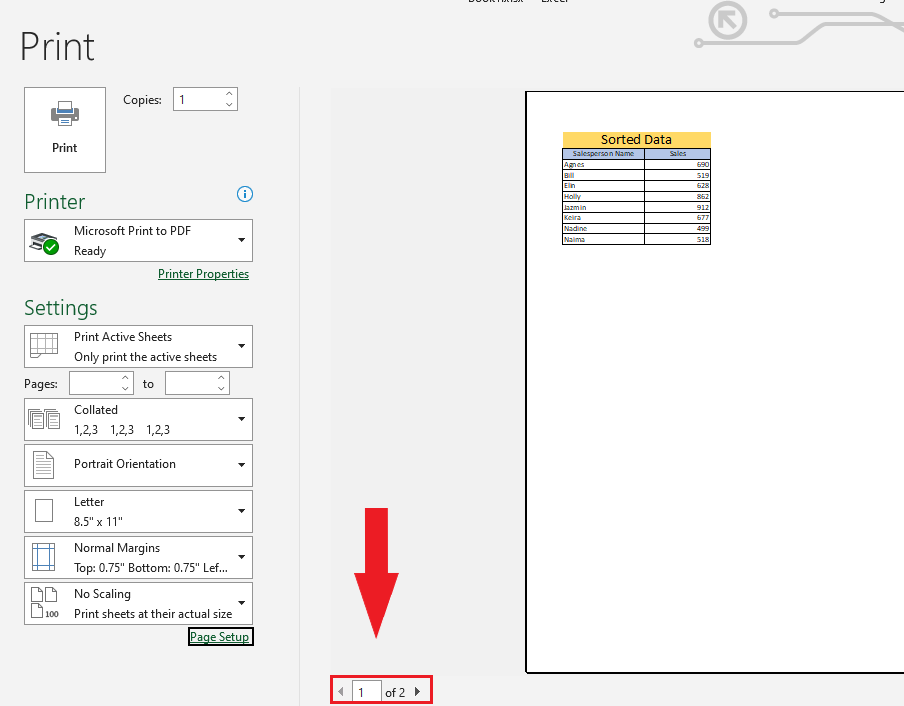
Final Thoughts on Set Print Area in Excel.
Now that you have learned how to use Excel's Set Print Area feature, you can finally make printing spreadsheets simpler.
For more easy-to-follow Excel guides, visit Simple Sheets. Get Excel and Google Sheets templates by reading the related articles below!
Frequently Asked Questions on the Set Print Area in Excel:
Can I use a shortcut key to set the print area in Excel?
You can use the keyboard shortcut Alt + P + R to set the print area in Excel quickly.
Why won't my Excel print all grid lines?
Here are the steps for including the grid lines in your printed copy:
- Go to the "Sheet Options" group in the "Page Layout" tab.
- Under "Gridlines," select the "Print" box.
Why can't I do a Print Area in my Excel?
If your Excel spreadsheet isn't printing correctly, try setting or clearing the print area. If someone already set the wrong print area, you must clear it.
Related Articles:
How to Set Print Area in Google Sheets
Collaboration in Excel? The Track Changes Feature and How to Show Changes in Excel Online
Want to Make Excel Work for You? Try out 5 Amazing Excel Templates & 5 Unique Lessons
We hate SPAM. We will never sell your information, for any reason.



