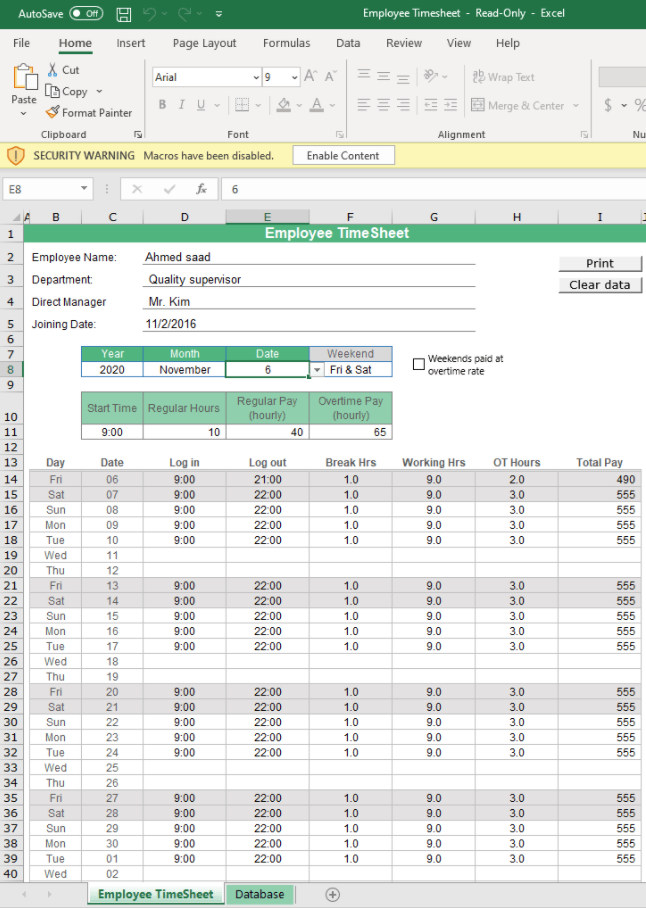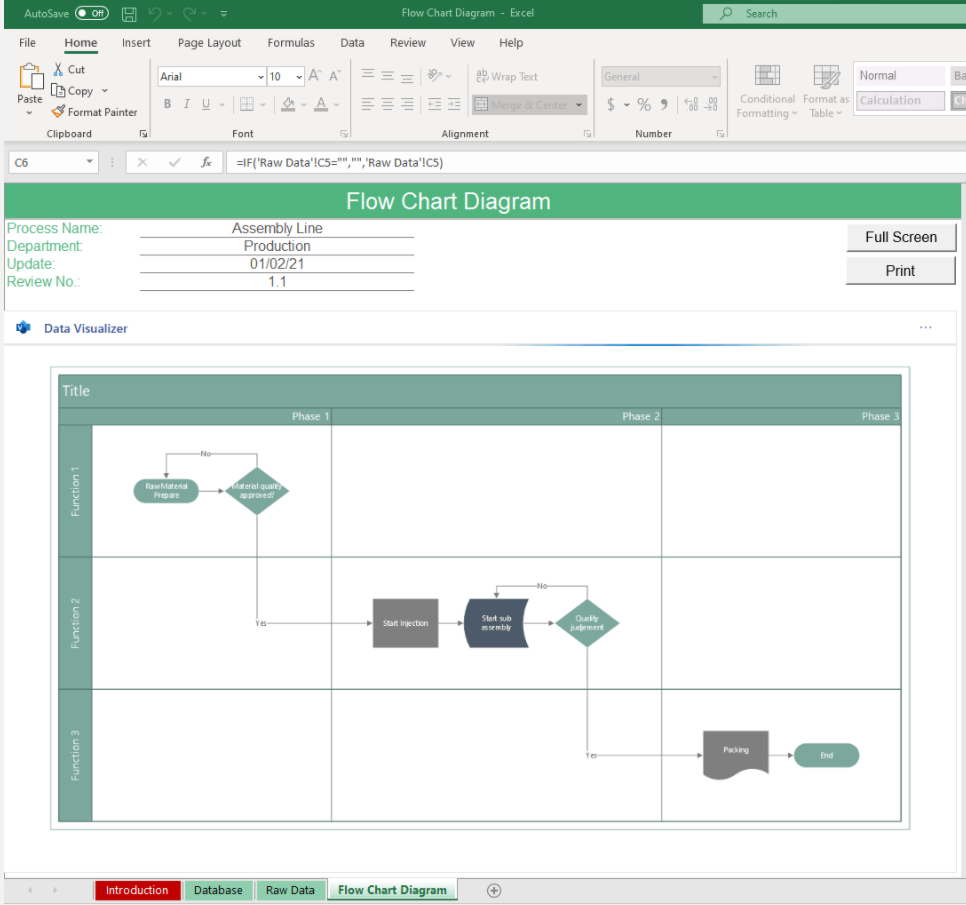Printable Spreadsheet Templates
Jul 12, 2021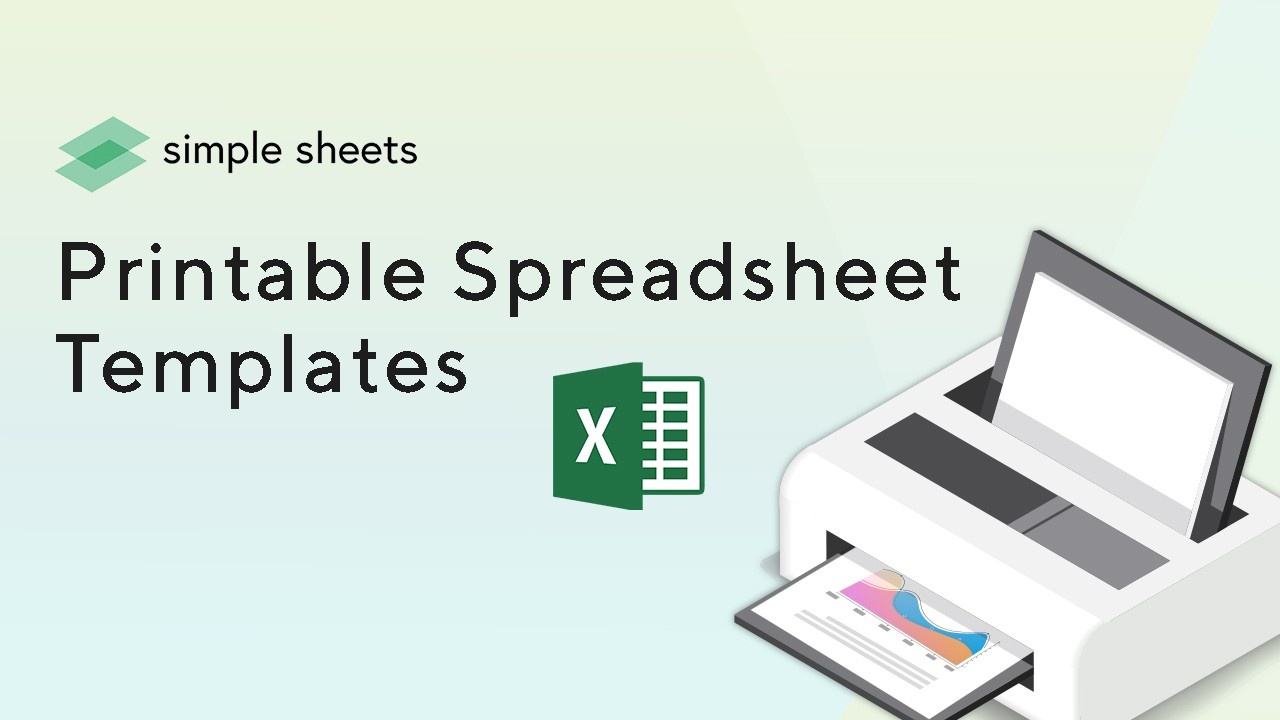
Spreadsheets are an integral part of the modern workplace. A printable spreadsheet template can organize your data, create charts and graphs, and help you make sense of complex calculations. Typical uses of printable spreadsheet templates are sharing reports with colleagues and manual data entry. This post will explore printable spreadsheets, including five templates with a Print button. It's worth noting that every spreadsheet template is printable. Here is how you can print your spreadsheet. 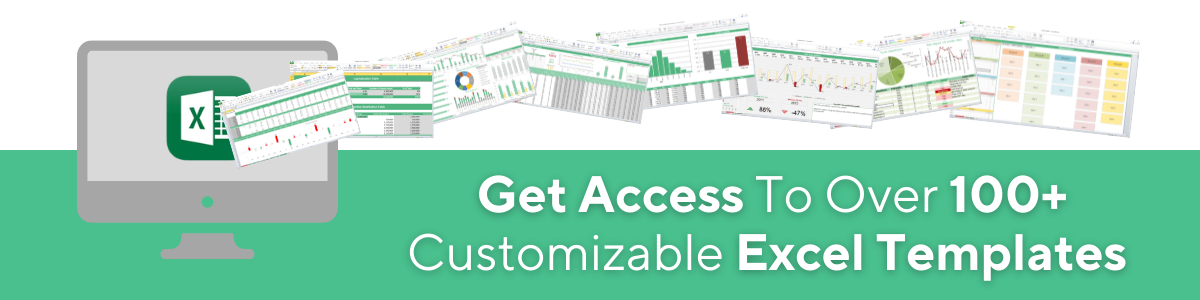
How do I Print an Excel Spreadsheet?
1) In Excel, click on "File" and then select "Print." You should see a print preview window. 2) Click the button "Selection," highlighting cells in your spreadsheet for you to print. 3) You can delete what's highlighted by clicking it again or move it by dragging it with your mouse pointer. 4) Press OK when finished. A Microsoft print dialog box should pop up asking you where to print—make sure this is set correctly before continuing! Hit Print when ready to start printing at the specified location. Depending on your spreadsheet, you may want only to print certain elements or cells. Let's walk through how you can limit it to a specific page.
How Can I Limit My Excel Spreadsheet to Just the Printable Page?
In Microsoft Excel, printable areas are the cells that you can print. To print a spreadsheet so only your printables show up, follow these steps: 1) Click on the "Page Layout" tab 2) Under "Print what," select "Selection." This will highlight all of the printable cells in your spreadsheet. You can then delete or manipulate those highlighted cells as desired. 3) Double-click outside of any cell and press OK when finished with the dialog box pop-up asking where to print from (make sure this is set correctly before continuing). Hit Print when ready to start printing at the specified location.
Printable Spreadsheet Templates
1. Check Sheet
A Check Sheet is primarily used for quality control. Also known as a Tally Sheet, you can add a 'tally' to mark a defect type.
This template comes blank and can be filled out through Excel directly or quickly printed and shared with your team on the manufacturing floor, who can record it by hand. 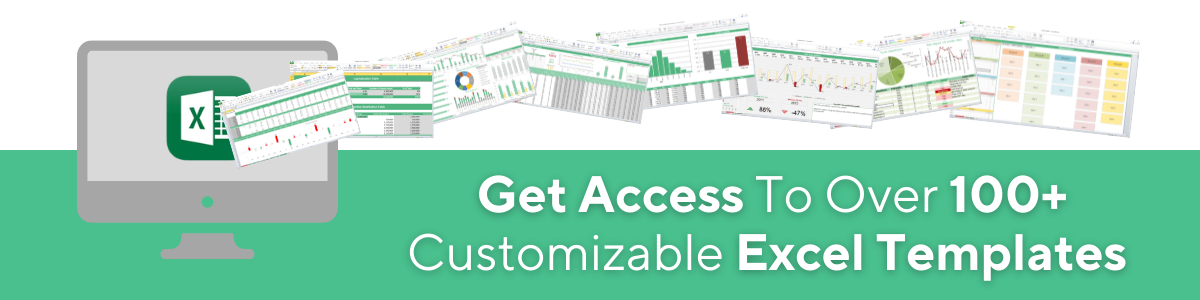 One of the benefits of using the Excel template is it automatically generates a Pareto graph so you can quickly identify where the root of your quality issues originates. You can also fill it out manually and add your entries to Excel at the end of the week so it automatically generates your graphs and charts.
One of the benefits of using the Excel template is it automatically generates a Pareto graph so you can quickly identify where the root of your quality issues originates. You can also fill it out manually and add your entries to Excel at the end of the week so it automatically generates your graphs and charts.
2. Customer Sales Transaction
Our Customer Sales Transaction Excel Template comes with a sheet to create invoices.
Whether your business is wedding photography, roofing, or freelancing, your customer will likely want to view their invoice. You can click Print Invoice and quickly send it to them via mail or deliver it.
3. Employee Timesheet (Free Blank spreadsheet template for you)
Easily track and print your working hours with this HR-friendly Excel template. Our Employee Timesheet allows you to record your regular, break, and overtime hours for up to a month.
Whether you are a contract worker or asked to provide hours to your boss, you can click the Print button and whoa-la, a perfectly formatted table with your hours.
4. Flow Chart Diagram (Free Blank spreadsheet templates for use)
Documenting processes is crucial for scaling efficiently, but to do that, you must have transparency into what triggers specific actions.
Our Flow Chart Diagram contains a Print button to easily share your processes with your team and all related parties.
5. Warehouse Management System
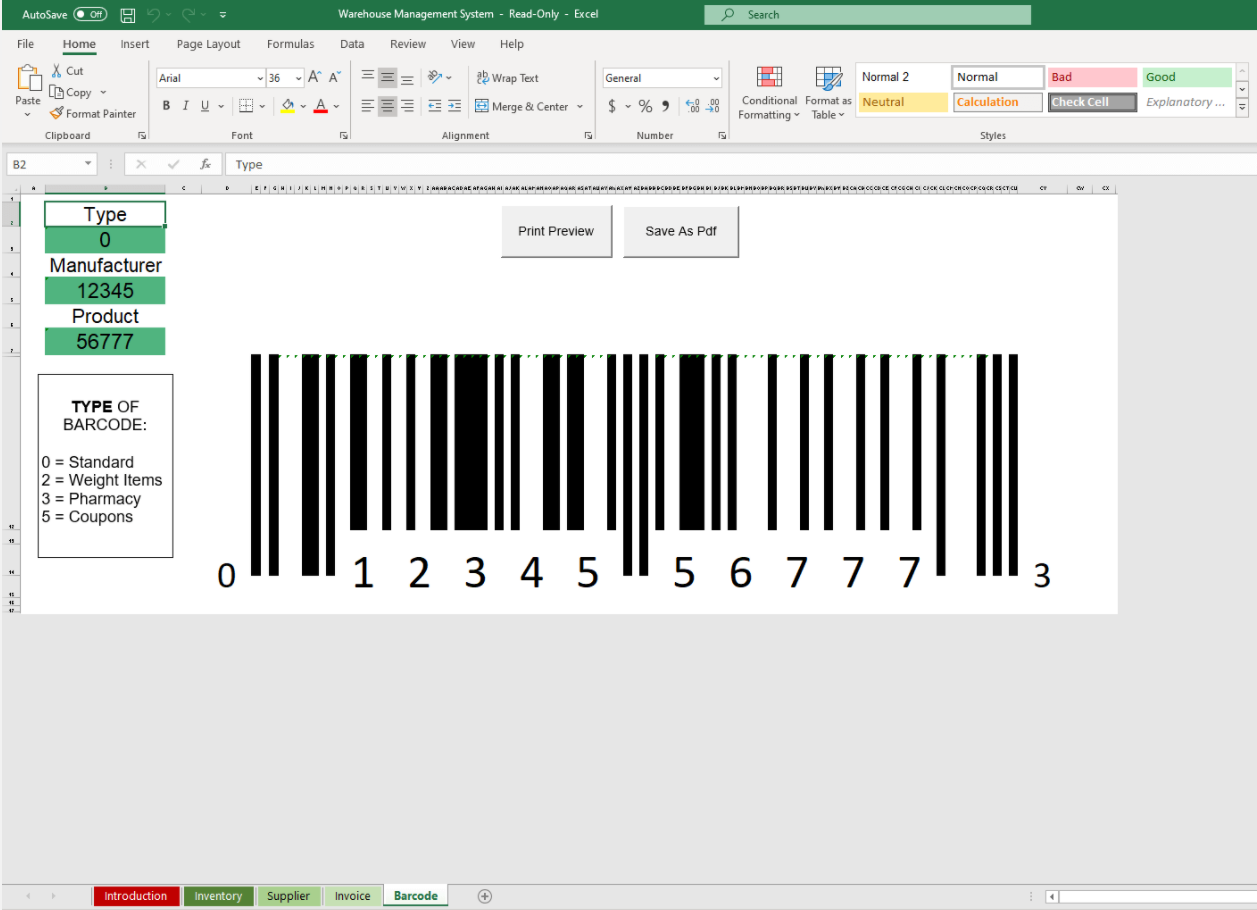
This template contains Print buttons on every Sheet - Inventory, Supplier, Invoice, Order, and Barcode. As often you'll want to be free to explore your warehouse without needing your tablet or laptop, you can print off any sheets to confirm any data points necessary to your warehouse management.
Perhaps you have your spreadsheet at work you frequently print. You can add a macro that streamlines your workflow rather than go through the multiple steps needed to print a spreadsheet. Let's walk through how to add a print button to your spreadsheet.
How Do I Add a Print Button in My Excel Spreadsheet Using Macros?
STEP 1
Open the print dialog box (File > Print)
STEP 2
Choose "Selection" from the print area in the top toolbar. This will print only what you have selected on your spreadsheet, not everything shown in Excel.
STEP 3
Click on Properties (in the same menu as File and Edit). A small window pops up with various tabs to choose from at the bottom of it. Clicking Options will allow you to select how many copies are printed and where they should be sent. Click OK when finished making adjustments and close out of this pop-up window to return to Microsoft Excel. - In cell B24, type a command =PRINT("filename") followed by the highlighted cells you want to print.
STEP 4
Click on the arrow button from B24 and drag it over to include all the cells in your spreadsheet, excluding column A (this is where we will add our printable file name).
STEP 5
Paste "filename" into cell A25. A comma should follow this after this text as its separate entry in row 25, which may not have any data or formulas if they are blank for now. Copy these two characters separately with no spaces between them when pasting: "," (comma) "&" (ampersand), then paste again afterward with another distance separating each one of these symbols, just like this: "&." - Press enter on your keyboard to insert the printable filename from cell A25 into row 26.
STEP 6
Double-click on cell B26, then write: "Please enter a printable file name."
STEP 7
Press enter and double-click in column C again, then write: "by filling out this form."
STEP 8
Continue following these steps until you've filled all of the cells with formulas that will print off when submitted - make sure to leave some blank rows if you'll need space for more printables or additional information later with free blank spreadsheet templates and free printable spreadsheets for Excel and Google sheets like invoice template and free spreadsheet template without needing digital software. 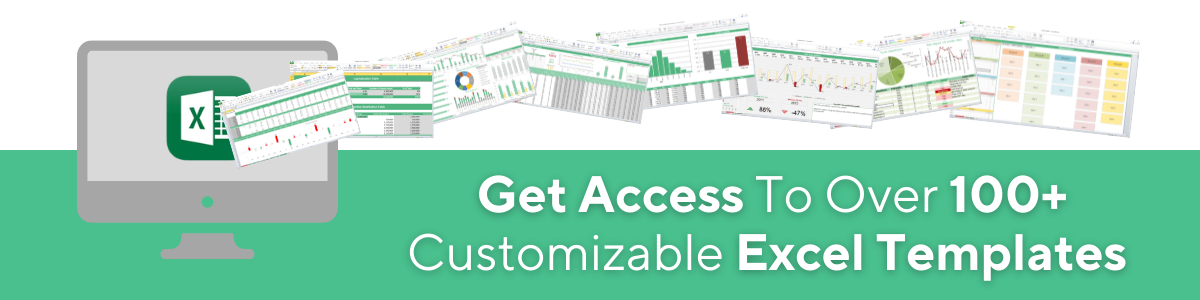
Want to Make Excel Work for You? Try out 5 Amazing Excel Templates & 5 Unique Lessons
We hate SPAM. We will never sell your information, for any reason.