CHOOSECOLS Function In Excel : The Only Guide You Need
Jun 01, 2023
Are you searching for a fast, dependable method to return specified Excel data columns?
The CHOOSECOLS function will help you do that! This function is one of the best additions to Microsoft 365. Moreover, it helps you make efficient decisions and streamline complex calculations.
This blog post will discuss how this dynamic tool works, explore its functionalities and features, and explain its uses on all data types.
Read on as we cover the following:
-
What Is the Excel CHOOSECOLS Function?
-
CHOOSECOLS Function Examples
-
Final Thoughts on the CHOOSECOLS Function in Excel
-
Frequently Asked Questions on CHOOSECOLS Function in Excel
What Is the Excel CHOOSECOLS Function?
The CHOOSECOLS function returns specified columns of data from an array or multiple ranges into a new range.
Moreover, it is helpful when dealing with long lists of data. After all, it supports you in getting the information you need without looking at extra data.
The CHOOSECOLS function syntax
=CHOOSECOLS(array,col_num1,[col_num2],…)The CHOOSECOLS Arguments:
The CHOOSECOLS function needs two things to work. The first thing is an array, just a list of things. The second thing is one or more numbers that stand for columns.
Here are the details about these arguments to help you understand them better.
-
The argument 'array' is mandatory and should contain the original array from which we want to extract specific columns.
-
The argument 'col_num1' is important because it takes the number of the first column to extract from the original array.
-
In the argument 'col_num2', we can include optional arguments to specify another column number to extract from the original array.
We have two options to extract multiple columns:
-
Specify the column numbers as separate arguments.
-
Use an array constant as a single argument that includes the column numbers to extract.
CHOOSECOLS Function Examples
The Excel CHOOSECOLS function returns the number of columns from a range or array. Moreover, the columns return the provided numbers represented in separate arguments.
Each number corresponds to the numeric index of a column in the source array. So, the result from CHOOSECOLS is always a single array that spills onto the worksheet.
Basic CHOOSECOLS function
To retrieve columns 2, 3, and 4 from the range A4:E19, follow the steps below:
-
Choose a cell from column G.
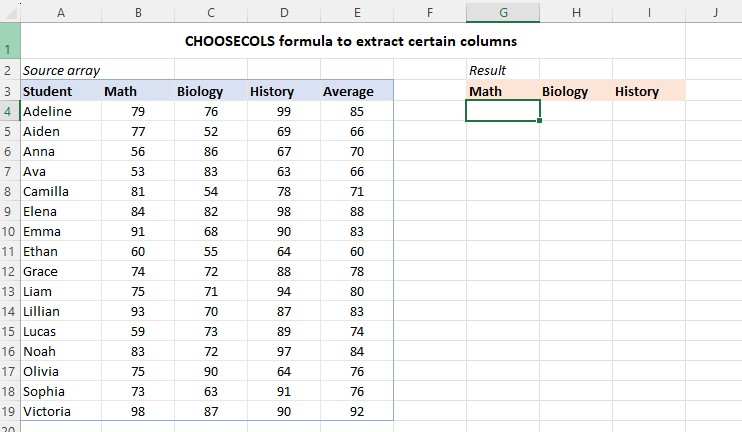
-
Go to the formula bar, then type the CHOOSECOLS formula.

-
To get the result of the formula, press the ENTER key.
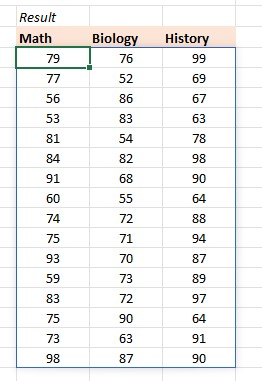
To make things easier, you can enter column numbers in certain cells. Then, you can refer to those cells separately or use a single-range reference.

You can use numbers to get different columns in a formula. The CHOOSECOLS function makes it easier to change things without changing the formula itself.
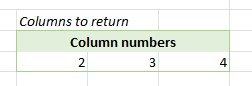
Use the CHOOSECOLS function to obtain the last columns from the range
To get columns from the end of a range, use negative numbers for "col_num." The CHOOSECOLS function will help you count columns from the right side of the range.
To obtain the last column from the range A4:D13, use the formula below:

Use this formula to extract the last two columns:

To swap the arrangement of the last two columns, swap the positions of the "col_num" arguments as follows:

The results of the formula are in the image below:
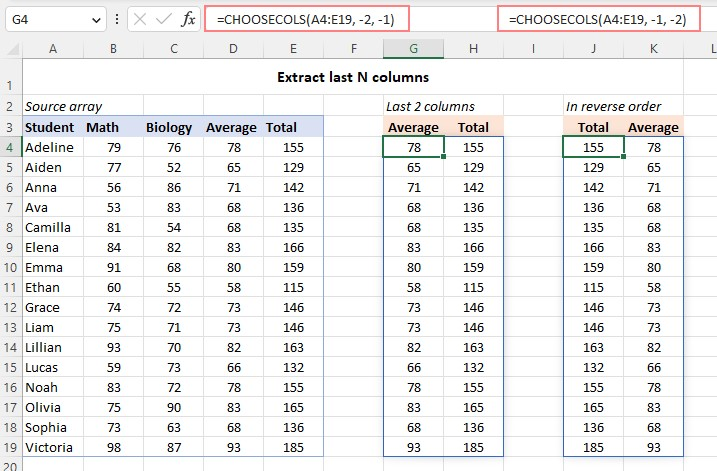
Final Thoughts on CHOOSECOLS Function in Excel
The CHOOSECOLS function in Excel helps get columns from a big data set. Moreover, it lets you combine information from different tables and make column names match the values.
Visit Simple Sheets for more easy-to-follow guides, and remember to read the related articles section of this blog post.
For the most straightforward Excel video tutorials, subscribe to Simple Sheets on YouTube!
Frequently Asked Questions on CHOOSECOLS Function In Excel
Can I use the CHOOSECOLS with other Excel functions?
You can use CHOOSECOLS with several other functions, including SEQUENCE, COLUMNS, TEXTSPLIT, and VSTACK.
What Microsoft Excel version do I need to use the CHOOSECOLS function?
You can only use the CHOOSECOLS function from Microsoft 365 for Windows and Mac and in the Excel web.
Why is my CHOOSECOLS formula returning a #VALUE? Error?
The root of the error is when the absolute value of the "col_num" argument is either greater than the number of columns in the array based on or equal to zero.
Related Articles:
The Only Guide You Need: VLOOKUP Multiple Columns
Different Ways On How To Separate First And Last Names in Excel
The Importance Of Concatenate Function In Excel For Beginners
Want to Make Excel Work for You? Try out 5 Amazing Excel Templates & 5 Unique Lessons
We hate SPAM. We will never sell your information, for any reason.



