The Easiest In-Depth Guide on Excel Index Function
May 02, 2023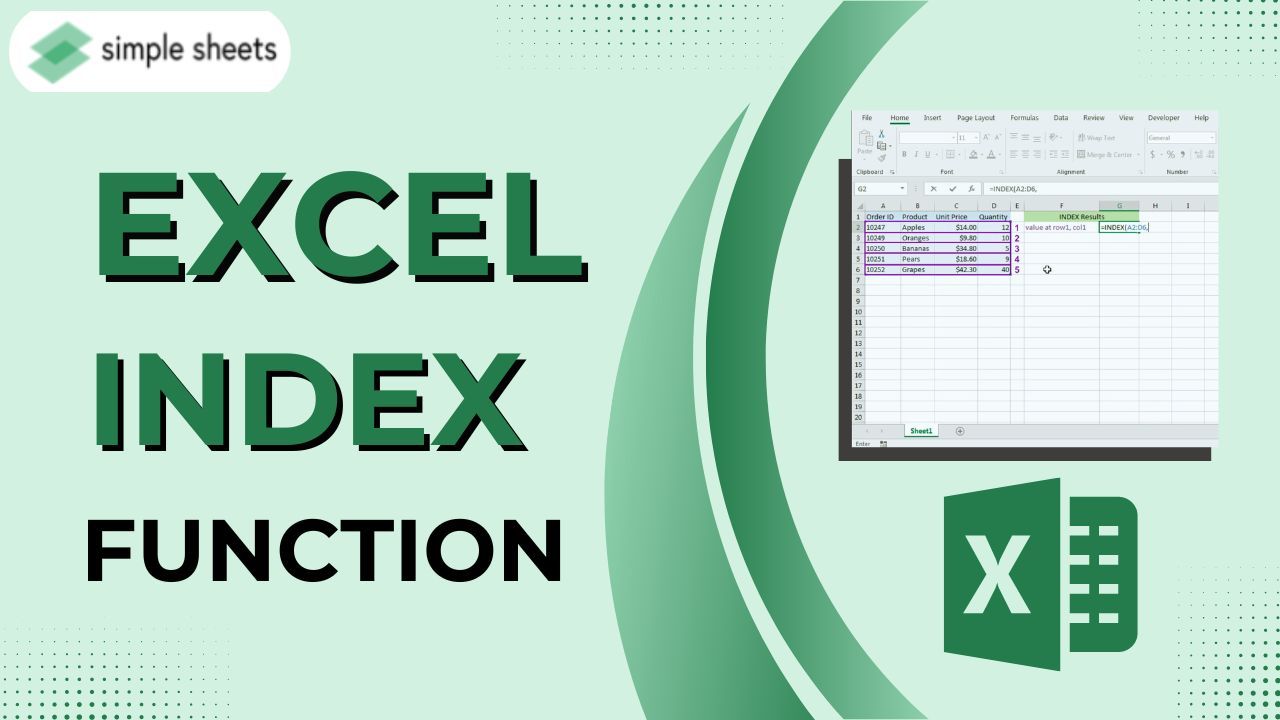
Did you know you can use the Excel INDEX function to avoid getting overwhelmed with large amounts of data?
When endless rows of columns make it difficult to figure out what's happening, the Excel INDEX function can help! This handy feature lets you quickly and easily search your vast databases and acquire specific information. Let us explore how this versatile function works and where it might be useful. We'll also share a few tips to help you maximize the feature.
-
INDEX Function in Excel
-
How to Use the INDEX Function
-
INDEX Function for Two Forms
-
Final Thoughts on the Excel Index Function
-
Frequently Asked Questions on the Excel Index Function
INDEX Function in Excel
The Excel INDEX function returns the value or cell reference in a range or array based on a specified array. This feature can get a single value, a row, or a column.
Moreover, the MATCH function works alongside INDEX by providing the row and column numbers.
INDEX function Array Form
The INDEX function retrieves the value of a specified cell from an array or table given the row and column numbers. The array can be a single horizontal or vertical range or multiple adjacent ranges. The function returns the cell's value corresponding to the specified row and column intersection.
The array form of the INDEX function accepts the following arguments:
-
Array: The array can be a range of cells, a table, an array constant, or a named range. Include the cell you want to retrieve the value in this array.
-
Row_num: the row number of the array from which the form will return the value.
-
Column_num: The column number provided identifies the specific column within the array that you should want to use to return the value.
To use this function, you must include the arguments "array" and "row_num." The argument "column_num" is optional.
When extracting a value from a one-dimensional array, specify either the "row_num" or the "column_num." However, when extracting a value from a two-dimensional array, indicate the "row_num" and the "column_num."
How to Use the INDEX Function
INDEX gets a value at a provided location in a range of cells found on a numeric position. You only need to provide a row number when the range is one-dimensional. Moreover, you must supply the row and column numbers when the range is two-dimensional.
For example, to get the third value from the one-dimensional range A2:A6:

The following formulas demonstrate how to use the INDEX formula to retrieve a value from a two-dimensional range:

How to Use the INDEX and MATCH Functions
The given examples have a fixed position, but the MATCH function lets you locate the INDEX Excel function positions.
In the image below, the array formula in cell G7 uses the MATCH function to find the position of "Mars" (located in G6) in row 3, which will pass onto the INDEX function.


MATCH gives INDEX the row number (4), but the column number remains hardcoded as 3.
To learn more about MATCH and INDEX functions, read our blog post "SUM Index-Match: What is it, and How do I use it?"
How to Use the INDEX and MATCH with a Horizontal Table
The formula in cell C10 returns the value in the cell that intersects column 4 and row 2, which is determined using the MATCH function and a horizontally transposed table above.


How to Use the INDEX Function for the Entire Column or Row
The image shows how to use the INDEX function to return values for an entire row or column:

The example above explains how to use a specific idea in practical applications. Specifically, the variable "n" can select a specific row or column.
How to Use the INDEX Function for Reference as a Result
Note that the result returned by the INDEX function is a reference, as shown in this formula where INDEX returns A2:

The value in cell A2 is a reference returned by the INDEX function in a formula. This feature helps create a dynamic named range. You can use the CELL function to present INDEX's returned Reference.
INDEX Function for Two Forms
The INDEX function has two different forms: array and reference. The function behaves similarly in both forms, where it returns a reference in an array based on a given row and column location.
However, the reference form of INDEX allows for more than one array, together with an optional argument to select which array you should use. While most formulas use the array form of INDEX, both forms are explained in detail below.
The Array Form
The array form of INDEX requires the first parameter to be a range of cells, an array constant, or an array. The INDEX function syntax for the array form:

-
If both col_num and row_num are present, the INDEX function returns the value in the cell at the row_num and col_num.
-
If you set the value of row_num to zero, the INDEX function will return an array of values for the entire column. You can use this array by entering the INDEX function as an array formula in the horizontal range or by feeding the array into another function.
-
If the value for the col_num parameter is zero, the INDEX function will return an array of values for the entire row. You can use this array by entering the INDEX function as an array formula in the vertical range or by feeding the array into another function.
The Reference Form
The reference form of the INDEX function takes one or more range references as its first parameter. It also includes an optional fourth argument, called "area_num," in which you can choose a specific range. The correct syntax for the reference form of INDEX is:

The reference form of INDEX is similar to the array form as it returns the reference of a cell based on the column and row numbers. However, the reference argument contains multiple ranges in the reference form, and the area_num argument selects which range to use.
The area_num is a number that represents the range index starting from 1 for the first range, 2 for the second range, and so on.
An example formula below where area_num is 2 corresponds to the range A7:C10.

The INDEX function will retrieve the value located at the crossing of row 1 and column 3 within the range of cells A7 to C10.
Note: To avoid receiving a #VALUE error, keep all ranges within the same sheet or use the CHOOSE function. Remember to separate multiple ranges with commas and enclose them in parentheses.
Final Thoughts on the Excel Index Function
The Excel INDEX function is a powerful tool to help users of all levels work faster and more efficiently. It's great for leveraging your data to gain deeper insights or track specific tasks' progress.
Visit Simple Sheets for more easy-to-follow guides, and check out the related articles section of this blog post. For the most straightforward Excel video tutorials, subscribe to Simple Sheets on Youtube!
Frequently Asked Questions on Excel Index Function
Why is the INDEX or MATCH function more effective than the VLOOKUP function?
These are the following advantages of the INDEX or MATCH function:
-
The size of the lookup value is not restricted.
-
Sorting is optional for this task.
-
It is possible to add or delete columns from a table without having to update all formulas that are associated with it.
-
Using INDEX/MATCH in Excel is more efficient and won't slow down your spreadsheet as multiple Vlookups can.
What can I benefit from creating drop-down lists and dynamic ranges with INDEX function?
One benefit of this approach is that you only need to regularly update some of the formulas in your workbook to ensure they refer to the correct ranges.
Can I use the INDEX function with the VLOOKUP function?
It would be best to use VLOOKUP only when working with small datasets without inserting or deleting columns. Combining the INDEX and MATCH functions is better for larger datasets or those with the potential for column structure changes.
Related Articles:
Excel TEXT Function: The Only Guide You Need
Want to Make Excel Work for You? Try out 5 Amazing Excel Templates & 5 Unique Lessons
We hate SPAM. We will never sell your information, for any reason.



