How To Add In Excel in 4 Easy Ways
Mar 29, 2023
Are you looking for a quick, efficient way to quickly add data points in Excel?
If so, then you've come to the right place! In this guide, we'll provide easy-to-follow tutorials and helpful tips for adding in several ways within Excel.
Whether you are new to Excel or have used Microsoft applications before, by following our step-by-step instructions, even beginners can quickly learn to add cells immediately with just a few clicks.
Read on as we cover the following:
-
What the SUM Function is used for.
-
Different ways to add in Excel.
-
Final thoughts on how to add In Excel.
-
Frequently asked questions on how to add in Excel.
Read Also: How to Add a Button to a Microsoft Excel Worksheet
What is the SUM Function in Microsoft Excel?
The SUM function is one of the Excel Math and Trigonometry functions. People usually use it for adding multiple cells value. In other words, the SUM function adds up the cell values using the addition operation to help you organize, calculate, and analyze data.
The SUM function can select rows, columns, and even the whole data range.
Different Ways to Add Cell Values in Excel
Add the range of cells using the Plus sign.
-
Select an empty cell to place your SUM value.
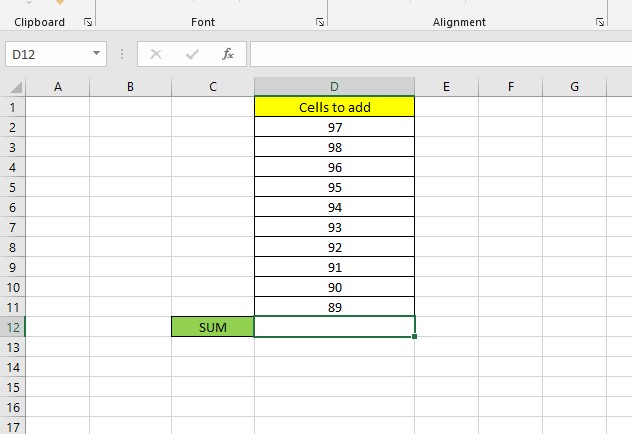
-
In the formula bar, type the cell number of the multiple cells with values.
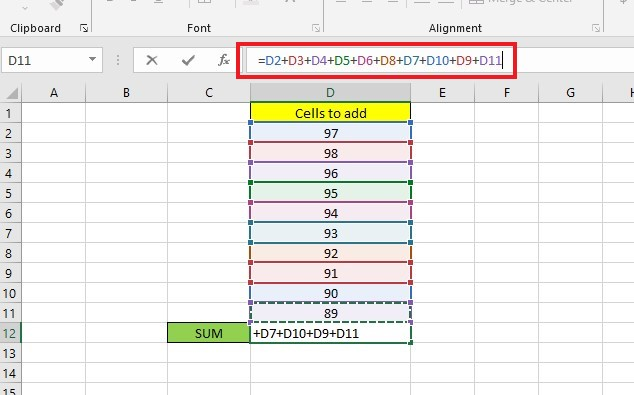
-
Press enter key to add multiple cells or the entire column.
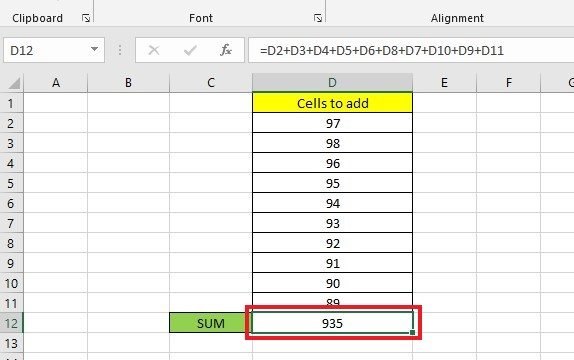
Read Also: HYPERLINK Function Excel - Formula, Example, How to Use?
Add the range of cells using the SUM function.
-
Select a cell to place the SUM of the selected cell's value.
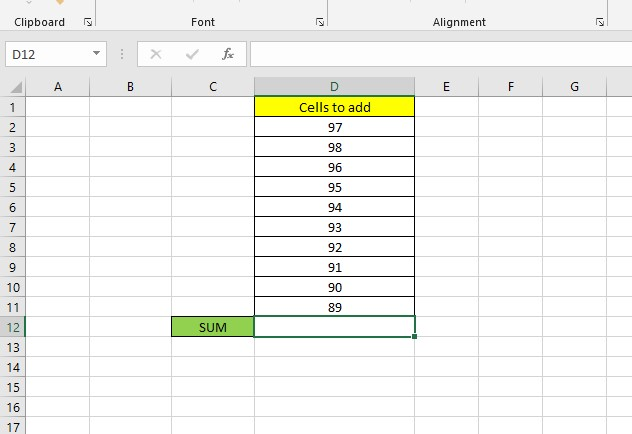
-
Enter the SUM formula in a single cell of the selected cells.
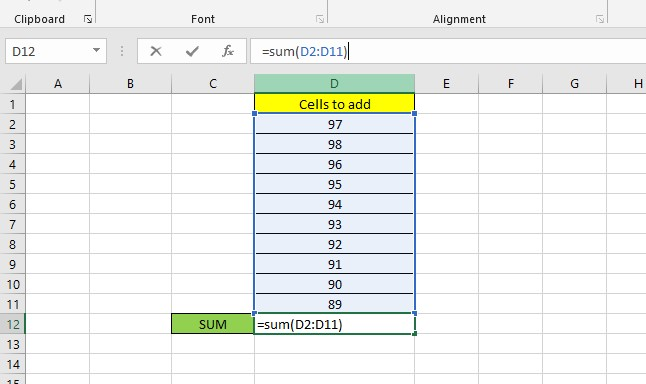
-
Press the Enter key to total, and appear in the selected cell immediately below the column of numbers.
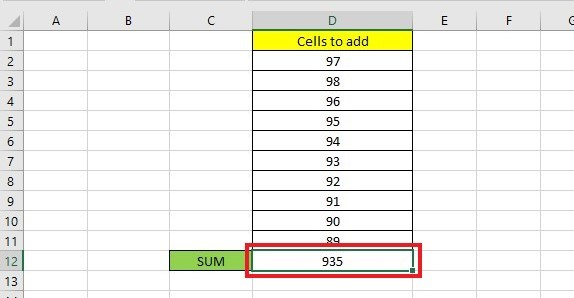
Read Also: How to Sum a Column in Google Sheets (The Easy Way!)
Add the range of cells using AutoSum.
-
Select multiple cells, press the Control Key, and click the cells in the SUM row.
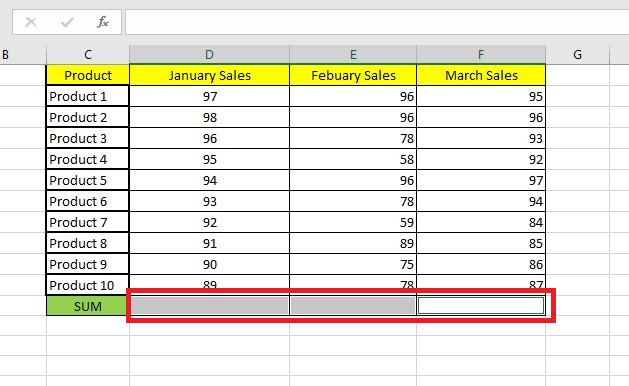
-
In the Home tab, click the AutoSum feature in the Editing group.
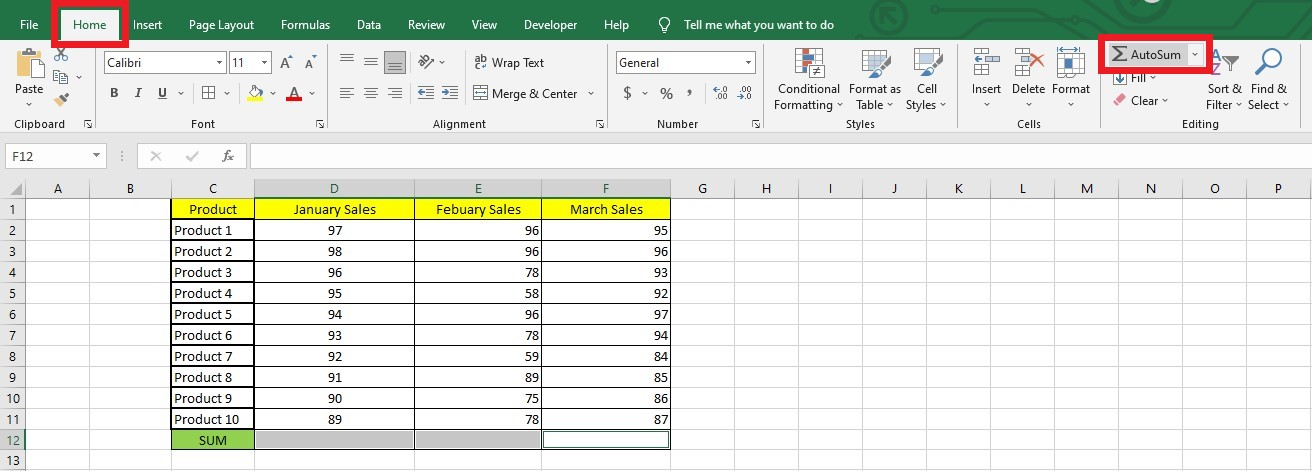
-
The AutoSum feature will SUM the multiple columns automatically.
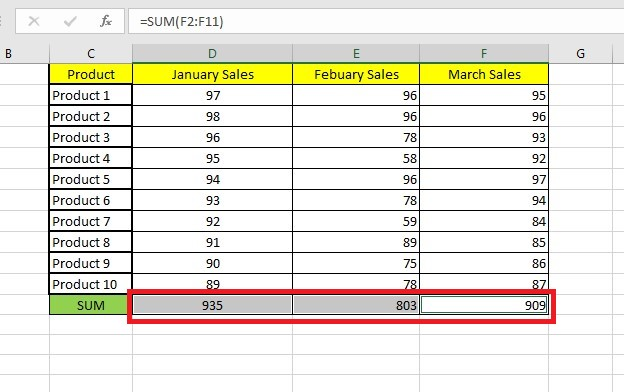
Get the SUM using the status bar.
-
Select the cells you want to SUM.
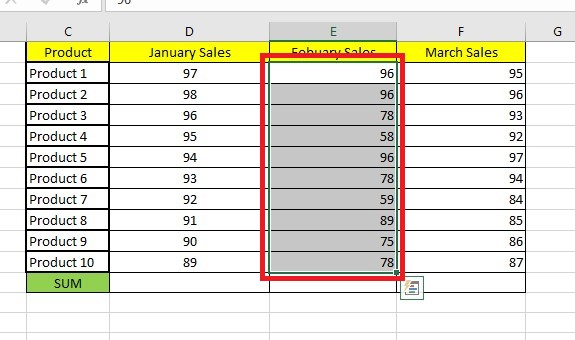
-
Go to the Status bar located at the bottom of the sheet.
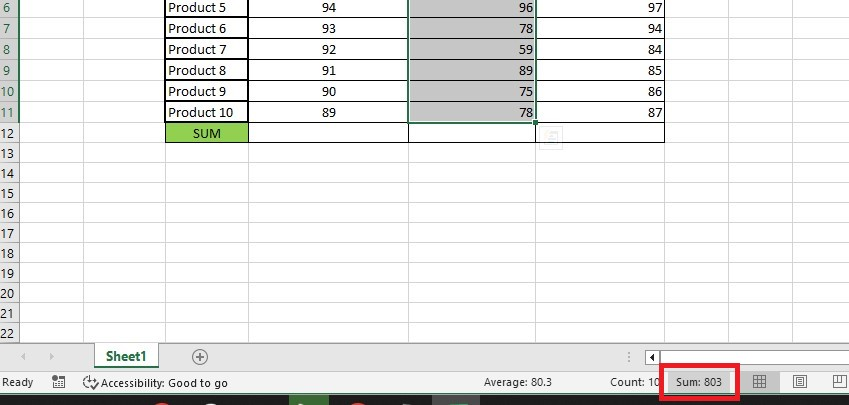
Read Also: Excel: How to Use SUM with INDEX MATCH
Final Thoughts on How to Add in Excel
No matter how much experience you have, with a few clicks, Excel additions can be completed without hassle or confusion.
For more easy-to-follow Excel guides and the latest Excel Templates, visit Simple Sheets and the Related Articles section of this blog post.
Subscribe to Simple Sheets on YouTube for the most straightforward Excel video tutorials!
Frequently Asked Questions on How To Add in Excel:
Why can't I SUM but COUNT only in Excel?
Excel might think the numbers you put in are just words. To fix this, select all the numbers in a single column, then change how you present them, either general or number.
Why is the total value incorrect when summing in my spreadsheet?
This can happen if Excel detects your formula as text. To change it, go to the Home tab and select General from the drop-down. Then, press F2 and Enter to recalculate the value in the cell. Your calculated result will now be displayed!
Can I sum/add values with text in Excel?
Yes, using the SUMIF function, this function can find the cells with text and SUM the values in other rows or columns.
Related Articles:
How to Calculate Confidence Interval in Excel: Easy-to-Follow Steps
Want to Make Excel Work for You? Try out 5 Amazing Excel Templates & 5 Unique Lessons
We hate SPAM. We will never sell your information, for any reason.



