Microsoft Forms 101 and How To Integrate with Microsoft Excel
Aug 04, 2021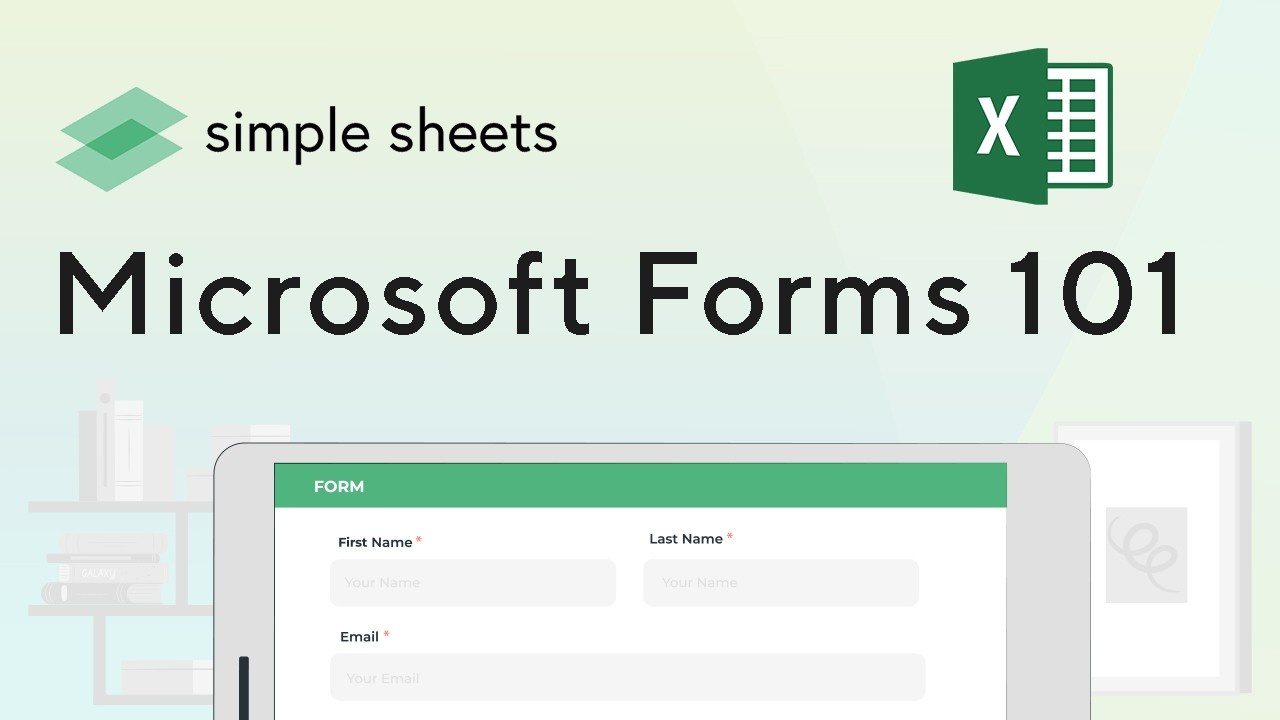
It's increasingly common to want feedback from customers, employees, clients, and your fantasy soccer team members. In any case, asking people individually is a time-consuming and inefficient endeavor. Products like Typeform, Google Forms, and Wufoo inspire that. And while each of those is great in its own right, none integrates with Microsoft Excel - the best program for storing data and making calculations. Introducing Microsoft Forms, a program for collecting surveys, questionnaires, and quizzes with the survey, spreadsheet, record response details, answers, form data from Microsoft Forms responses with Excel online or Excel workbooks with customer feedback, automated flow, and export on new excel spreadsheet or new form response This article will tell you more about Microsoft Forms and how to use it with Microsoft Excel.
What Are Microsoft Forms?
Microsoft Forms is a program for collecting surveys, questionnaires, and quizzes. It's built to integrate with Microsoft Excel to analyze your data quickly from the comfort of one app.
What Can I Use Forms For?
Forms can be used for all sorts of personal and business feedback. You can use it like a quiz, as many teachers will use Excel spreadsheets and easily create surveys with Microsoft Forms and Microsoft accounts to record survey responses and form results. You can use it to collect customer feedback regarding a specific purchase or experience. You can use it to gauge the happiness and morale of your team. These are just a few of the benefits.
How Does Microsoft Forms Work Integrate with Microsoft Excel?
If you have an active Office 365 Subscription or MSFT Employee ID, download it through any web browser on Windows PC (Windows XP, Vista). If not, then sign up for a free trial. Once installed on your computer: 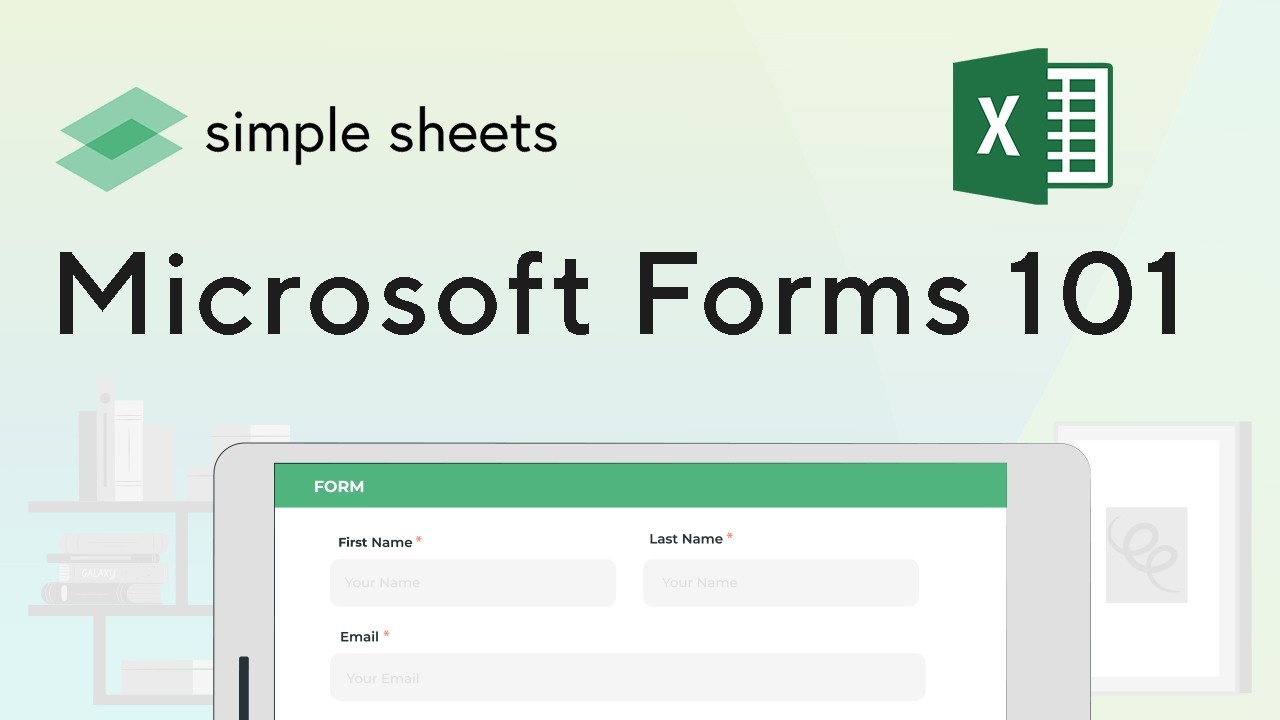
Step 1 Create a new workbook or new forms for Excel
Create new forms in either Word or PowerPoint format. Most people find these formatting more accessible when designing their form templates because they allow for more advanced features than plain text documents.
Step 2 Save as Forms File
When you open a new form in either Word or PowerPoint, you'll be prompted to save it as a Microsoft Forms file (.mfm).
Step 3 Publish and Share Form
Publish your form on the Web and share it with others. Click on File > Publish (or press Ctrl + Shift + P) from Excel 2016 for Mac or PC to publish. If publishing from an iPhone or iPad using Office Mobile, tap the three dots and select Share Form With People You Choose.
Step 4 View Responses Live
View responses live as they come in by clicking Respond Online underneath the form name in the navigation pane of your browser window where your published forms are listed. This is helpful if you want to watch people fill out certain parts before continuing with other survey sections, such as the demographic section.
Step 5 Share with Link
You can also provide a direct link to your form so that respondents can fill out the survey without navigating through the URL in their browser window. To create a direct link, click File > Share Form and select Copy Link from Excel 2016 for Mac or PC.
The benefit of Microsoft Forms Excel Integration
Microsoft Excel is used by nearly a billion people worldwide for a good reason. Its ability to perform calculations and create visuals from data enhances your ability to make critical insights. Especially when it comes to feedback, such as what you would receive from a Microsoft Form, it's helpful to have graphs, charts, heatmaps, sparklines, and any other visual that makes your data come to life. As your data auto-populates with surveys, you can create dynamic visuals that empower you to make significant decisions with that information.
Microsoft Form Templates with Excel Spreadsheet
As we provide immaculate templates to make Excel more practical, there are pre-provided templates for Microsoft Forms. These templates are helpful for people who have many form questions and want to save time by not having to design every question themselves. 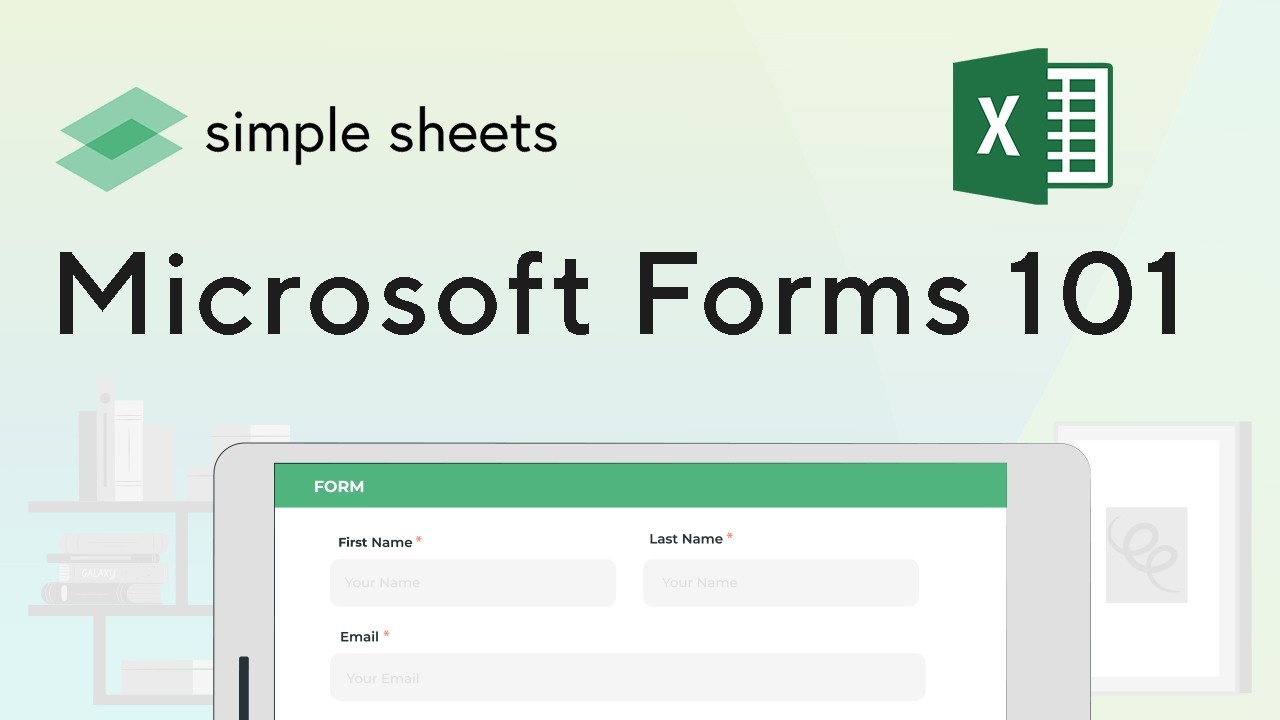 With these templates, you can easily add questions one at a time by typing them into cells or copying over text boxes, answer choices (such as Yes/No), and question labels from Microsoft Excel. You can also quickly add conditional logic for questions to ask only confident respondents, so you don't need to filter the data after your survey is complete manually.
With these templates, you can easily add questions one at a time by typing them into cells or copying over text boxes, answer choices (such as Yes/No), and question labels from Microsoft Excel. You can also quickly add conditional logic for questions to ask only confident respondents, so you don't need to filter the data after your survey is complete manually.
Should I Use Google Forms or Microsoft Forms?
Each company has both Google Forms and Microsoft Forms, but most people prefer to use the programs with which they are more comfortable. Google Forms is simpler than Excel due to its drag-and-drop user interface. It also occupies less space on your screen since it only shows one question at a time. On the other hand, Microsoft Forms asks for all this information in an organized way so you can easily find what you're looking for later on. If you want a seamless experience across different devices (desktop, laptop, or phone), go with Microsoft's product because that is possible too! Bottom Line: Choose whichever program gives you the best service from start to finish - don't worry about picking between two great options! 
Want to Make Excel Work for You? Try out 5 Amazing Excel Templates & 5 Unique Lessons
We hate SPAM. We will never sell your information, for any reason.


