How to Remove Table Formatting in Excel
Jun 28, 2021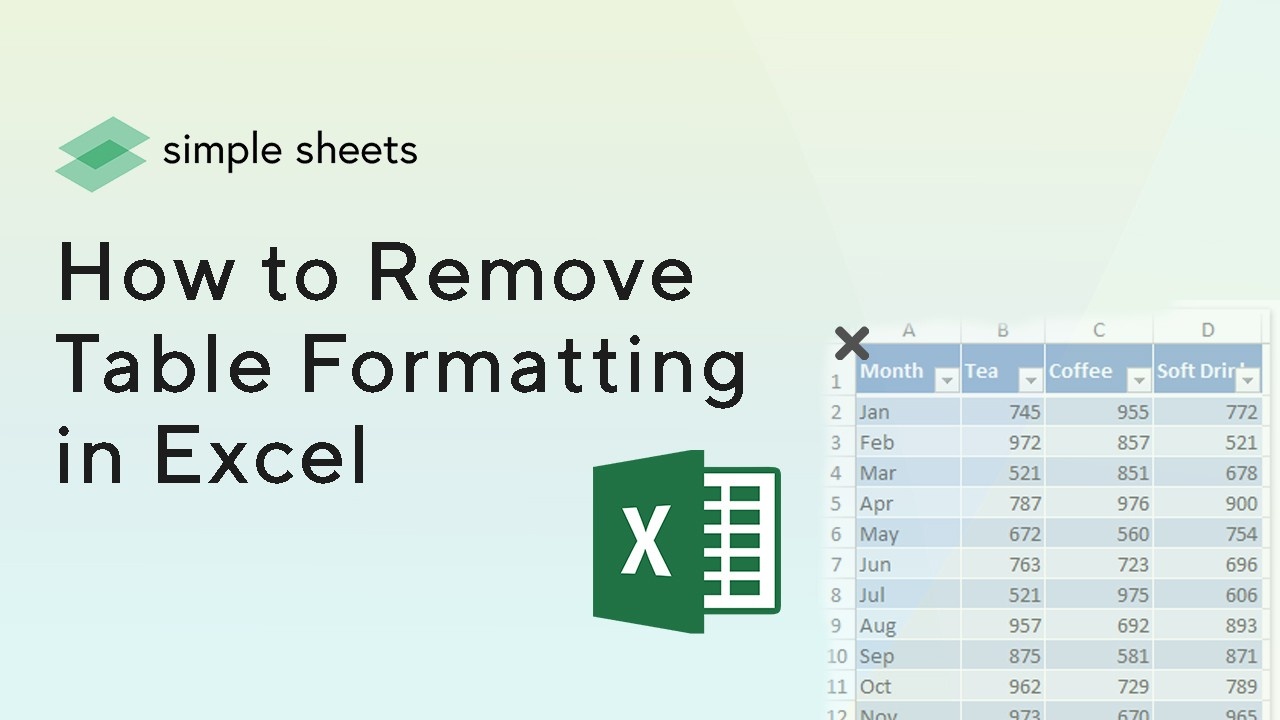
Artists will scrap what they're working on, even if it's taken them days, if they feel inspired to change their work.
Similarly, we may want to change how we structure or organize our data in Excel. Once you enter the information into the worksheet, you may need to format your data as a table. Tables can improve the look and feel of your workbook. They will also help organize your content and make your data more accessible. Excel includes many predefined table styles and tools, allowing you to create a schedule quickly and easily and to remove table formatting in Excel. Sometimes you may need to clear the table format style from a table, but you still need to keep the table data in Excel. Apart from copying and pasting the table as values, this article will introduce two ways to clear/delete the table format style without losing table data in Excel. If the theTablee exists alone on a worksheet, the quickest way is to delete the sheet to remove table formatting in Excel. 
Clear Table Formatting Style Without Losing Table Data
You can apply the convert to range feature to easily remove the table format style from the table. Please do the following:
- Select which cell in the table you will erase the table format from to activate Table tools, then click Design > Convert to Range. See screenshot:
 Note: You can also right-click any cell in the table and then click Table> Convert to Range from the right-click menu.
Note: You can also right-click any cell in the table and then click Table> Convert to Range from the right-click menu. 
- In the Microsoft Excel pop-up dialog, please click Yes.
 You will notice that the table formatting style has been removed/cleared from the original table. However, the theTablee fills color, font color, and other formatting styles are preserved. See screenshot:
You will notice that the table formatting style has been removed/cleared from the original table. However, the theTablee fills color, font color, and other formatting styles are preserved. See screenshot: 
A horrible work experience, like writing on the board, can be "erased." The only difference is that doing this in the program is more accessible. So let's think about everything in order.
How to Delete a Row in Excel
Mark the row of the sheet to be deleted by clicking on the numerical index on the left panel. Call the floating menu with the right mouse button and select the Delete command. The program will remove the font, regardless of whether it contains information. 
How to Remove Blank Lines in Excel
A column must be added to the existing information set containing blank lines. For convenience, you can put it first. Number the cells in the created column from top to bottom. To do this, type the number "1", then "hook" with the mouse in the lower right corner of this cell while holding down the Ctrl key and dragging it down without releasing ctrl. Sort records by some column values. All blank lines will appear at the bottom of the sheet. Mark it and delete it. Now sort all forms by the first (specially created) column. Delete the column.
How to Remove Duplicates in Excel
Select the desired column on the sheet and select the Data - Remove Duplicates tab on the panel. Any duplicate column values will be ignored.
How to Delete Cells in Excel
Straightforward process. We select the desired cell or matrix by clicking the left mouse button. With the right, we call the floating menu, where we choose the Delete command. In the dialog that appears, specify the deletion direction: with a shift to the left or up.
How to Delete a Sheet in Excel
Straightforward process. We select the desired cell or matrix by clicking the left mouse button. With the right, we call the floating menu for Excel Table, where we choose the Delete command for all the formatting of the entire table using the default table style or default table format. In the dialog that appears, specify the deletion direction: with a shift to the left or up.
How to Delete a Column in Excel
Highlight the desired column by clicking its character assignment at the top of the window and right-clicking. Select Delete from the floating menu. The column will be deleted, regardless of whether it is empty or contains information.
Working with formulas in Excel makes it possible to facilitate significantly and automate various calculations. At the same time, attaching the result to the expression is not always necessary. For example, if you change the values in the linked cells, the summary data will also change; in some cases, this is unnecessary. In addition to removing Excel table formatting or table style formatting on the table design tab, the values may be lost when moving a copied table with formulas to another area. Another reason to hide them is that you do not want others to see how the calculations are made in the table. It may also make work easier for you to learn how to remove a table from your Excel file. You can get ready-made Excel templates to work on provided by Simple Sheets. These templates will save you a lot of time and effort and save your resources that you may want to use in something else, and will also increase the productivity, flow, and speed of work without dispensing with the accuracy feature. 
Want to Make Excel Work for You? Try out 5 Amazing Excel Templates & 5 Unique Lessons
We hate SPAM. We will never sell your information, for any reason.


