How to Delete Sheets in Excel: Deleting Multiple Sheets at Once
Jul 26, 2022
While you work within an Excel workbook, you might unintentionally add too many worksheets to your workbook.
While having multiple worksheets is handy in many situations, having too many can be frustrating, especially if you don't know how to delete multiple worksheets. Not many Excel users know how to delete worksheets more than one at a time. Until now! This article will show you how to delete multiple sheets in Excel, so you don't spend too long clicking "delete sheet" each time. 

Deleting a Single Sheet in Excel Workbook
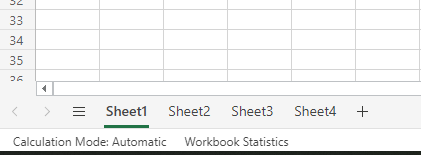
Before we look at how to delete multiple sheets, let's quickly look at deleting worksheets one at a time. To do this, select your active worksheet, right-click, and select delete sheet.
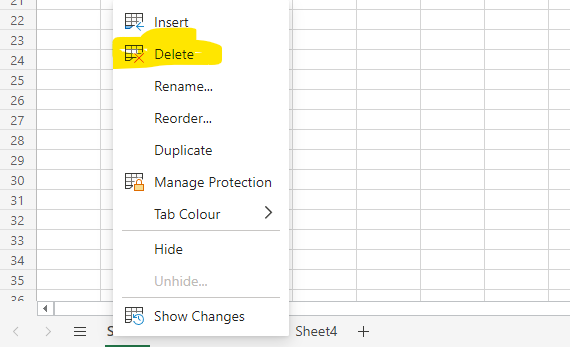
You will know you have selected your active sheet as the color will change and differ from your other tabs. Once you are happy you have chosen the right tab, you can select the delete option and hit the delete button. 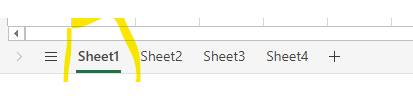

Delete multiple sheets in Excel.
Now we have quickly covered how to delete a single sheet in Excel, let's look at how to delete multiple sheets. To do this, you must select multiple sheets, right-click on any of the selected sheets in Excel, and press delete. But how do you select multiple sheets in the first place?
Start by clicking on the first sheet tab you want to delete. From here, press the shift key, and click the last tab you want to delete. You will notice that if you use this keyboard shortcut, you will have highlighted all the tabs in between the two tabs you have clicked, making it quick and easy to delete multiple sheets. 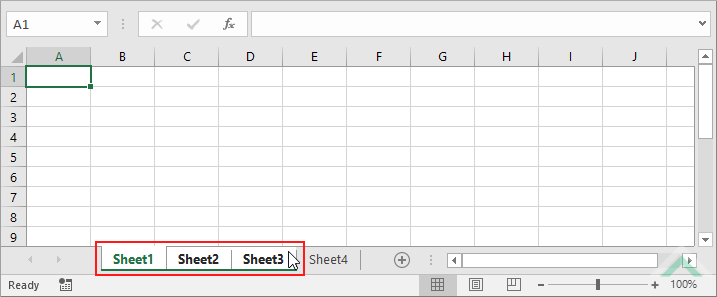
However, if the sheets you want to delete are not in an easy-to-select order, you should use a different technique. This time, click on the first sheet tab you want to delete as before. However, we will do something a little different this time in the deleting process.
To quickly delete sheets not next to each other in your workbook, hold down the CTRL key and click on all the sheet names you want to delete. Your selected worksheet tabs will now be highlighted, and you can delete them by following the same process.
Deleting worksheets in Excel is an excellent skill to learn, so you can delete a worksheet when needed and keep your workbook tidy. With any of these options, you will see a warning dialogue box appear before you click delete, so you can double-check you have chosen the right sheet name in the worksheet application. 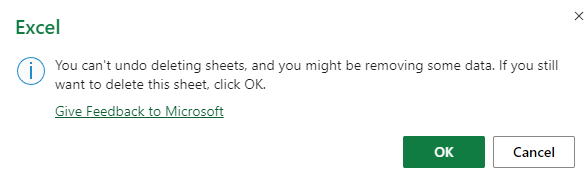 Be sure to save your Excel worksheet before you press delete, just in case you make any mistakes!
Be sure to save your Excel worksheet before you press delete, just in case you make any mistakes!
Related Articles:
How to Insert Line of Best Fit in Google Spreadsheets
Microsoft Excel is Waiting for Another Application to Complete an OLE Action - What Does This Mean?
Want to Make Excel Work for You? Try out 5 Amazing Excel Templates & 5 Unique Lessons
We hate SPAM. We will never sell your information, for any reason.



