The Easiest Guide For FIND Function Excel
Jul 09, 2023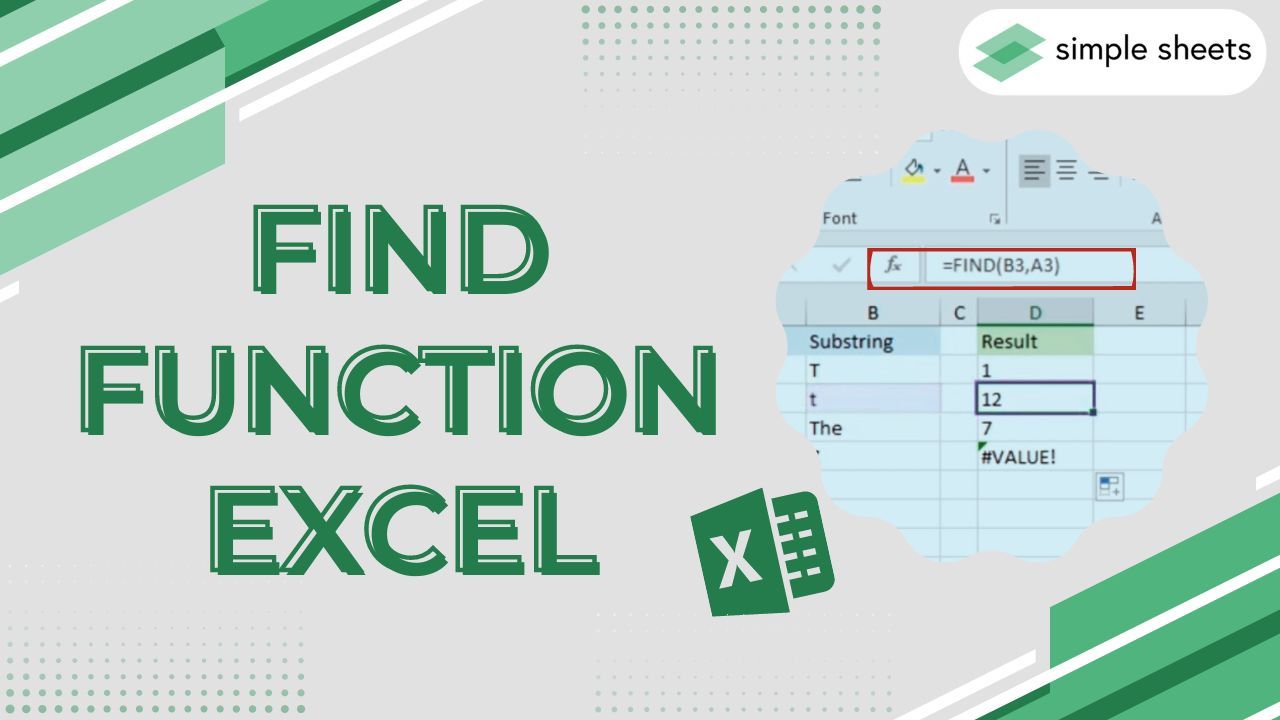
Are you looking for a function in Microsoft Excel that will find and retrieve a specific character in an individual text string?
If so, the FIND function is what you need! This powerful feature of MS Excel simplifies the time-consuming task of manually searching for characters within large data sets.
Moreover, the FIND function is essential because it locates a specified character within a text string and returns a numeric value indicating its position.
Read on as we cover the following:
-
What Is the Excel FIND Function?
-
Use the FIND Function with other Excel Functions
-
Final Thoughts on the FIND Function in Excel
-
Frequently Asked Questions on the Excel FIND Function
What Is the Excel FIND Function?
The FIND function in Microsoft Excel finds and retrieves the place of a character in a text string and returns a numeric value.
Moreover, you can use the FIND function to specify an exact position from where the search should begin. This feature can also be useful when converting a formula to a text string in Excel.
The syntax of the FIND function in Excel
The FIND function syntax:
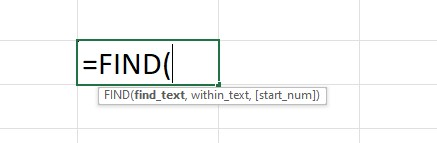
The FIND function arguments:
-
Find text- the character position to find. It can reference a cell with the substring or as an enclosed direct substring with double quotation marks.
-
Within text - the text string that has the character to find. It can reference a cell with the text string or be given directly to the FIND function.
Close the text string with double quotation marks when given to the function. -
Start num - the character that begins the search. It specifies as a numeric value to the FIND function.
For example, if the start_num is 4, the search begins from the fourth character within the text argument.
Note: The find_text and within_ text are the required arguments, while the start_num argument is optional.
Additionally, you can use the start_num argument to search the beginning of the first character of the within_text argument.
Learn to use the FIND function in Excel.
We'll share two examples of using the FIND function:
-
Cell reference
-
Direct strings
FIND function with cell references:
-
Prepare your data.
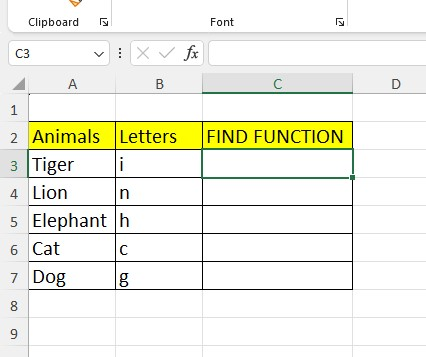
-
Type the FIND function with cell references.
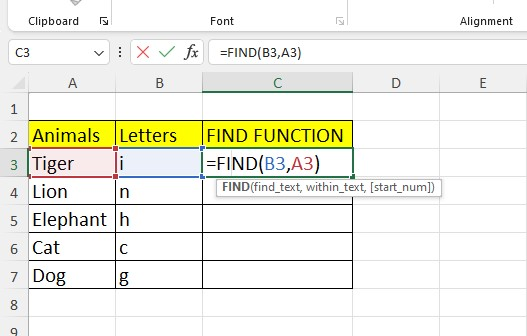
-
Press Enter. The formula will return the numeric value of the character's position within the text string.
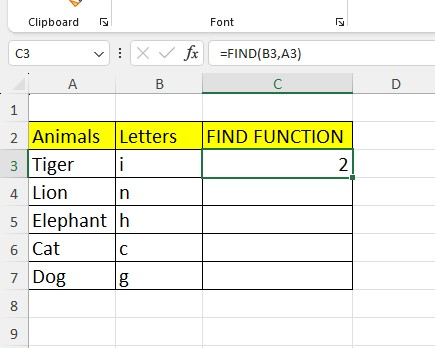
The FIND function returned 2 because it counted the character letter "I" position from the starting position of the particular word.
FIND function with direct strings:
-
Type the FIND function formula but using a direct string.
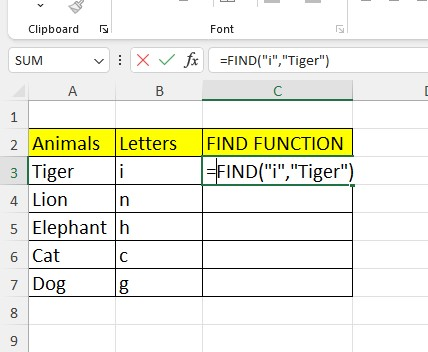
-
The FIND function with direct string formula will return the numerical value of the character position.
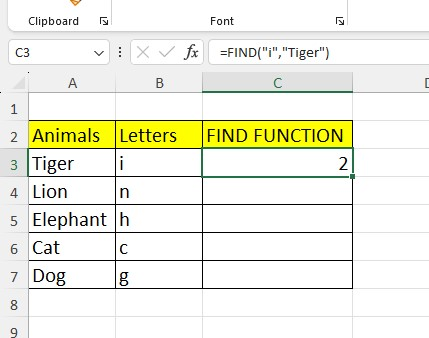
Things to remember before using the FIND function.
-
The FIND function is case-sensitive, but you can use the SEARCH function to find a case-insensitive match.
-
The FIND function doesn't allow "case-sensitive search" or the wildcard characters.
-
The FIND function retrieves the first character's position if only the find text argument has the same characters.
-
If within text argument has different positions of find text argument, it retrieves the first position.
-
The FIND function will return the first character in the search string if the find text argument string is empty.
Use the FIND function with other Excel Functions
You can use the FIND function in Excel alongside other functions to extract specific characters from a text string:
-
SUMPRODUCT with ISNUMBER - This is used to retrieve the number of occurrences of the character or substring in range.
-
The LEN function counts the sum of the number of characters in a cell.
-
The MID function assists in importing a specified number of characters from a middle string.
Final Thoughts on the Excel FIND Function
All in all, the FIND function in Excel is an essential function to have in your spreadsheet. This built-in function makes it easy to search text strings from within cells and extract relevant information quickly and accurately.
Visit Simple Sheets for more easy-to-follow guides and examples, and remember to view the related articles section of this blog post.
For the most straightforward Excel video tutorials, subscribe to Simple Sheets on YouTube!
Frequently Asked Questions on FIND Function Excel
Can the FIND function be used with arrays or multiple cells?
No, the FIND function operates on a single cell or text string. It does not work directly with arrays or multiple cells.
Is there an alternative to the FIND function for case-insensitive searches?
Use the SEARCH function to perform case-insensitive searches. The SEARCH function has the same syntax as FIND but ignores the case of the text.
Can the FIND function be used with numbers?
Yes, you can use the FIND function to find the position of a number within a text string. However, it treats numbers as text and searches for the numeric characters within the string.
Related Articles
Microsoft Forms 101 and How To Integrate with Microsoft Excel
Want to Make Excel Work for You? Try out 5 Amazing Excel Templates & 5 Unique Lessons
We hate SPAM. We will never sell your information, for any reason.


