What is Google Sheets: Uncover the Essentials You Need to Know
Feb 14, 2023
Whether you need an easy way to collaborate on projects with multiple people or want a reliable spreadsheet application to organize data, Google Sheets provides the perfect solution.
Keep reading to learn about the terms, features, and guides of this revolutionary cloud-based software of Google.
In this article, we will cover the following:
-
Some standard terms you might hear when people talk about Google Sheets.
-
Features that Google Sheets offers you
-
How to use the Google Sheets app
Some Common Terms You Might Hear When People Talk About Google Sheets
-
Cell - An individual piece of data or entry in a spreadsheet.
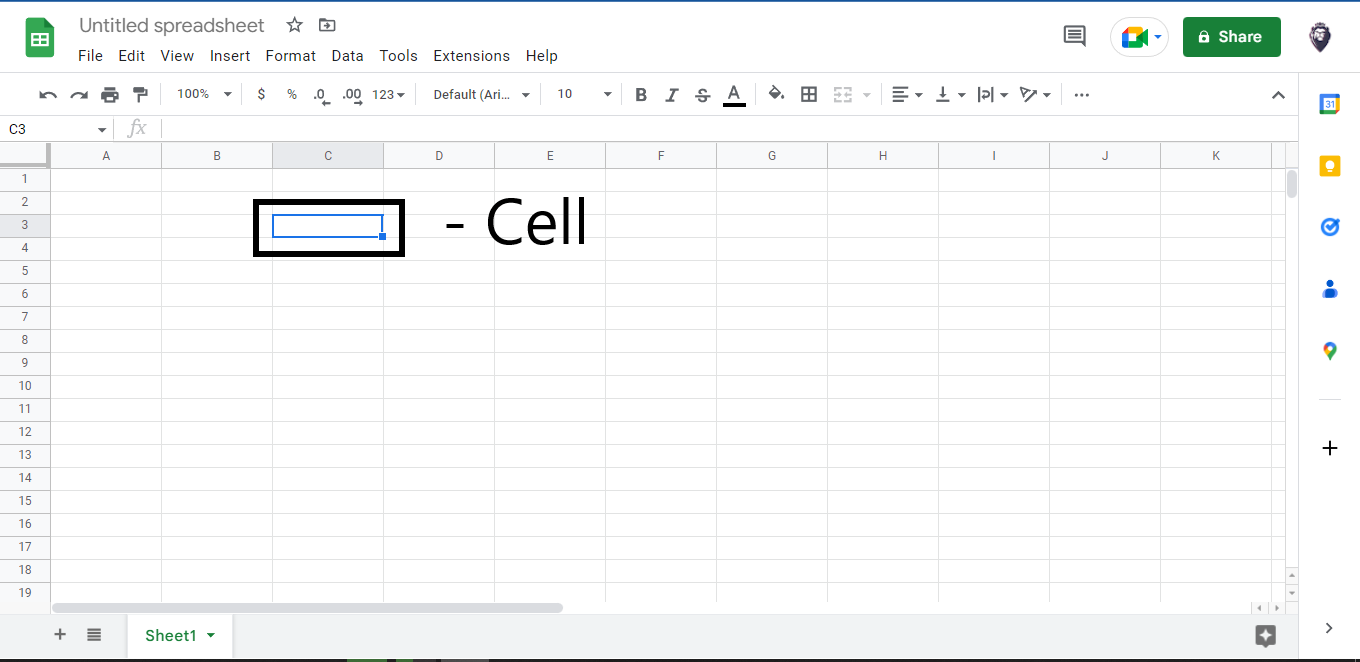
-
Column - A collection of cells arranged in a vertical format. This configuration creates an ideal structure for displaying information within multiple cells.
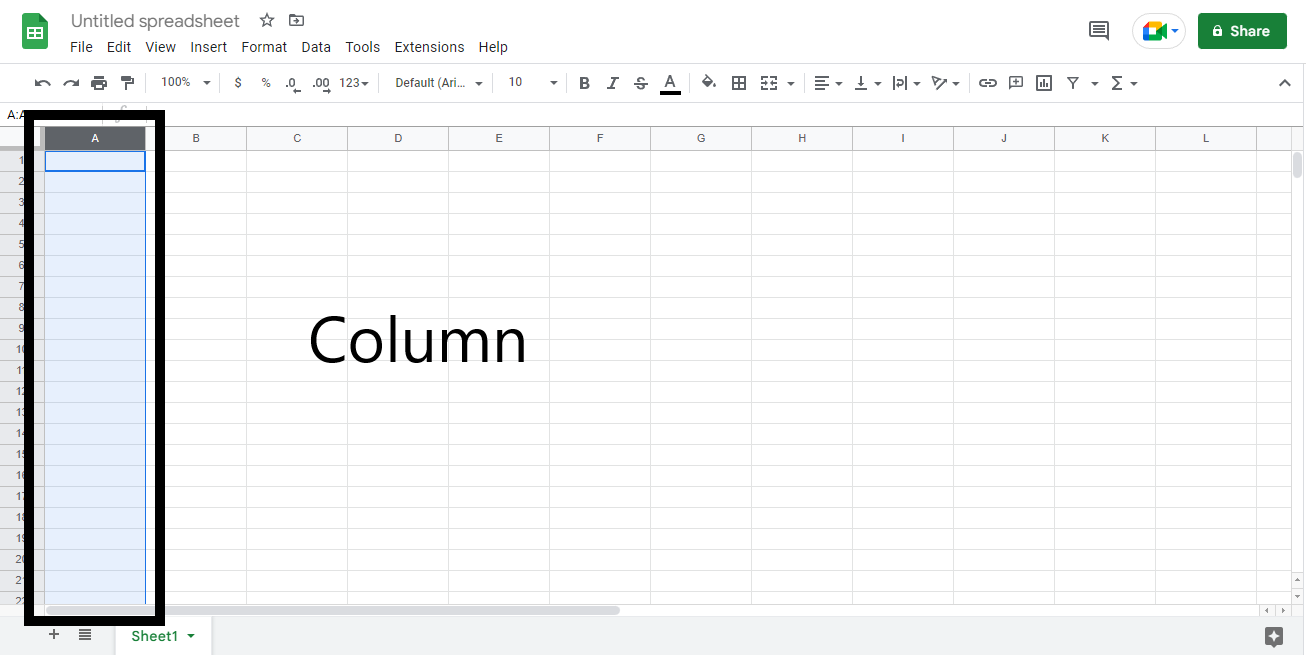
-
Row - A collection of cells arranged in a horizontal format. This configuration creates an ideal structure for displaying information within multiple cells.
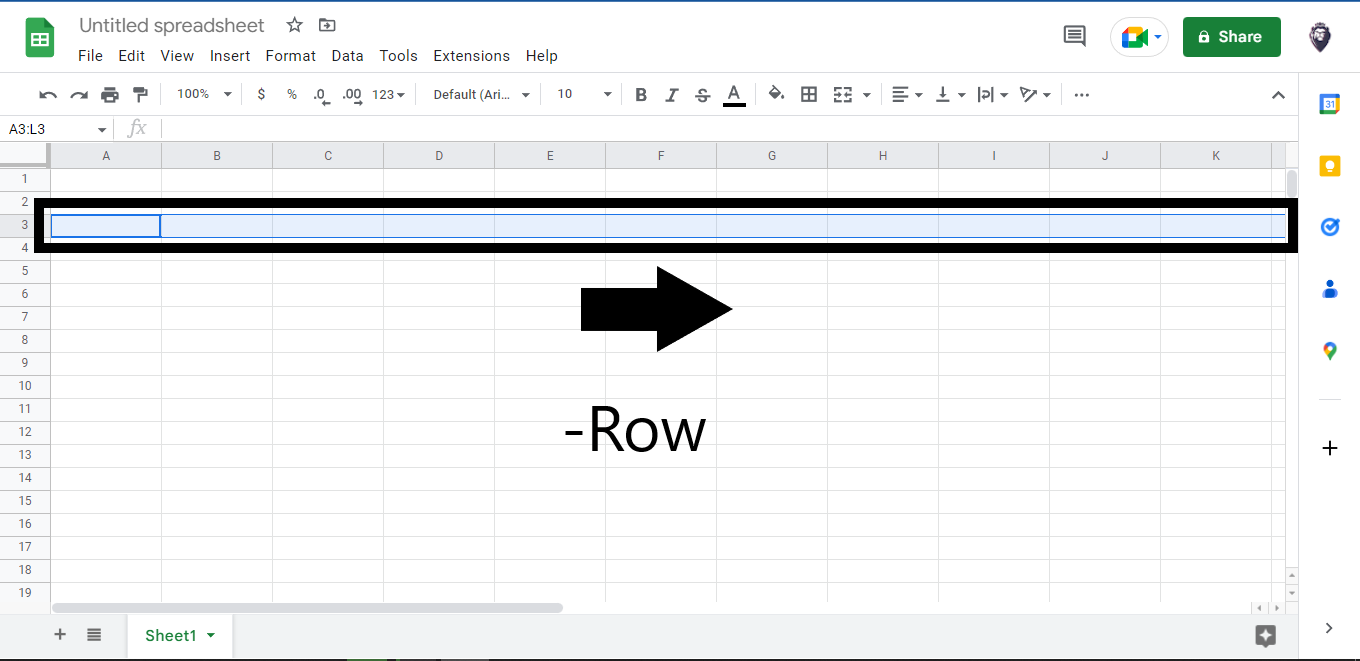
-
Range - Spanning an entire row, column, or a combination of both, a selection of cells represents the perfect way to organize your data.
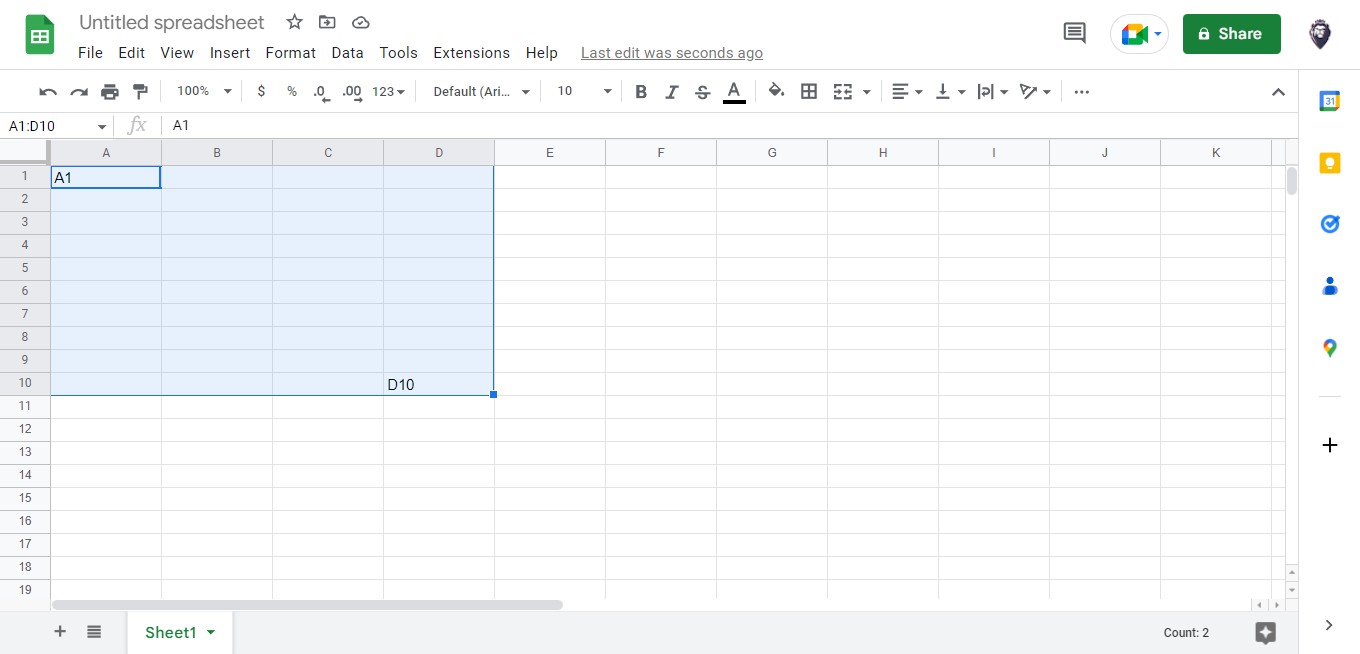
-
Function - The Function operation allows you to calculate cell, row, column, or range values and easily manipulate data. This is a great tool to help you get more out of your spreadsheets and maximize the potential for data organization!
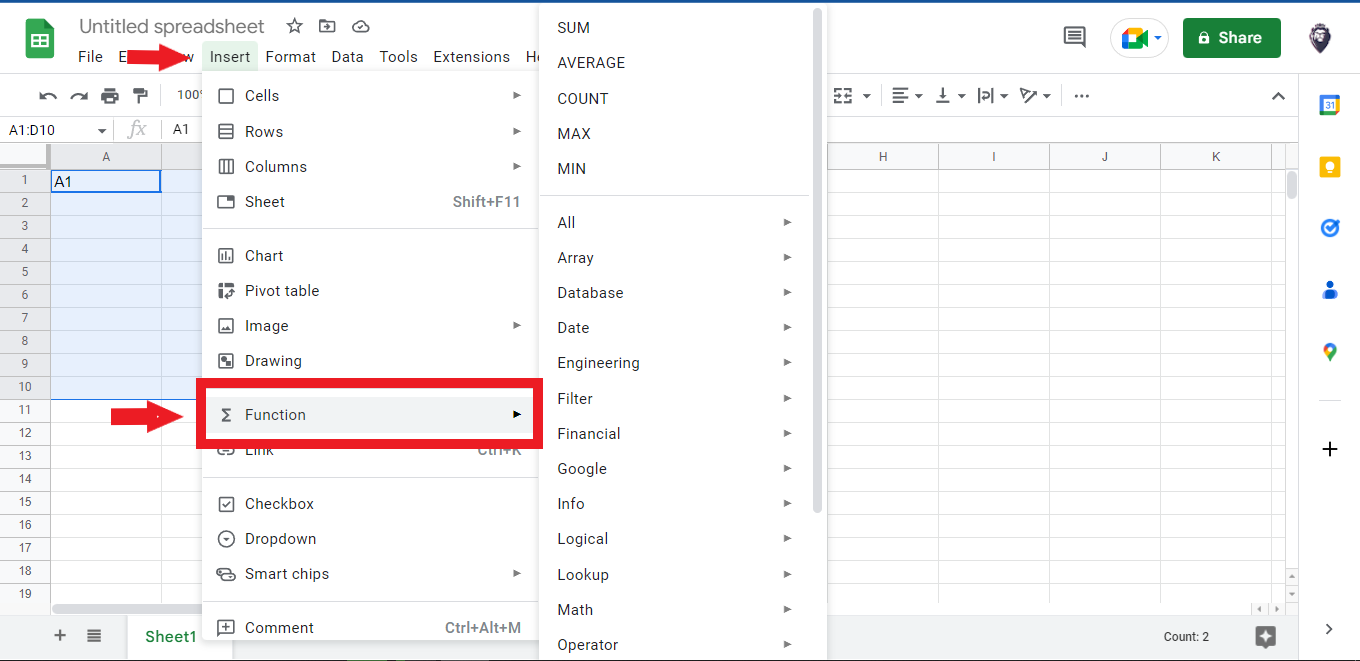
-
Formula - With a Formula, you can achieve the desired result with a strategic blend of functions, cells, rows, columns, and ranges.
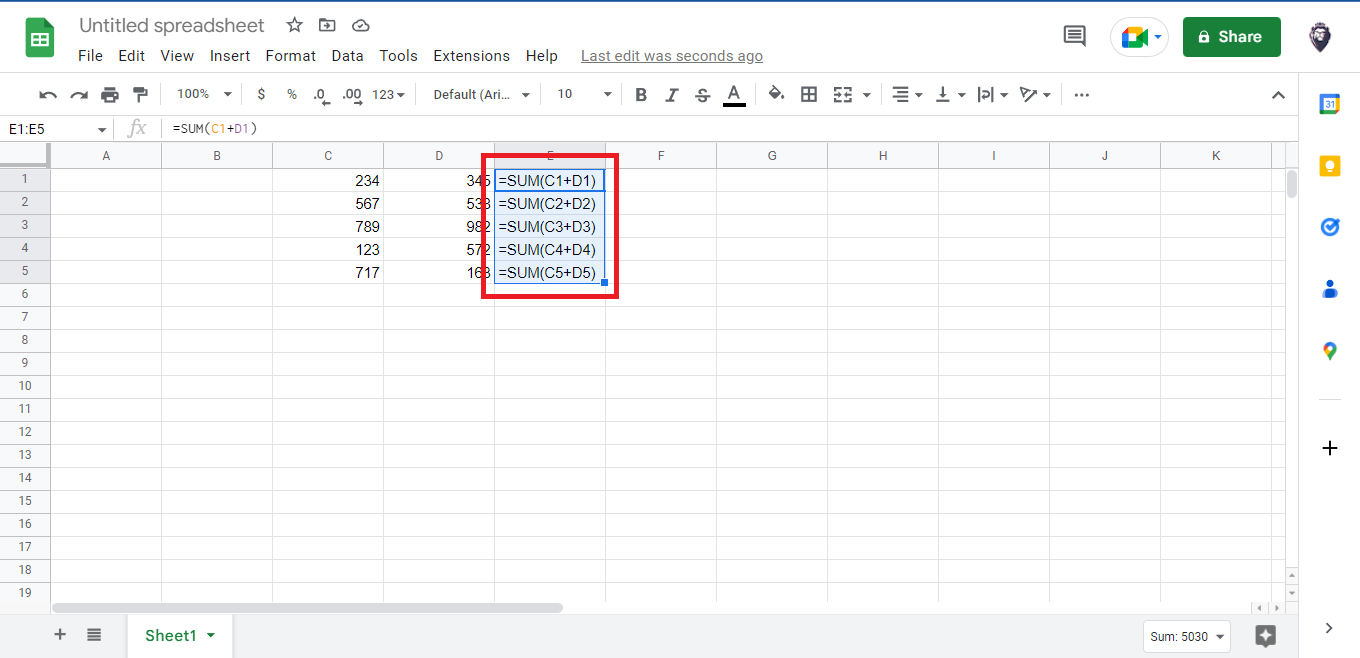
-
Worksheet -Your spreadsheet may comprise numerous rows and columns called "worksheets." Using a single spreadsheet, you can create multiple sheets.
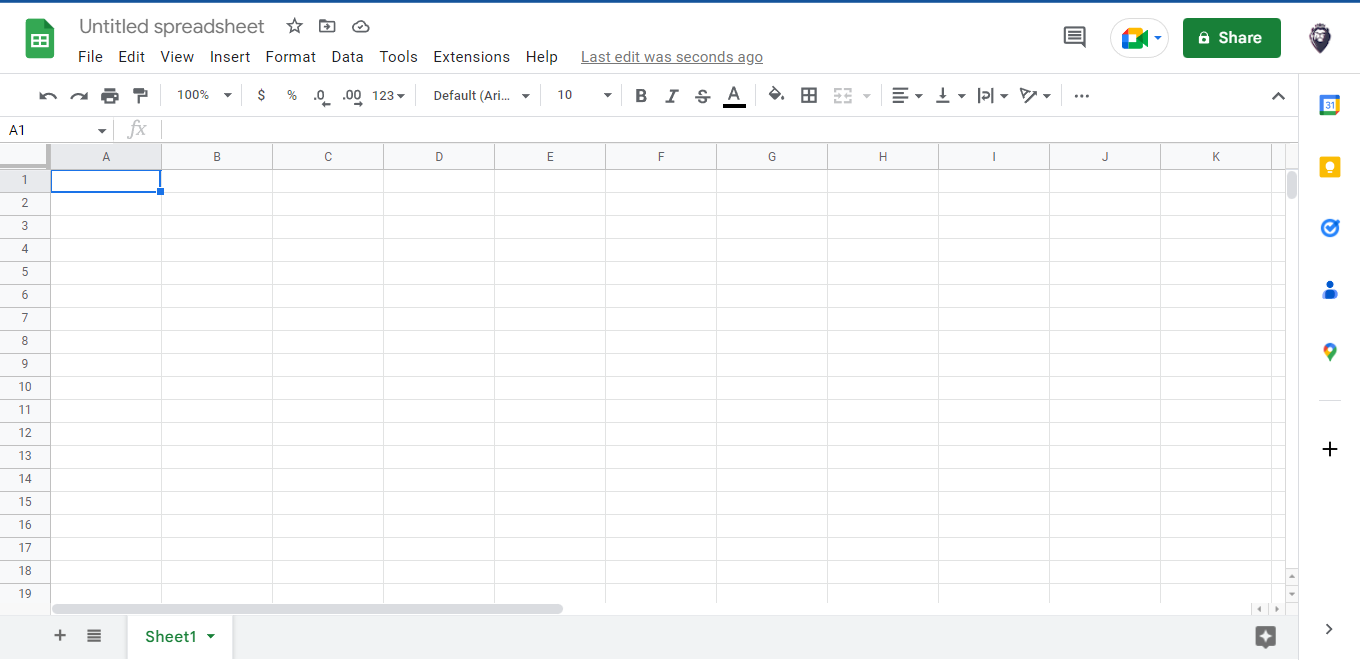
-
Spreadsheet -Within this entire document lie all of your worksheets.
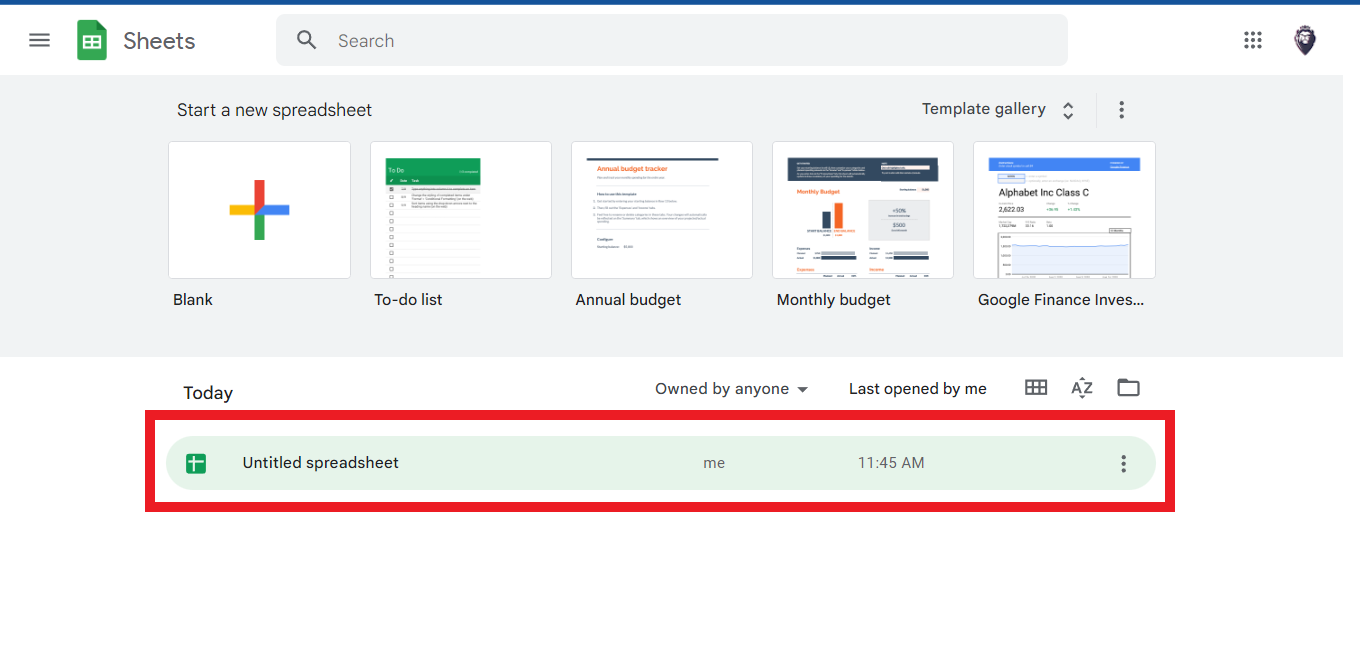
Read Also: Top 5 Google Sheets Formulas You Need to Know
Features that Google Sheets Offers You
Google spreadsheet editing feature
A standout feature of Google Sheets is that it allows multiple users to edit a spreadsheet simultaneously. Instead of sending a single document to various people, multiple users can open and edit one file simultaneously.
With this unique capability, each collaborator can witness every alteration their peers make, as all modifications are immediately stored on Google's servers.
Explore feature
The Explore feature makes it simple for users to gain insights from their data. With this function, you can ask questions, build charts, visualize data points on tables or spreadsheets, and easily format with different colors.
Say that you're making a budget; select the "Explore" option to automatically calculate expenses such as food, travel, and clothing - all in one go!
The sidebar has a box where you can type a question. The answer will appear below. The Explore panel also has a list of suggested graphs. You can choose between a pivot table, pie chart, or bar chart.
Google Sheets offline editing feature
Google spreadsheets can be edited even when there is no internet connection.
To do this on the desktop, users must use the Chrome browser and install the “Google Docs Offline” Chrome extension.
Users must use the Google Sheets mobile app for Android and iOS, which also supports offline editing.
Supported file formats
Google Sheets can open, edit, save, and export many spreadsheet files. Some formats that can be converted to Google Sheets include .xlsx, .xls, .xlsm, .xlt, .xltx, .ods, .csv, and .tsv.
Integration with other Google products
Google Sheets can seamlessly connect with other Google products, including Google Forms, Google Finance, Google Translate, and Google Drawings. For example, you can put the questions into Google Forms for a poll or questionnaire. Then you can get the results by importing Google Forms into Google Sheets.
Read Also: How to Search in Excel Spreadsheet
How to Use the Google Sheets App
Use the Google Sheets App and create a new Google Excel Sheet in just minutes - for free! All you need is a Google account and access to the Chrome web browser or the app on mobile devices.
To get started, follow these easy steps:
-
To start a new Google Sheets blank spreadsheet, open the Google Drive Dashboard
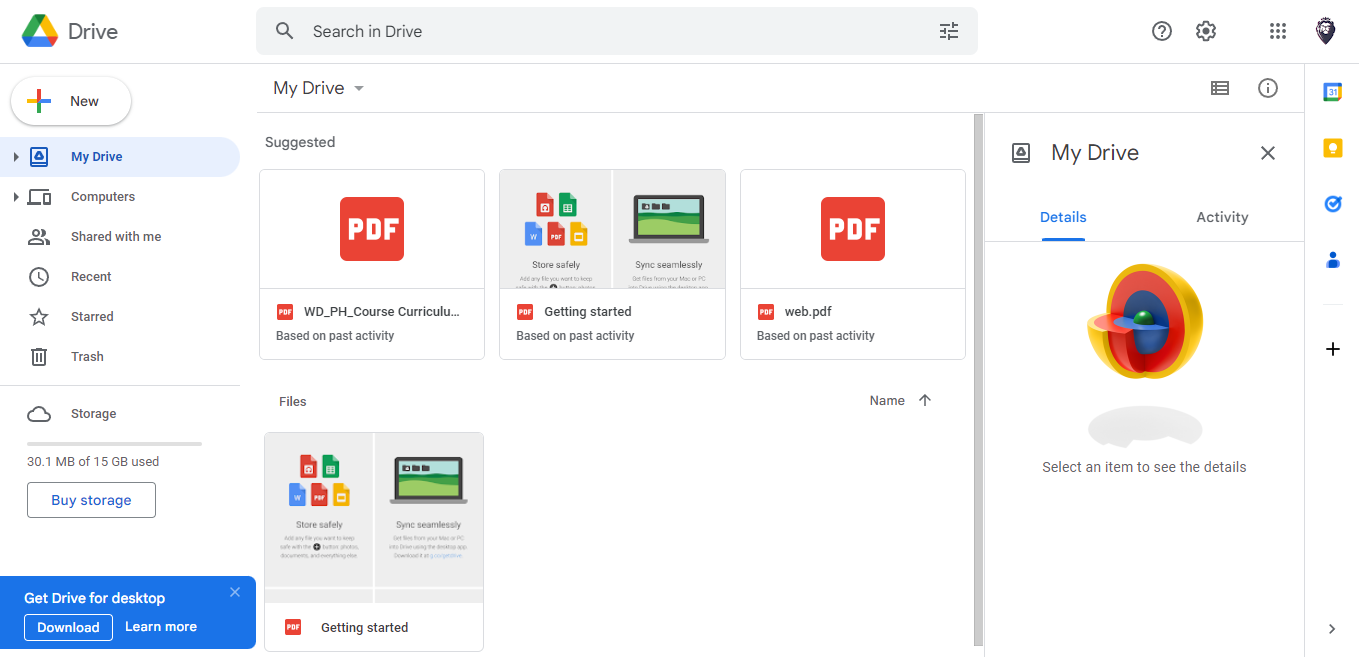
-
Click on the "New" button in the top-left corner of your screen.
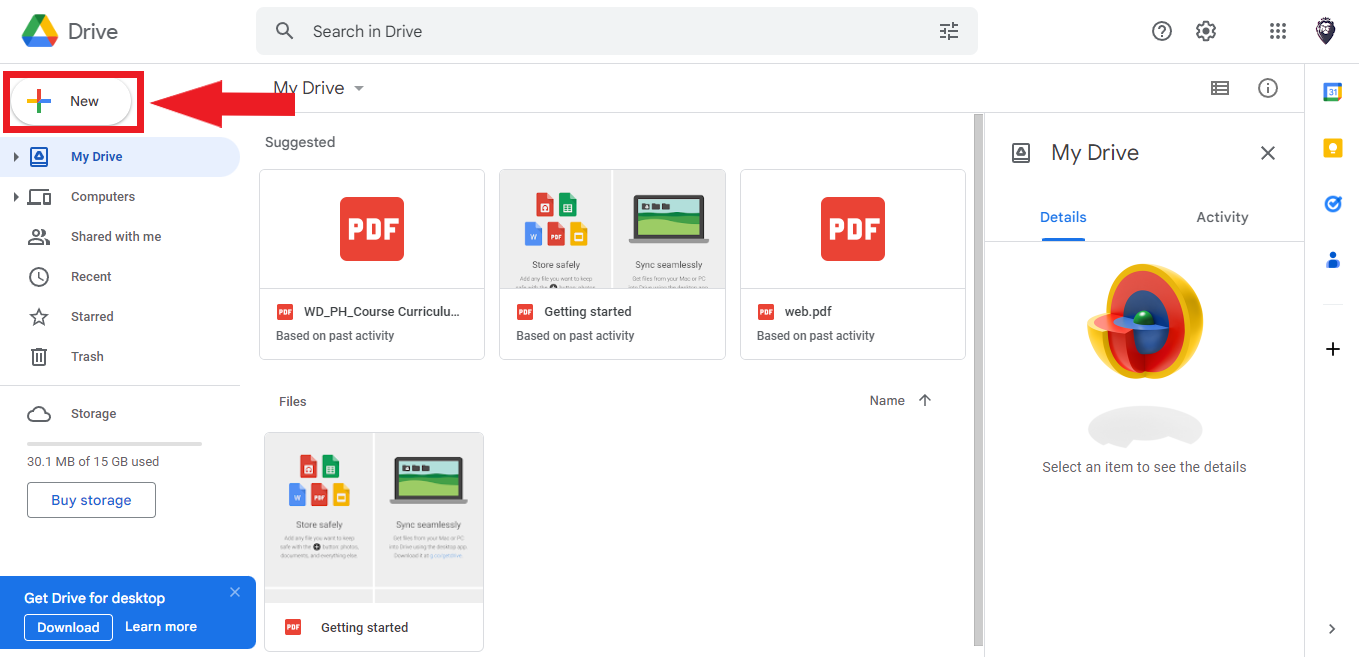
-
From there, select "Google Sheets." It will make a new blank spreadsheet, and the interface will be designed as follows:
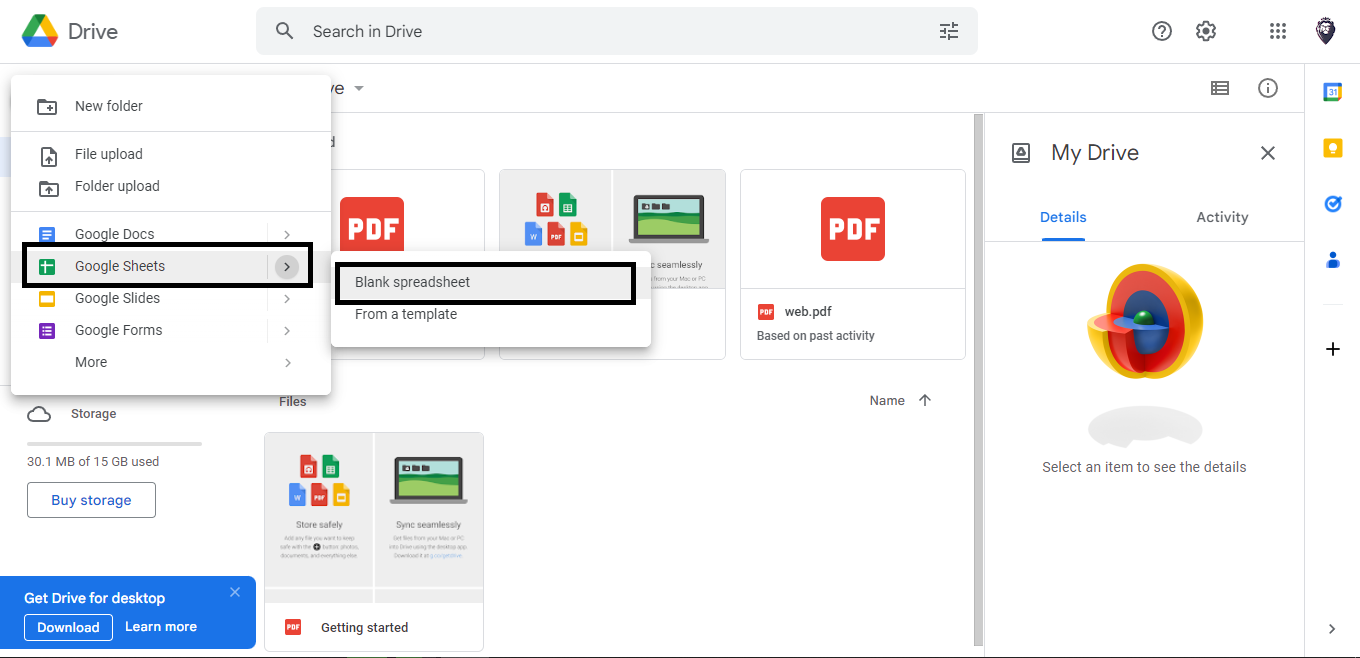
-
To rename your spreadsheet, click on the upper left corner labeled "Untitled spreadsheet" and type in the desired name.
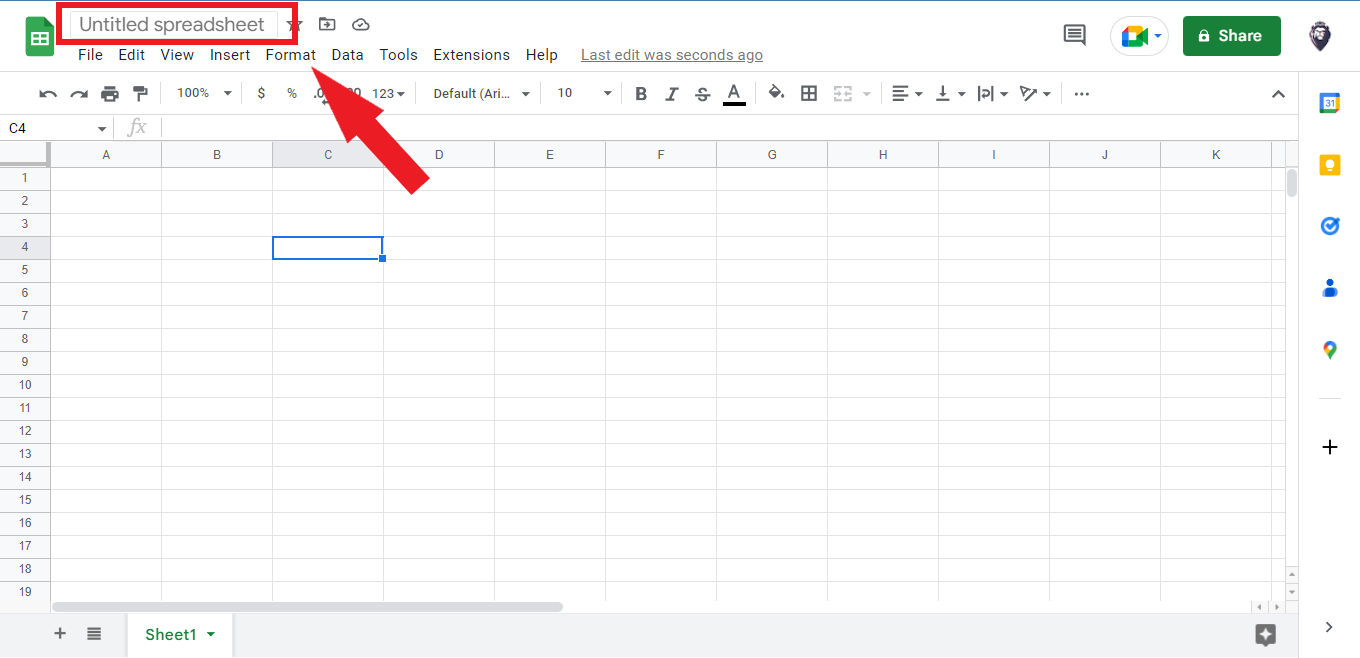
-
When you create a new Google spreadsheet, it is automatically stored in your drive's root folder. To move the file to another location of your choice, click and drag the document into its desired destination folder.
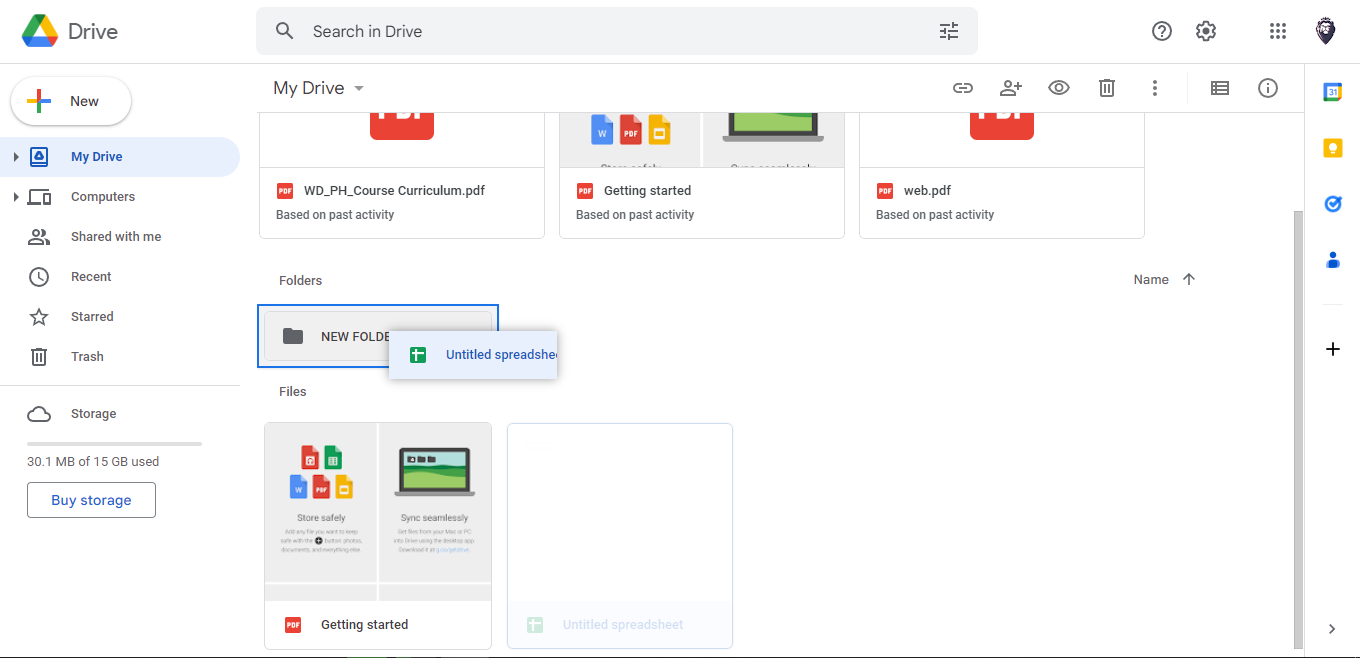
Secure, Share, And Download Your Data
Google Sheets is a tool that allows multiple people to collaborate and edit a spreadsheet easily. Google has ensured that the experience of working on a spreadsheet together feels completely unified so that you can feel confident in your collaboration efforts.
-
Click the share button.
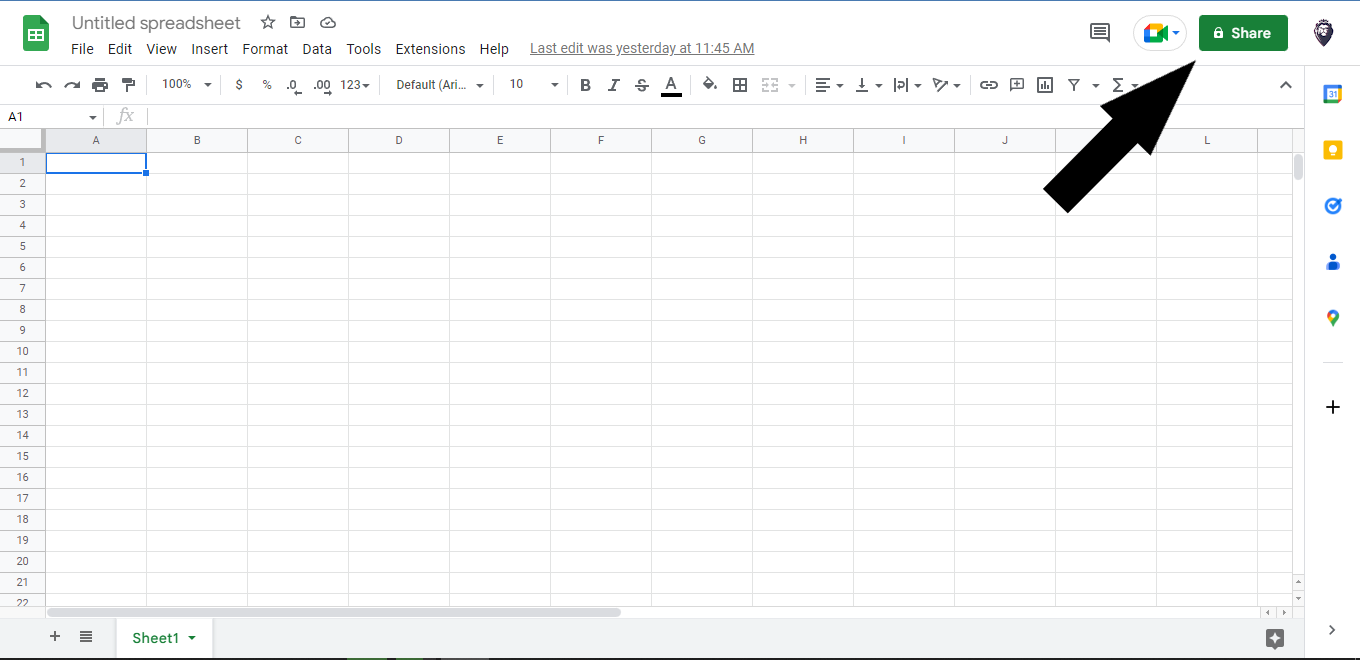
-
Add someone who can access your Google sheet.
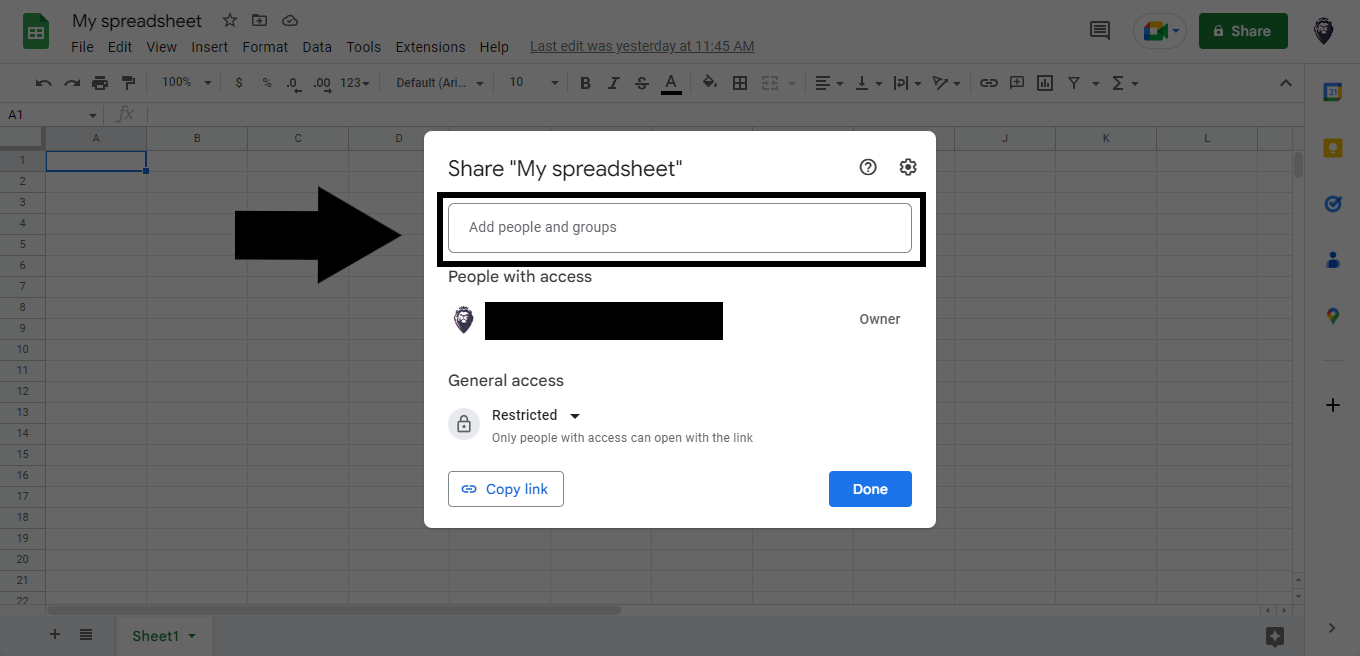
-
You can share your sheet with everyone by changing Restricted to Anyone with the Link and clicking Done.
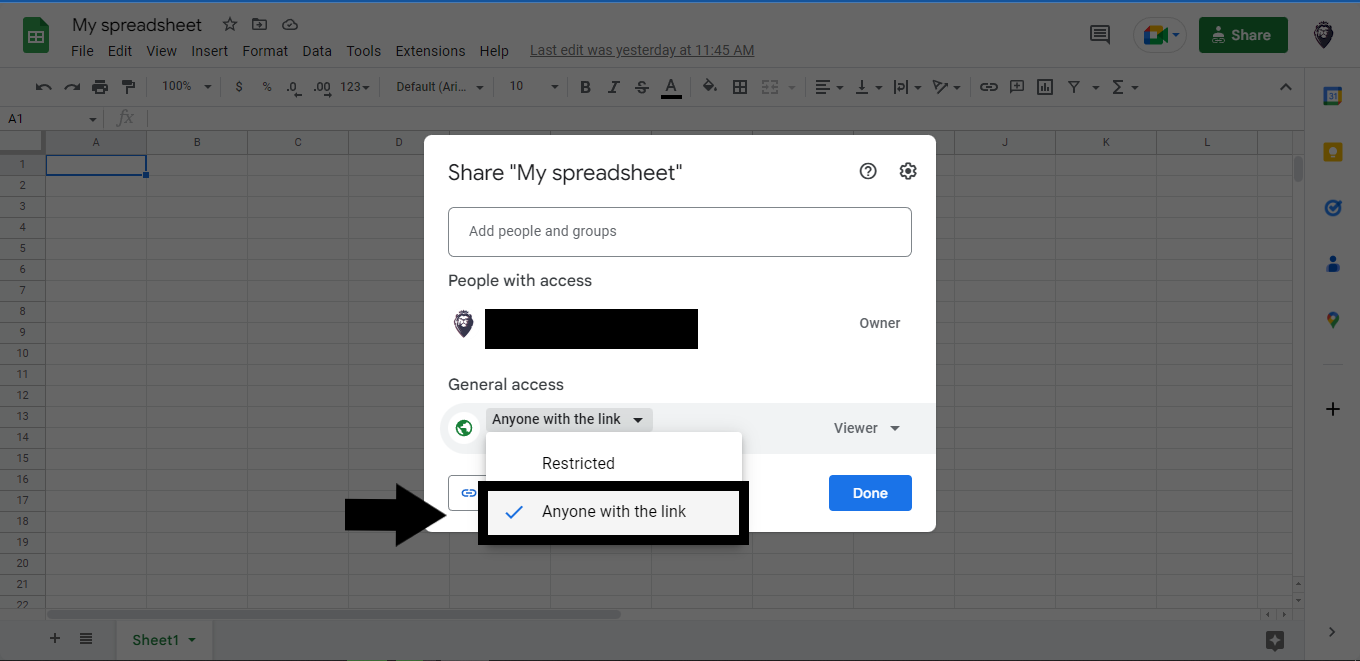
If you wish to share files with external partners, upload a file into another system, or maintain backups for future use, utilizing one of Google Sheets' data export solutions would be the most convenient option.
Go to File > Download > Choose " Microsoft Excel (.xlsx), which is the commonly preferred format.
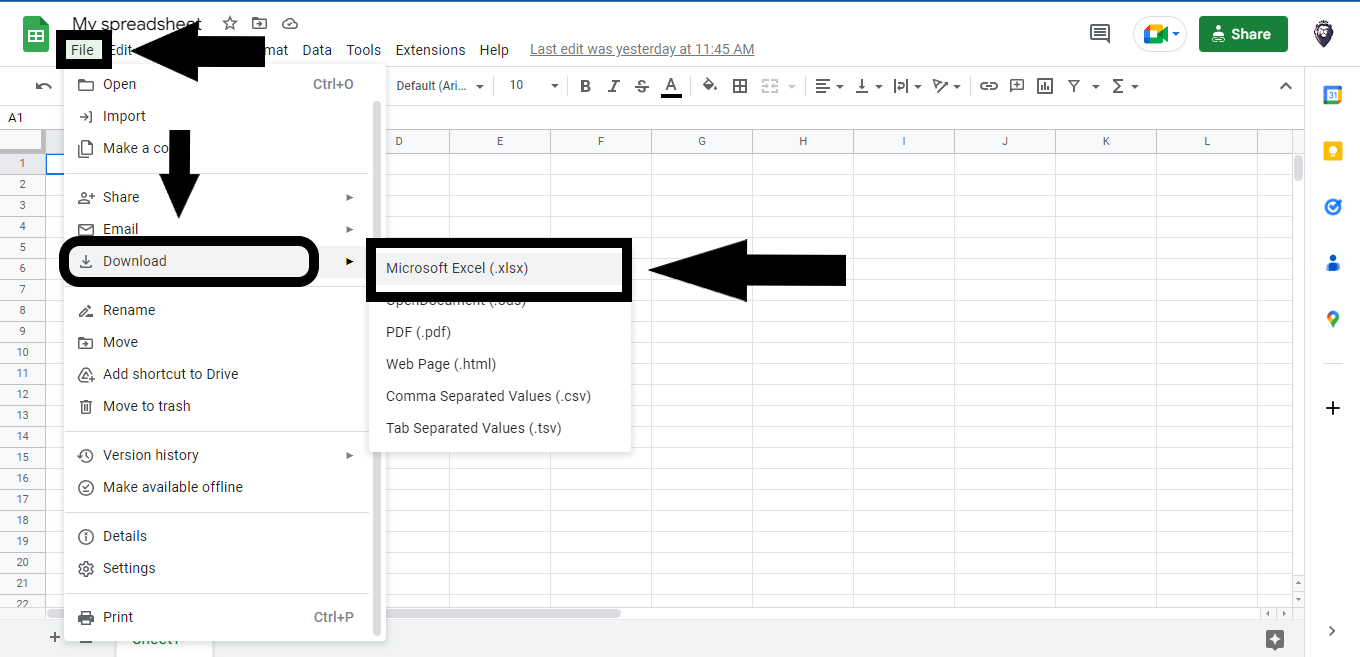
Offline Editing
One of the features of Google Sheets is offline editing. You can edit your spreadsheet offline without an internet connection, which will automatically sync your revision to the existing spreadsheet when the internet connection is back.
-
Go to Google Sheets.
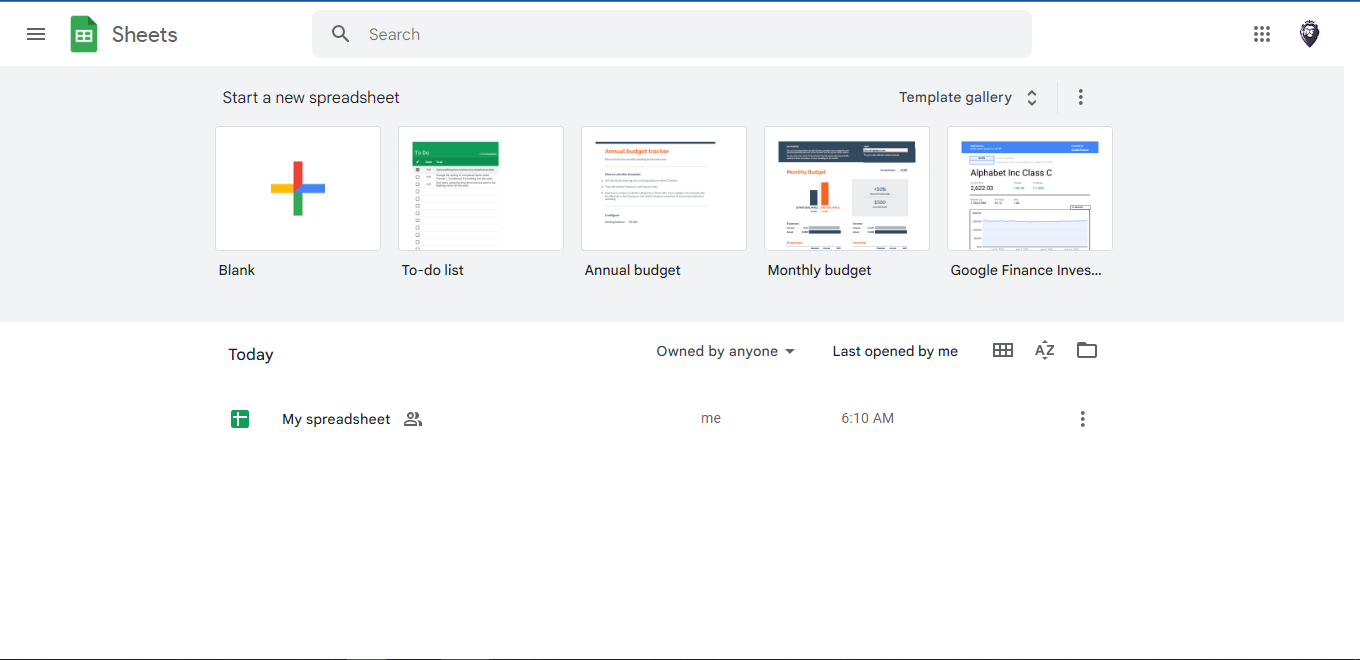
-
Press the Main Menu.
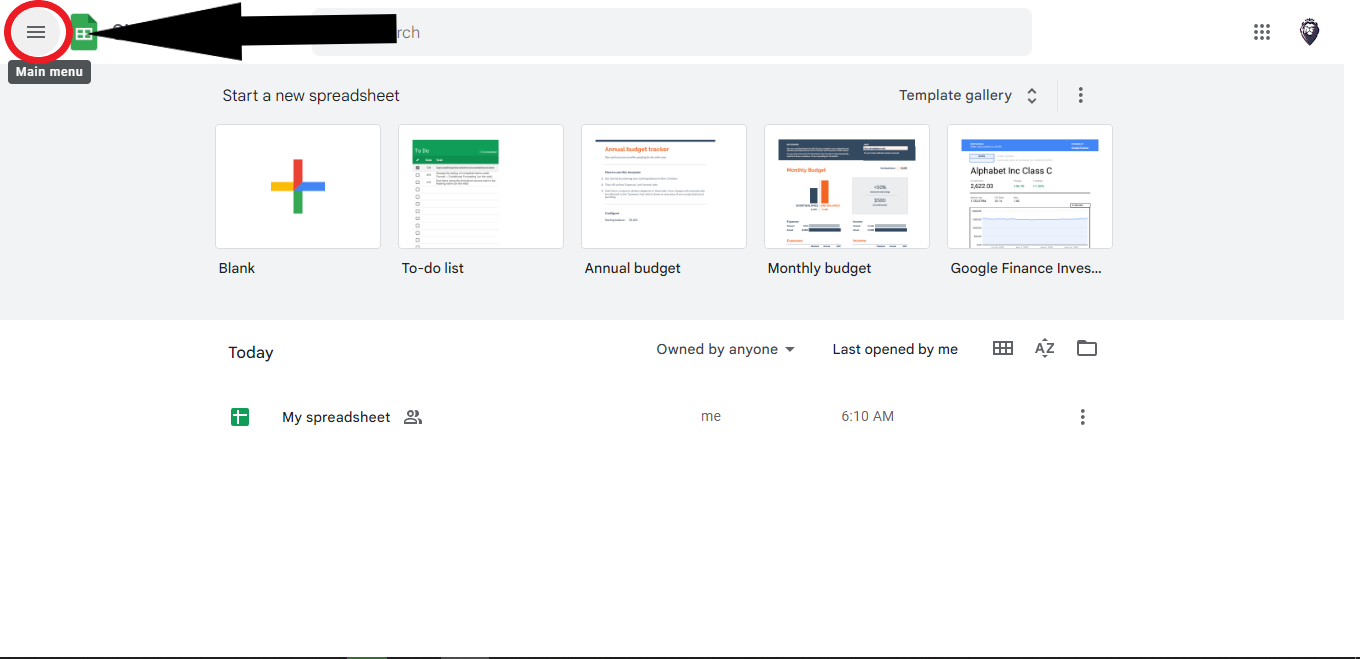
-
Press the Settings.
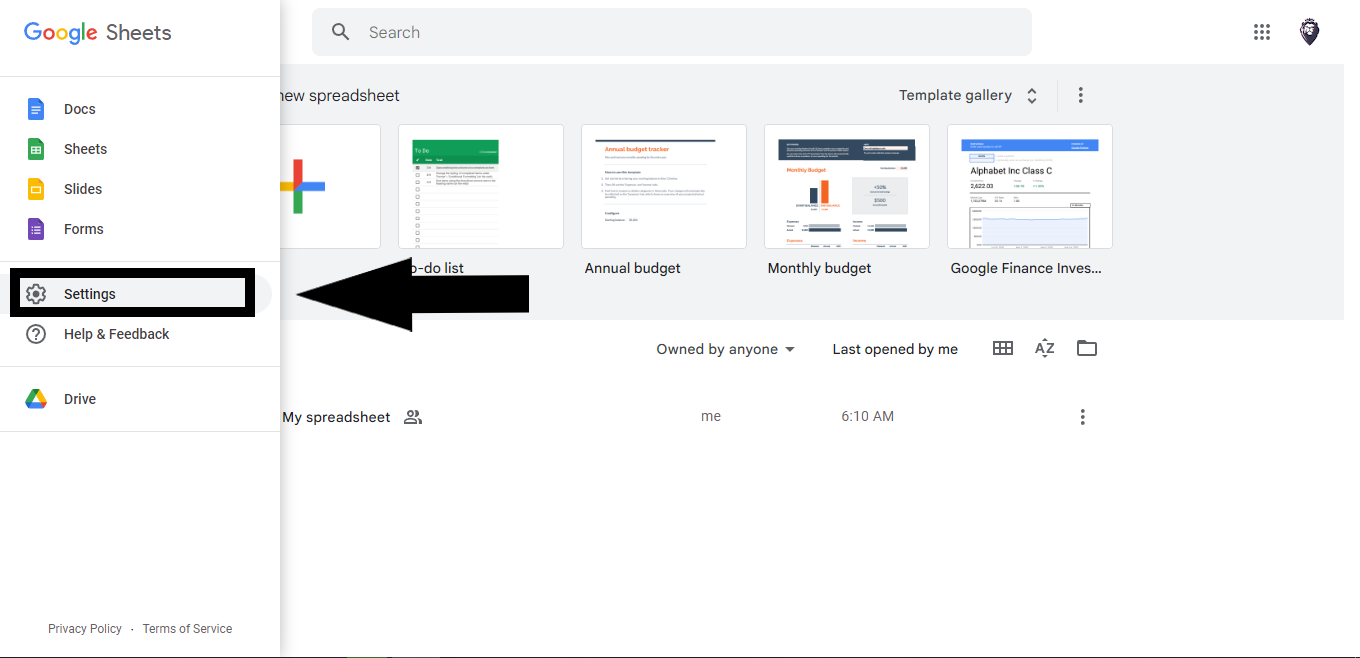
-
Switch to Offline Mode and click OK.
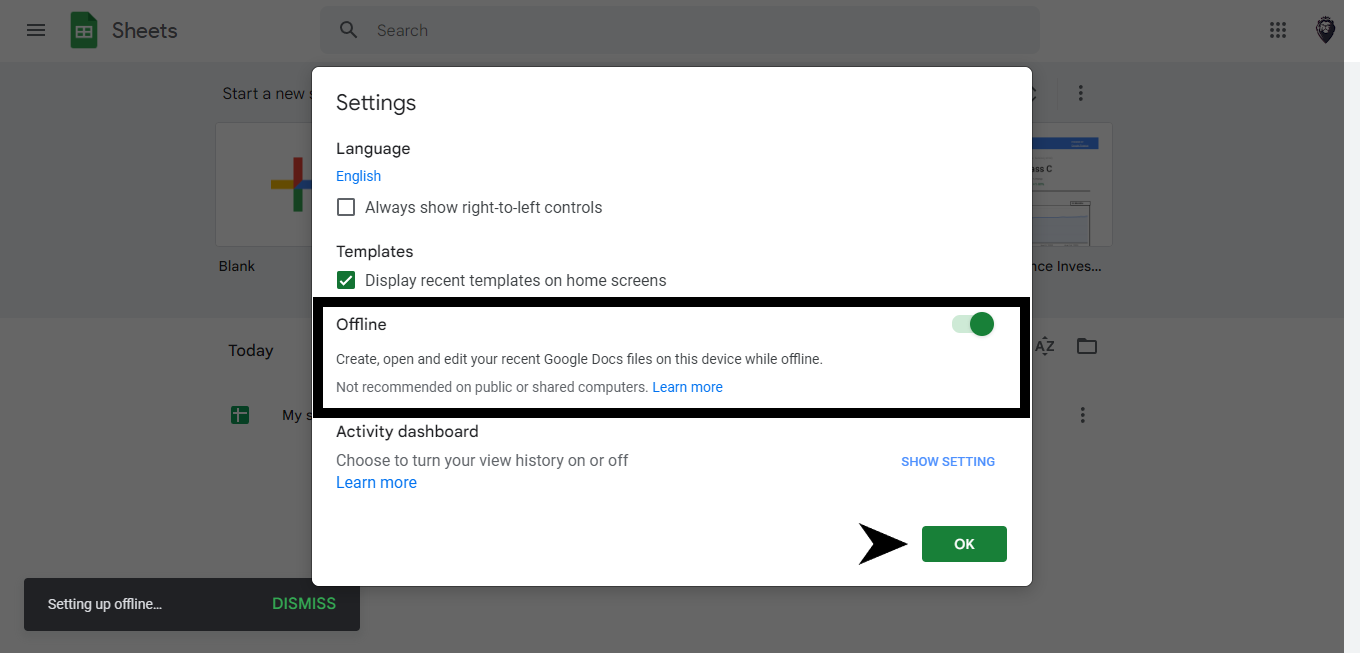
Final Thoughts on Google Sheets
You now know all of the essential aspects of Google Sheets! Which feature will you try first?
You can visit our home page for more easy-to-follow how-to and step-by-step guides. Check the links in related articles for further details about Excel Templates!
Read Also: Change Cell Styles In Google Sheets Quickly and Easily
Frequently Asked Questions on Google Sheets:
What is Google Sheets for?
Google Sheets is a tool that allows you to create and share spreadsheets online. You can work with other people on the same document simultaneously.
How can I use Google Sheets?
It can create charts and graphs based on your data, along with complex formulas and custom functions that quickly do the work. Plus, If you are not near your computer, you can open the app on your phone and make changes.
What can I benefit from using Google Sheets?
One of the best things about using Google Sheets is that your work is saved online, and you can access it from any device. This is convenient for people who need to use multiple devices or travel a lot.
Related Articles:
Employee Timesheet Excel and Google Sheets Template
Want to Make Excel Work for You? Try out 5 Amazing Excel Templates & 5 Unique Lessons
We hate SPAM. We will never sell your information, for any reason.




