Easiest Way To Learn How To Compare Two Excel Files For Differences
Mar 14, 2023
Would you like to know how to compare two Excel files for differences?
Comparing two Excel files for differences might seem time-consuming and complex, but it's far from that. The process takes a few clicks.
Keep reading as we discuss the following:
-
Compare two Excel files for differences.
-
Highlight the differences between the two Excel sheets with conditional formatting.
-
Final thoughts on how to compare two Excel files for differences.
-
Frequently asked questions on how to compare two Excel files for differences.
Read Also: How to Split Cells in Excel (In Easy Steps)
Compare two Excel files for differences.
This might be a suitable method for you if you have small workbooks and are good at finding differences.
The "View Side by Side" mode lets you put two Excel windows next to each other. You can use this method to compare two workbooks. What's more, you can compare two sheets in the same workbook.
Compare two Excel files.
-
Open the two Excel workbooks.
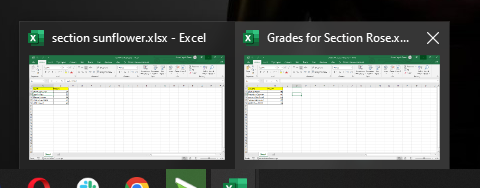
-
Go to one of the Excel workbooks and click the View tab.
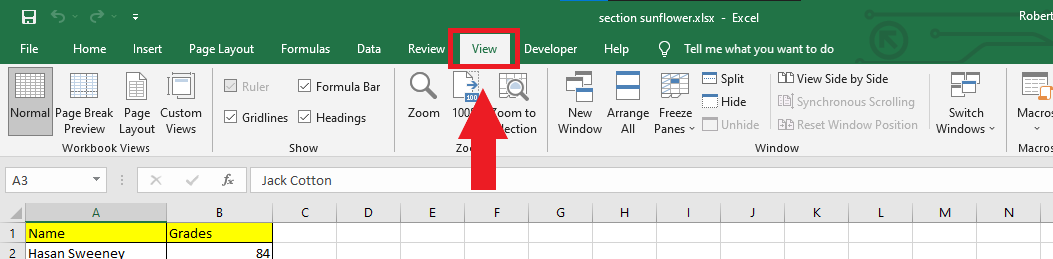
-
In the View tab, click the View Side by Side option.
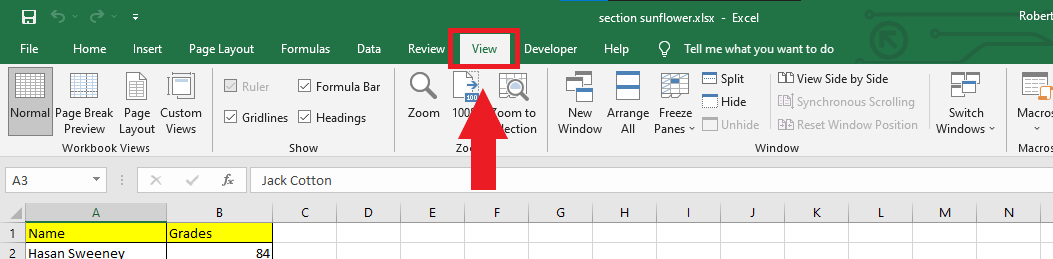
-
In the Window group, click Arrange All. Inside the Arrange Windows dialog box, select Vertical arrangement and click OK. Synchronous scrolling will be enabled automatically.
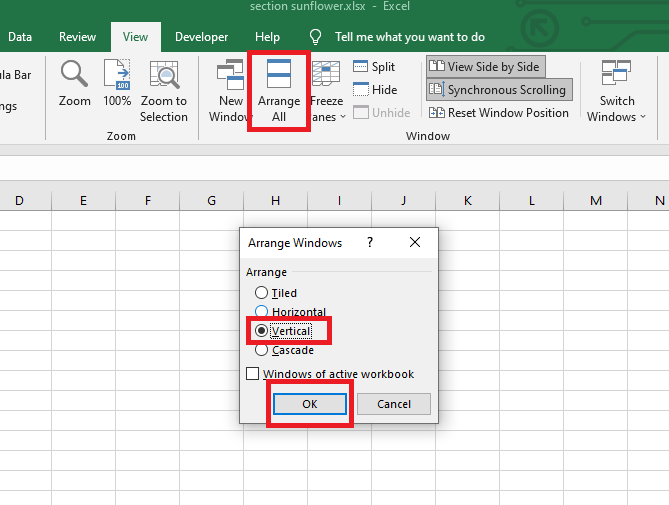
-
You can now make an Excel workbook comparison.
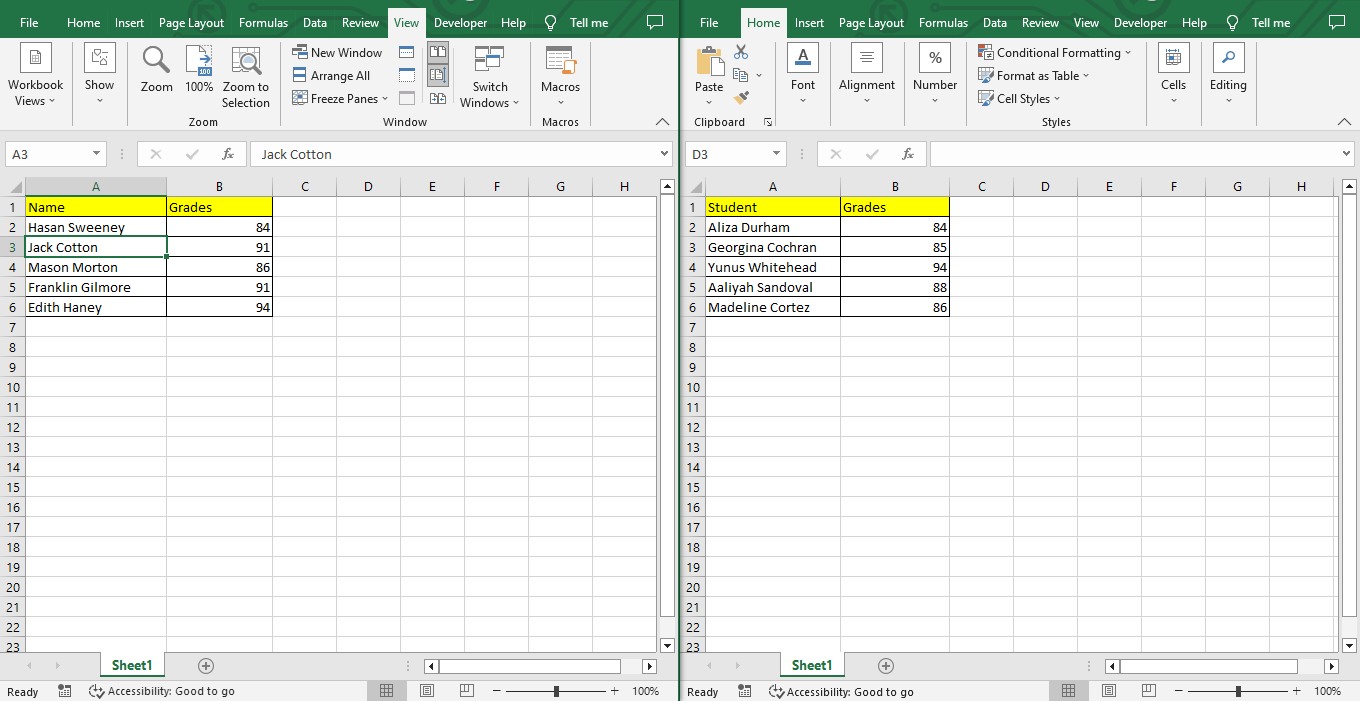
Highlight the differences between the two Excel sheets with conditional formatting.
Use the Excel Conditional Formatting feature to make it easy to see which cells have different values in two sheets within the same Excel Workbook. You can choose the color that you wish to use.
-
Select the cells wherein you want to see differences.

-
Navigate the Home tab and look for Conditional Formatting.
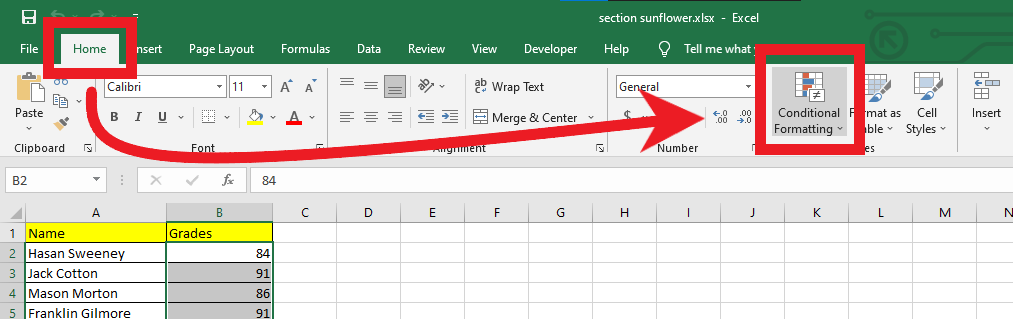
-
Under the Conditional Formatting context menu, select New Rule.
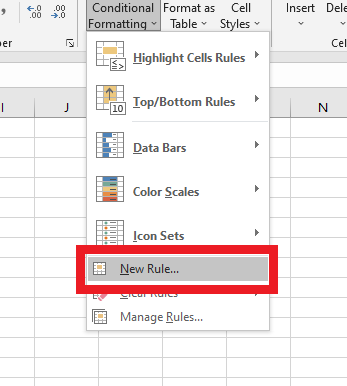
-
Select the last rule in the New Formatting Rule box and input the formula to see the differences between the two Excel sheets.
=B1<>Sheet2!B1
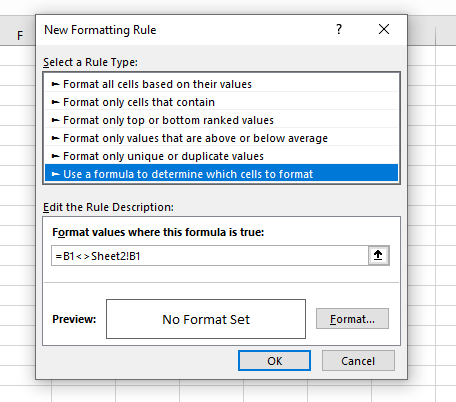
-
Choose cell formatting to format values/highlight differences.
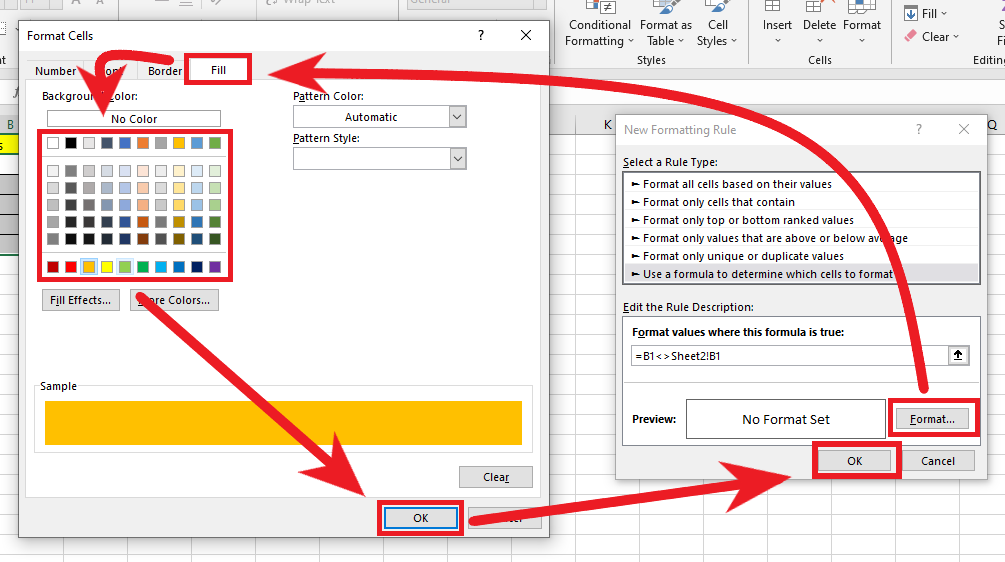
Read Also: MOD Function - Formula, Examples, How to Use MOD
Final Thoughts on How to Compare Two Excel Files for Differences:
Our tips should help you compare differences in your Excel files. Use them to simplify your tasks.
If you want more easy-to-follow Excel guides, visit Simple Sheets. Check the related articles below to access Excel and Google Sheets templates!
Frequently Asked Questions on How to Compare Two Excel Files for Differences:
Can I use VLOOKUP across two Excel spreadsheets?
Using VLOOKUP will save you lots of time. This Excel feature allows you to access information from different spreadsheets quickly.
How can I ensure that everything is transparent in the information in my Excel spreadsheet?
Go to the "Conditional Formatting" option, where you'll see a new window with two choices: Duplicate and Unique. Click on one of these options to compare the values in two columns. Doing this step will tell you whether there are any matching or unique values.
Is there another way to compare the differences between the two Excel files?
The Inquire tab helps you see relationships between cells, worksheets, and other workbooks. If you have two open workbooks that you want to compare, you can use the Compare Files command.
Related Articles:
How to Compare Two Excel Sheets
How to Compare Two Columns in Excel
Collaboration in Excel? The Track Changes Feature and How to Show Changes in Excel Online
Want to Make Excel Work for You? Try out 5 Amazing Excel Templates & 5 Unique Lessons
We hate SPAM. We will never sell your information, for any reason.



