Google Sheets Filter Function: How and When to Use One
Jan 25, 2023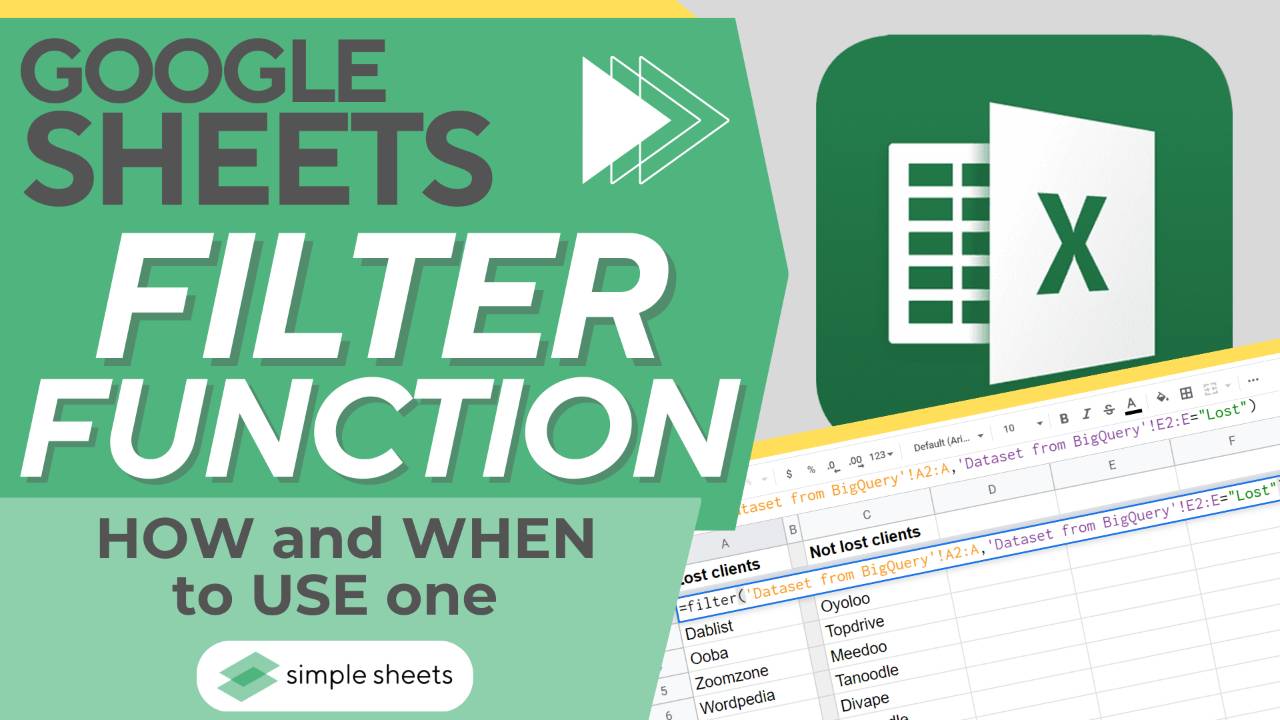
It can sometimes feel overwhelming when you face a large data set.
With so much information to consume, it can be hard to filter data correctly, and you may miss vital information or correlations.
However, the Google Sheets filter function can help prevent those manual errors. This primary filter will help you identify correlations, group data, and more. You can filter values, filter criteria, and filter data differently to suit your needs.
Perhaps you need a filter showing only the data and no headings? The filter function Google Sheets can do just that.
Or maybe you need an advanced filter to cover more than only the values from your data set? You can use the filter function for that, too!
Let's look at how to use the following formula to quickly understand and organize your data.
Suggested read: Google Sheets for Dummies
What is the Filter Function?
The Google Sheets filter function is the function you can use to organize your data set and split it into several groups based on one or multiple conditions.
The filter function is famous for many Google Sheets users because of dynamic results. If you ever amend any data set, the filter evaluation will also align with that amendment. The filter function works in real-time, so your data is constantly updated.
That is why many businesses use the Google Sheets filter function when they build detailed dashboards or reports. Utilizing filtered data in these instances is essential to highlight correlations, outliers, and likely trends.
Filter Function Function Syntax Explained
All that sounds very useful, right?
In that case, you will want to learn how to use the Google Sheets filter function!
The Google Sheets filter function works similarly to other functions in Google Sheets and Microsoft Excel through unique function syntax.
Here is the filter formula syntax:
FILTER(range, condition1, [condition2, …]):
Let's break that down and look at it in more detail.
Suggested read: How to Alphabetize in Google Sheets
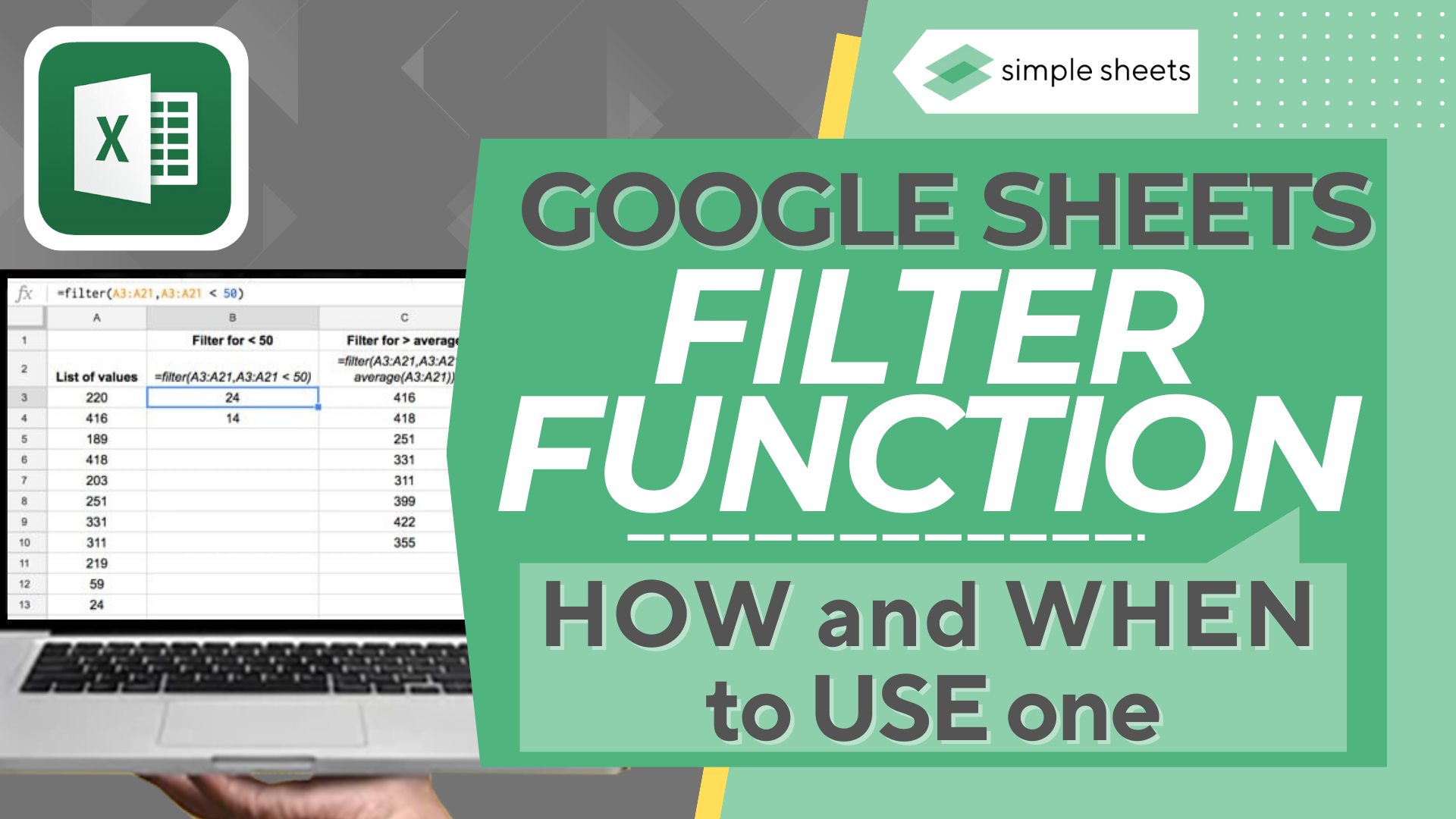
Range
This aspect of the filter highlights which cells you want to be included in your filter data range.
Condition1
This aspect of the filter focuses on the range of data you have highlighted and will be what filters your data. For example, you could add true or false values here and filter accordingly to only show one or the other.
Condition2
This condition is optional should you want to add multiple conditions to your formula.
When you add several conditions, this can become a significant function in Google Sheets but a highly effective one.
If your filter cannot source a result that meets your criteria, the #N/A error will appear.
Suggested read: How to Link Spreadsheets In Google Sheets
When Would You Use the Google Filter Function?
To identify information based on one single aspect.
The first significant use for the Google Sheets filter function is to identify information based on a single aspect. Perhaps you have an extensive data set of people across America and need to identify those living in Ohio.
You can do that quickly and easily by filtering the data to only show those living in Ohio to save time crawling through cell after cell information.
To identify information based on more than one aspect.
But what about when knowing their location is not enough? Don't worry; the Google Sheets filter function can help here too. It can help you find a specific gender, age, demographic, height, or any other information you need by adding multiple conditions.
To highlight the top performers.
The Google Sheets filter function highlights top performers from a large data set. It lets you pick out the best of the best and ensure none of the top performers are missed by mistake.
It also helps you identify underperforming people who may need additional support.
Suggested read: How to Set Print Area in Google Sheets
Frequently Asked Questions About The Google Sheets Filter Formula:
How do I use filters in Google Sheets?
The filter function syntax in Google Sheets is FILTER(range, condition1, [condition2, …]); every time you add a filter condition, you can filter multiple columns.
Is there a filter feature in Google Sheets?
There is a single filter function and a multiple filter function within Google Sheets to help you filter your data to perfectly suit your needs.
How do I use the filter function in Google Sheets with multiple criteria?
The more conditions you add to the filter function syntax, the more criteria you can add to your filter.
What does filter do in sheets?
The Google Sheets filter function allows you to organize data in a way that suits you by using the filter view to remove unnecessary data without deleting it.
Related Articles:
The Top 5 Google Sheets Formulas You Need to Know
Want to Make Excel Work for You? Try out 5 Amazing Excel Templates & 5 Unique Lessons
We hate SPAM. We will never sell your information, for any reason.



