Quick Guide: How To Insert 3D Models In Excel
Mar 21, 2023
Do you want to improve the visual appeal of your Microsoft Excel Spreadsheets?
Adding interactive 3D models into an Excel spreadsheet can be visually and functionally beneficial. They make data more engaging and exciting, allowing users to rotate, zoom, and manipulate the model directly within the Excel file.
In this blog, you'll learn how to insert 3D models in Excel as we cover the following:
-
How to insert 3D models in Microsoft Excel.
-
Final thoughts on how to insert 3D models in Excel.
-
Frequently asked questions on how to insert 3D models in Excel.
Read Also: Advantages of Working With Excel Templates
Insert 3D Models in Microsoft Excel.
-
Open a blank workbook in Excel.
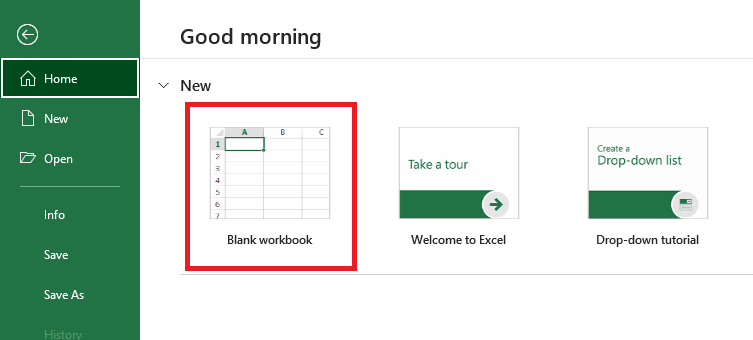
-
Click the Insert tab and select the Illustrations menu in your Excel Spreadsheet in the Tables group.
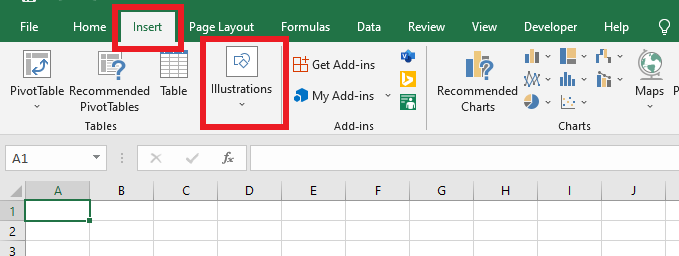
-
Click the 3D Models drop-down menu and select the Stock 3D Models option.
Note: For those who want their model from other online sources or a local file, click the "This Device" option.
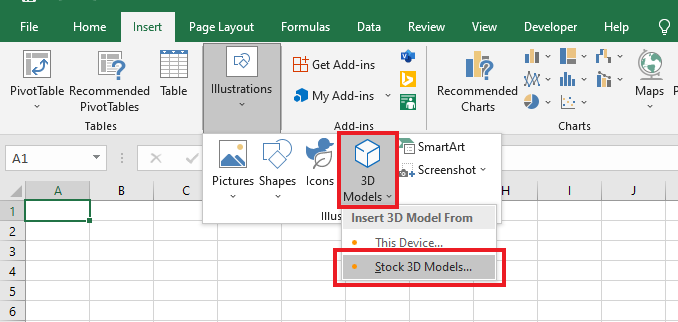
-
In the Microsoft Office 3D model's dialog box, click Insert a 3D animated model from various categories.
Note: A 3D model has an animated icon on its category box in the bottom left corner.
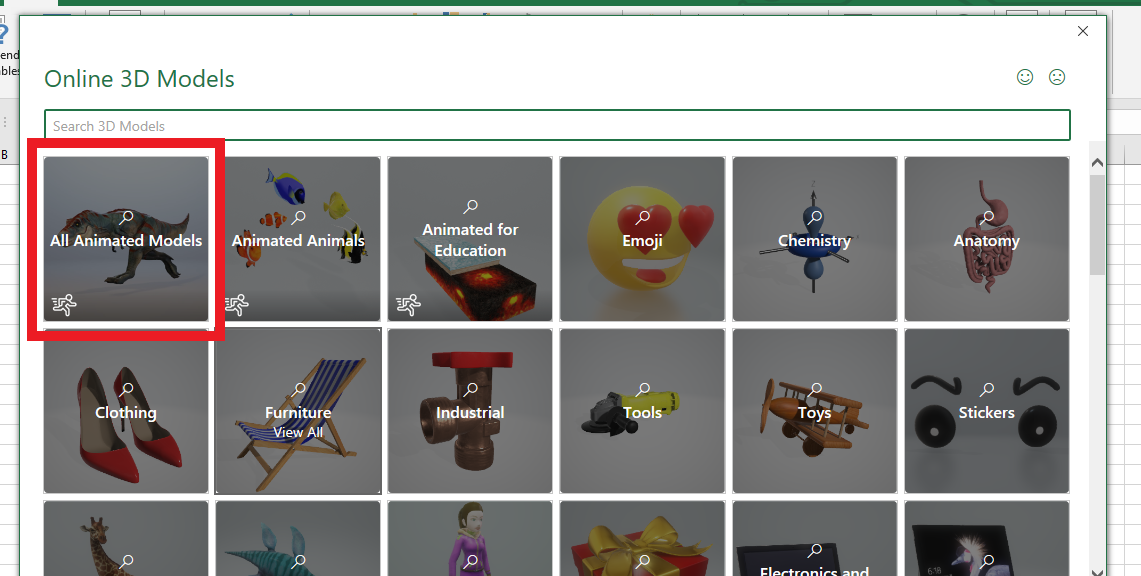
-
After inserting a 3D model, you can change its position in the 3D Model Views section for better viewing.
Note: There is a rotation handle if you want to rotate the image clockwise.
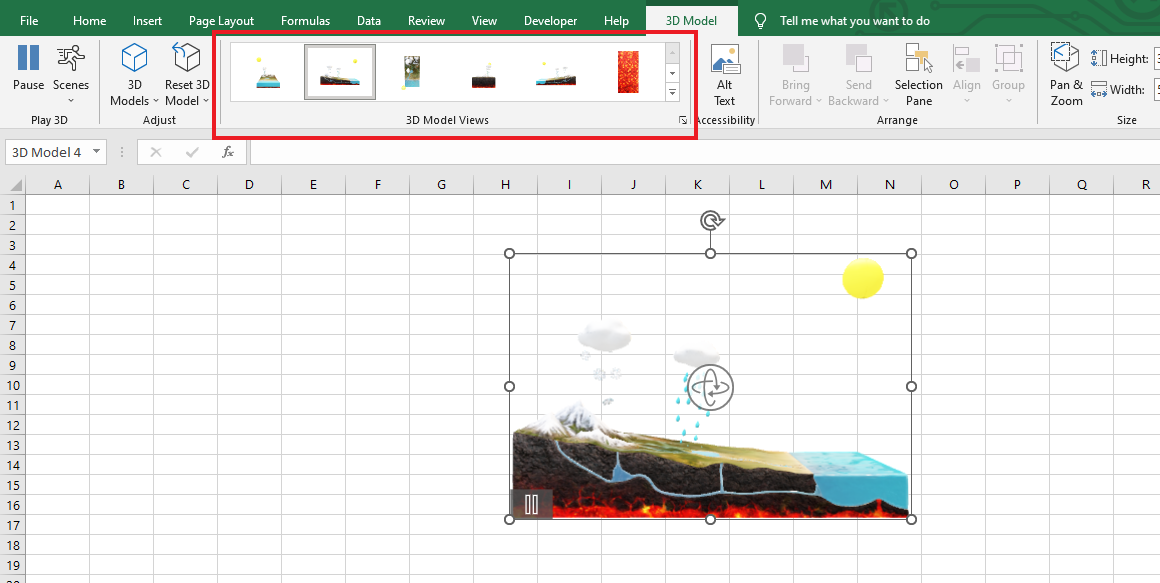
-
If you want to stop your 3D animated model, click the Pause button. Click the Scenes button above the Play 3D option to change the animation scene.

Read Also: How to Add Leading Zeros in Microsoft Excel
Final Thoughts on How To Insert 3D Models in Excel.
After following the steps above, you can add 3D models to your Excel worksheets. 3D models can make presentations more exciting and make the Excel worksheets look aesthetically pleasing.
For more easy-to-follow Excel guides, visit Simple Sheets. Get Excel and Google Sheets templates by reading the related articles below!
Frequently Asked Questions on How To Insert 3D Models in Excel:
Can I import 3D models in Excel from Paint 3D?
Yes, ensure your file format is ".GLB" format because if not, Microsoft Excel can't import it as a 3D model.
Does .3MF format work on my Excel Spreadsheet when inserting a 3d model?
Yes, the ".3MF" format is the new file format for a 3D model, but older Excel versions won't recognize this format.
How can I create a 3D plot in Excel?
-
Prepare and select your data.
-
Click Insert Tab and click the 3D map option.
-
Select a 3d MapPut in your visual data.
-
Customize your 3d map.
Related Articles:
The Sunburst Chart In Excel: Everything You Need to Know
Excel Cycle Plot Chart: What is It and How to Use It
Learn How to Make a Graph in Excel With These Simple Steps
Want to Make Excel Work for You? Try out 5 Amazing Excel Templates & 5 Unique Lessons
We hate SPAM. We will never sell your information, for any reason.



