How to Use Google Sheets: Everything You Need to Know
Jan 25, 2023
Learning how to use Google Sheets can seem like a nightmare. Without any advice, knowing where to start cannot be easy. However, once you get to grips with Google Sheets, you will realize the many benefits of working with this tool.
This article will teach you how to use Google Sheets, identifying all the essential things you should be aware of before you start.
If you want to skip the boring stuff and get custom-made spreadsheets that save you time and effort on your projects, join Simple Sheets today! Claim your free 3-day trial and choose from thousands of custom-made spreadsheets that will take your spreadsheets to the next level.
What is Google Sheets?
Google Sheets has risen to prominence recently, offering an excellent alternative to Microsoft Excel. For years, Excel dominated the spreadsheet space, but many experts argue that they got too comfortable at the top of the tower and didn't see Google Sheets coming until it was too late.
Google Sheets rose in popularity because it is free to use. Collaborating with others on the spreadsheet simultaneously makes it ideal for significant work or university projects.
Read Also: Google Sheets for Dummies
Google Sheets vs. Microsoft Excel: How Do They Stack Up
Opening Multiple Sheets.
When it comes to opening more than one sheet in Microsoft Excel and Google Sheets, the process does not differ. If you want to add another spreadsheet to your current workbook, click the (+) button on the bottom left-hand side of the screen.
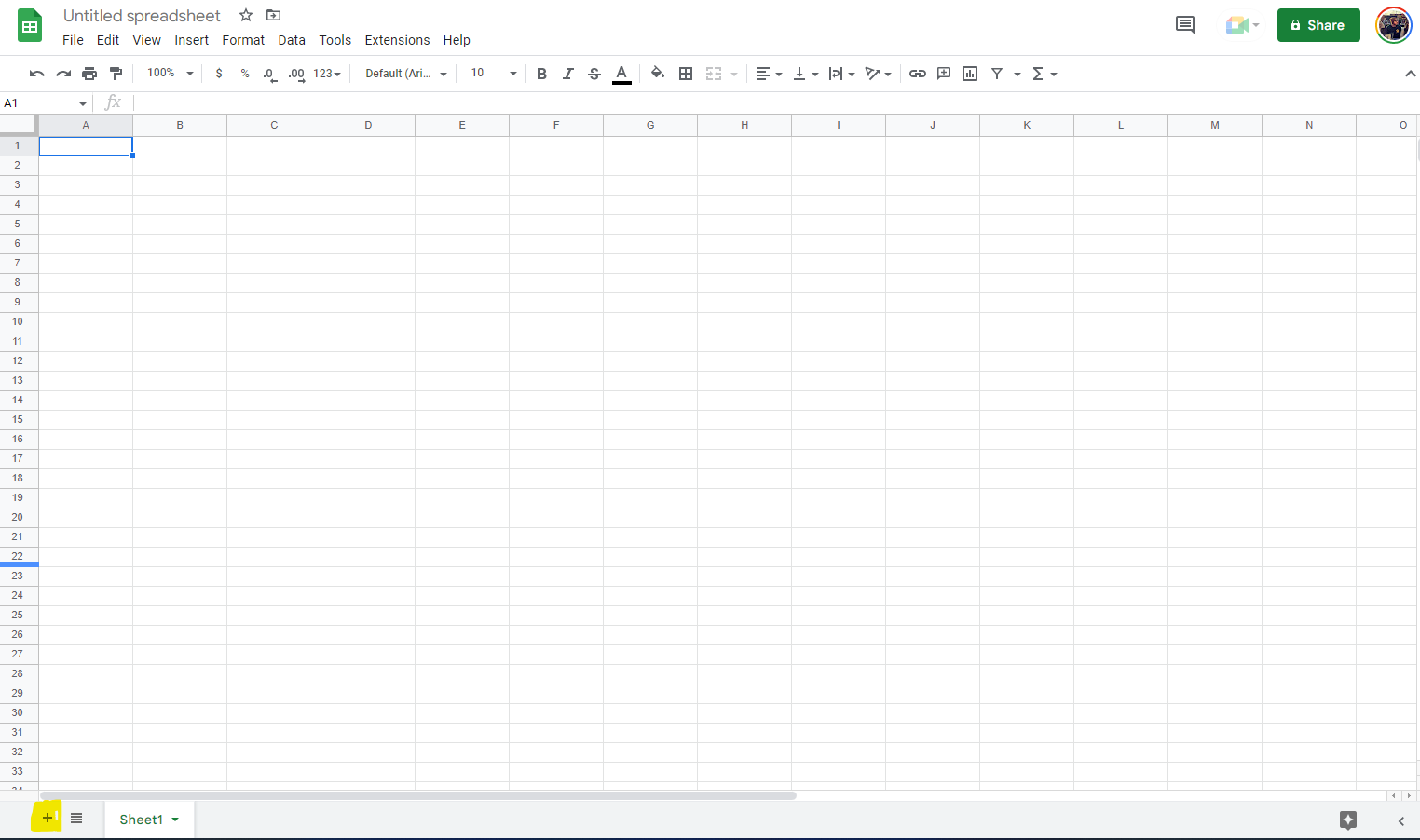
Alternatively, if you want to open a new Google Sheets workbook, press File, New, and Spreadsheet.
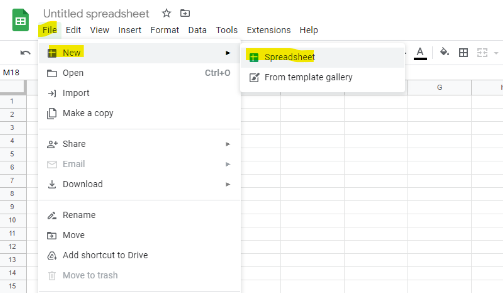
Excel and Google Sheets Functions.
Both Google Sheets and Microsoft Excel offer you an array of functions to use that will help take your spreadsheet to the next level. In our recent article, you can learn about the top five Google Sheets functions.
Functions are a fantastic way to make everything easier and faster in Google Sheets. You can set up formulas to filter information, identify correlations or outliers, or quickly analyze data.
For Data Analysis.
Google Sheets is a fantastic tool for data analysis, much like Microsoft Excel. Both tools are built to handle large data sets and have functions that can help you filter and organize data into a more digestible format.
Both tools also offer a wide variety of graphs and charts for you to use to display your content in a way that others can understand.
For Collaboration.
One of the most significant benefits of using Google Sheets is its easy collaboration with other users. As Google Sheets updates and saves in real-time, other users can also work on the same Google Sheet simultaneously, making it a fantastic choice for collaborative projects at work or university.
Read Also: Where to Find the Best Templates on Google Sheets
The Google Sheets Basics
How to Open Google Sheets.
Of course, we should first focus on how to open Google Sheets. The rest of the advice in this tutorial would be useless without knowing how to open Google Sheets!
To open Google Sheets, you will need a Google account. Don't worry. This is perfectly free to set up and won't charge you to use Google Sheets.
Once you have created an account, select the Google Sheets button from your Google account, and then press the (+) sign at the bottom right of the screen.
How to Select Multiple Cells.
Selecting multiple cells in Google Sheets is an essential skill, as it will allow you to highlight all the data you want to include in a chart or graph, among many other uses. Before you know it, you will create multiple sheets containing detailed data sets with stunning graphs and charts.
To highlight more than one cell in Google Sheets, click on the top-left cell within your Google Sheet, and drag across to cover all the cells you want to include.
If you only want to highlight specific cells, you can click on one cell and then CTRL-clicking on the other cells you want to select.
How to Save a Google Sheets File.
One of the main benefits of using Google Sheets is that it automatically saves as you work. This means that even if you close your laptop or PC and return to it in the future, the document will be up to date, and you can get started where you left off.
However, you can save a Google Sheets file or download it in a different format.
To download your Google Sheet, click File, Download, and choose your format.
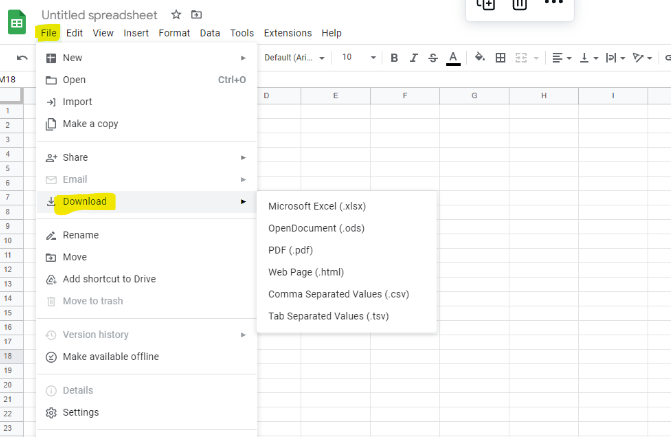
Read Also: How to Create a Google Sheets Drop-Down List
Frequently Asked Questions About Google Spreadsheets:
Are Google Sheets useful for data validation?
A Google sheet is an excellent option for data validation. You can either work across a new spreadsheet, separate it from your current data, or implement the necessary graphs and charts on the same sheet.
Is the Google drop-down menu as good as the Microsoft Excel one?
When you open a new Google Sheet, you will notice that the drop-down menu offers the same benefits as a Microsoft Excel spreadsheet. You will also see the same formula bar appear alongside your blank spreadsheet.
Are there Google Sheets formulas I can use?
As you will see in this Google Sheets tutorial, you can use plenty of Google Sheets formulas.
Related Articles on Google Sheets:
Microsoft Access vs. Excel: Which One Should I Use and Why?
Excel Cannot Group Dates in Pivot Table: 3 Quick Fixes to Try.
Want to Make Excel Work for You? Try out 5 Amazing Excel Templates & 5 Unique Lessons
We hate SPAM. We will never sell your information, for any reason.



