Proven and Must-have Guide: How to Make a Calendar in Excel
May 22, 2023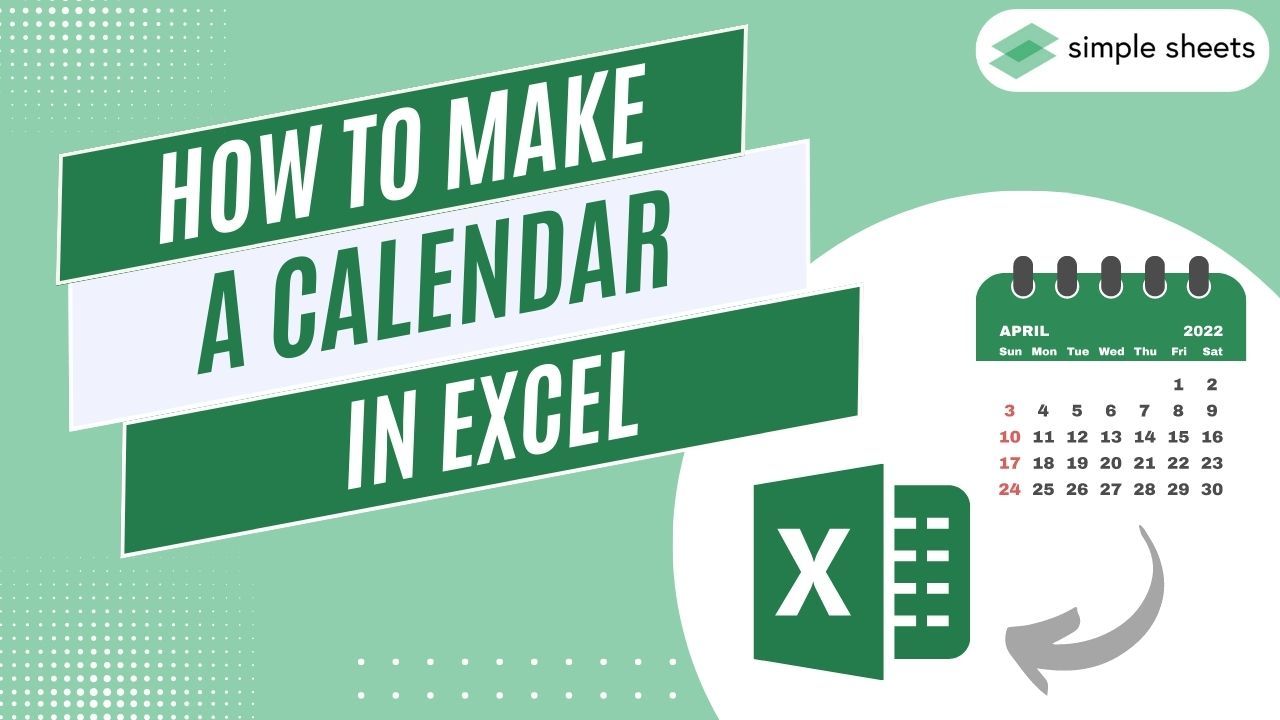
Did you know you can learn how to make a calendar in Excel?
A calendar can be a great tool that helps keep track of important dates, appointments, and tasks. However, manually keeping track of all those items can be tedious.
Fortunately, you can easily create your customized calendar with just a few clicks in Excel. This way, you can stay on top of everything effortlessly!
In this blog post, we'll show you how to quickly and efficiently make Excel calendars.
Read on as we cover the following:
-
What Is an Excel Calendar
-
The Benefits of Excel Calendar
-
Create a Calendar Using an Excel Calendar Template
-
Create a Personal Calendar in Excel
-
Final Thoughts on How to Make a Calendar In Excel
-
Frequently Asked Questions on How to Make a Calendar in Excel
What Is an Excel Calendar
Excel calendars is a customized table that displays a specific year's days, weeks, and months. The layout resembles a standard calendar.
You can use Microsoft Excel to create an interactive and automated calendar. This basic calendar layout can contain events and tasks for the entire date range in an Excel spreadsheet or multiple worksheets.
You may use a pivot table to create a calendar grid or add a pre-designed yearly calendar template.
The Benefits of Excel Calendar
Here are the benefits of using an Excel calendar:
It enhances team collaboration.
Creating a weekly or monthly calendar in Excel can enhance communication with your team.
An Excel daily or weekly calendar can help you and your team stay organized. After all, you can see everyone's schedule and make changes without contacting each other. It is also a great way to leave notes for each other.
Managing project progress becomes easier with it.
Making custom calendars in Excel is beneficial for project management.
Moreover, creating a workflow board in this program allows you to prioritize and track tasks over a specific timeframe.
Calendars enable you to monitor your assigned tasks and adjust their completion dates.
You can simplify administrative tasks.
To succeed as an accountant, secretary, or executive assistant, you must have the ability to manage appointments and duties while on the move.
Microsoft Excel is a good way to help you plan your calendar. It has many features that make the process easy.
Create a Calendar Using an Excel Calendar Template
Using calendar templates is one of the easiest ways to create a calendar in your Excel workbook.
To create a calendar using an Excel calendar template, follow the step-by-instructions below:
-
In the File menu, click New. Then, type "Calendar" (no quotes) in the search bar.
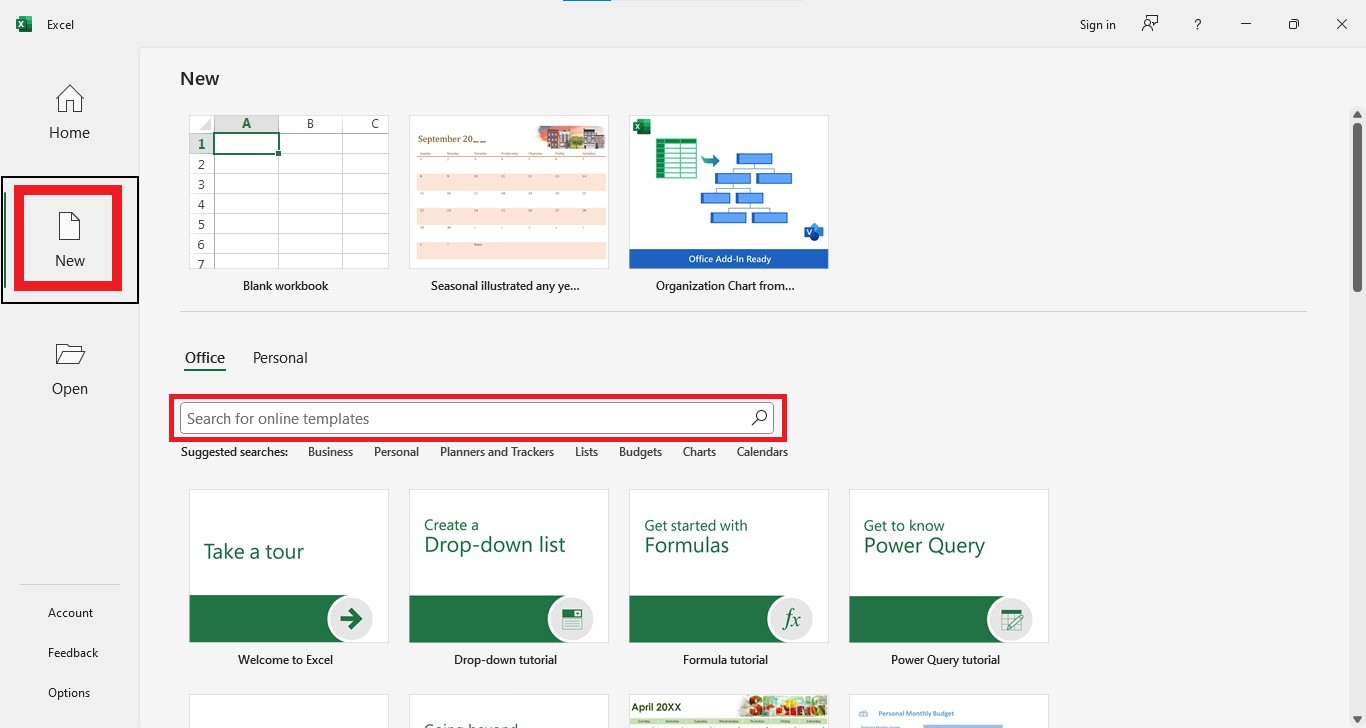
-
Choose a yearly or monthly calendar template.
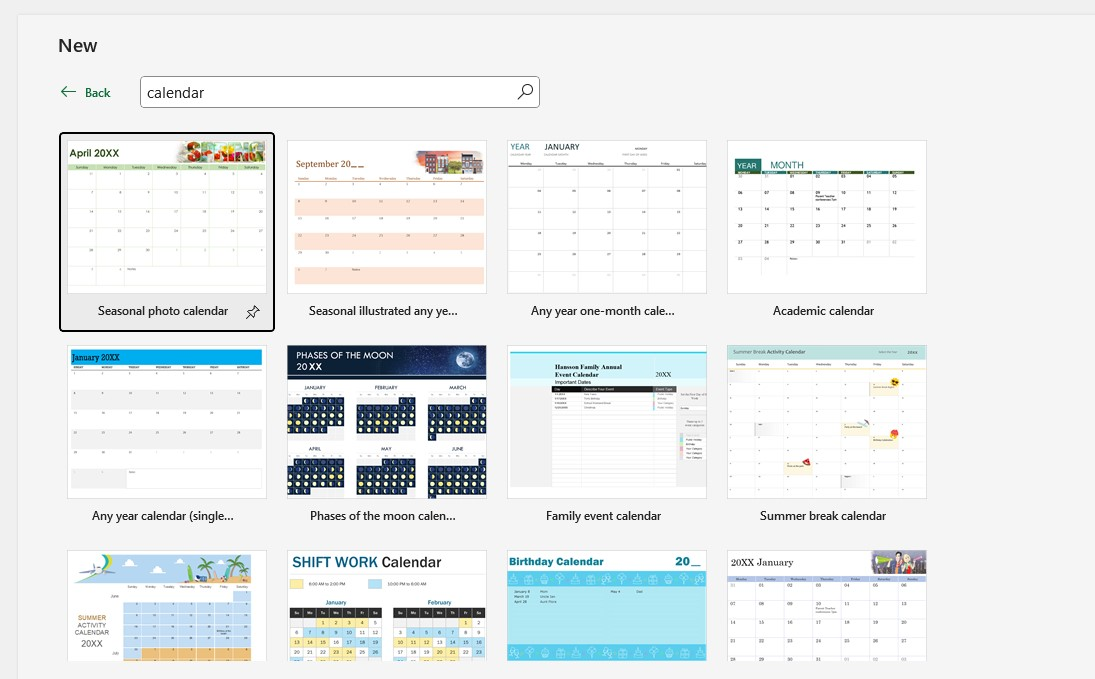
-
Click the Create button.
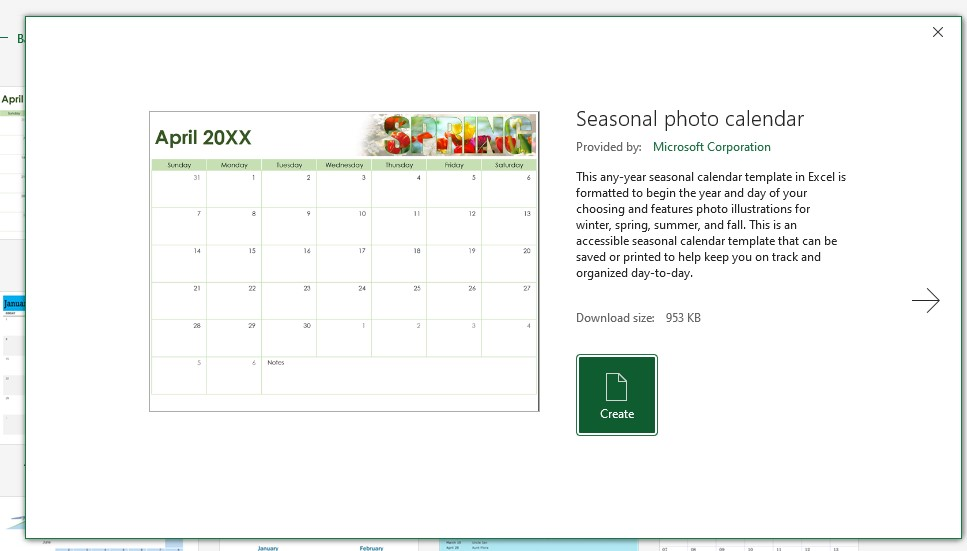
You can have a calendar in your Excel workbook using a calendar template.
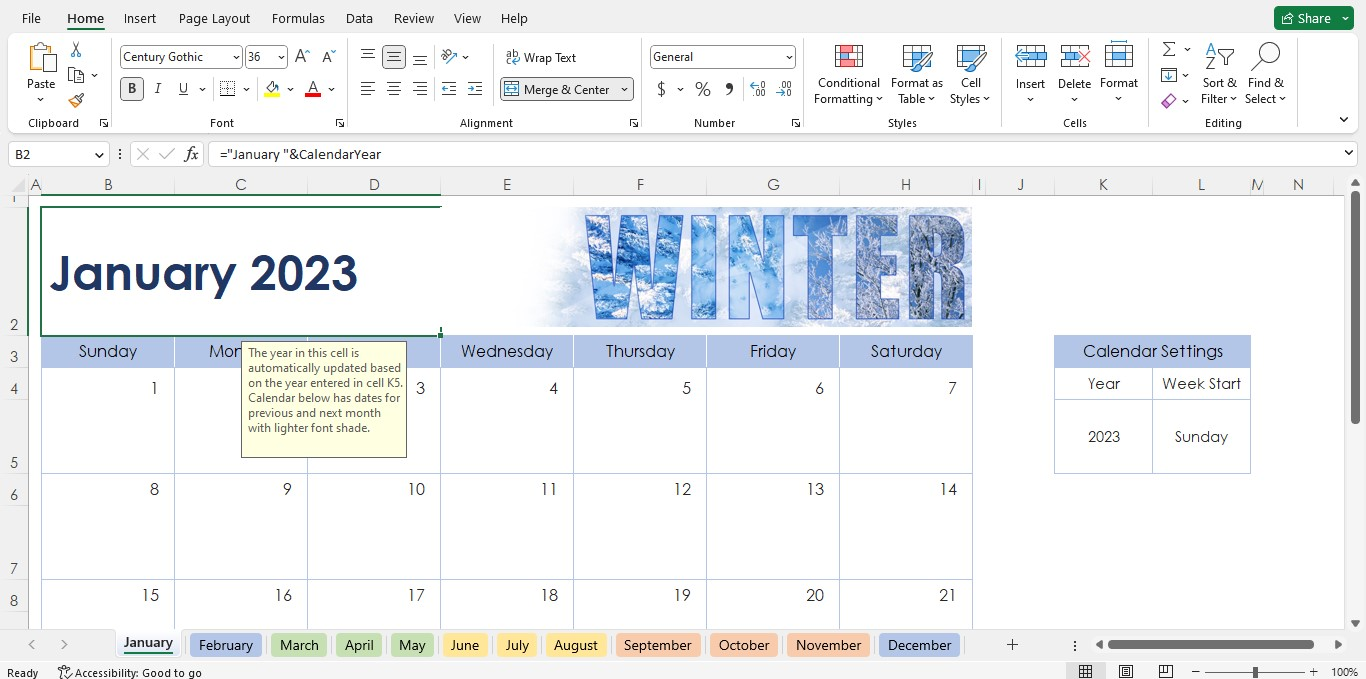
Create a Personal Calendar in Excel
To create a calendar from scratch in Excel, follow these easy steps.
-
Type the seven days of the week.
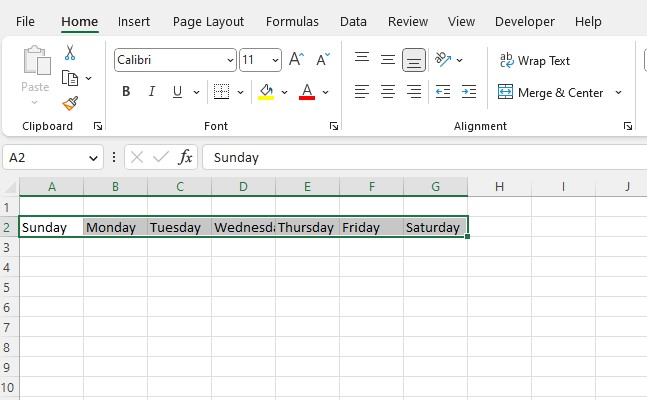
-
Resize the cells accordingly. Choose seven columns and six rows.
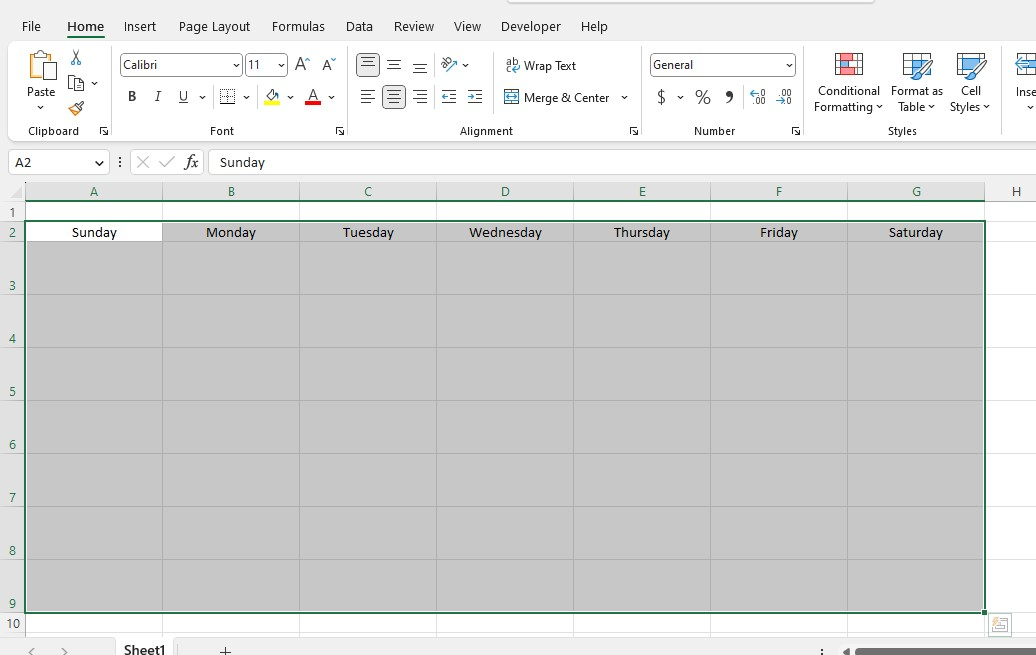
-
Under the Cells group, click Format drop-down menu, then click Format Cells.
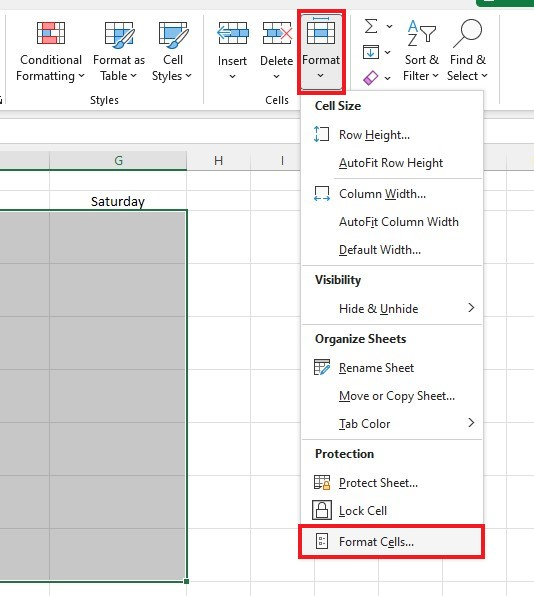
-
Click on the Alignment tab in the Format Cells box. Click the Horizontal drop-down and choose Right (Indent). Then, choose the top from the Vertical drop-down box. Lastly, click the OK button.
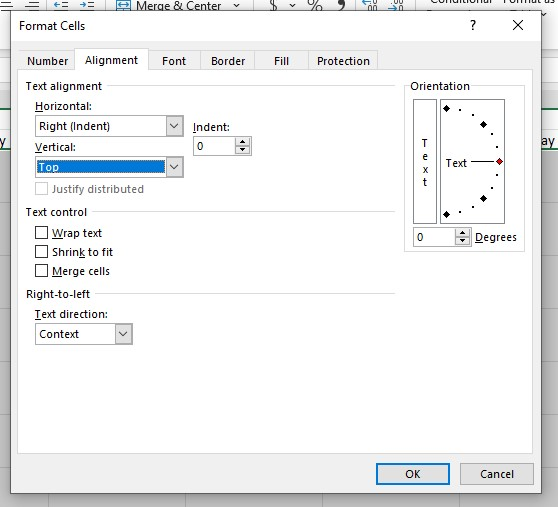
-
Enter the numbers in sequence until you reach the last day of the month.
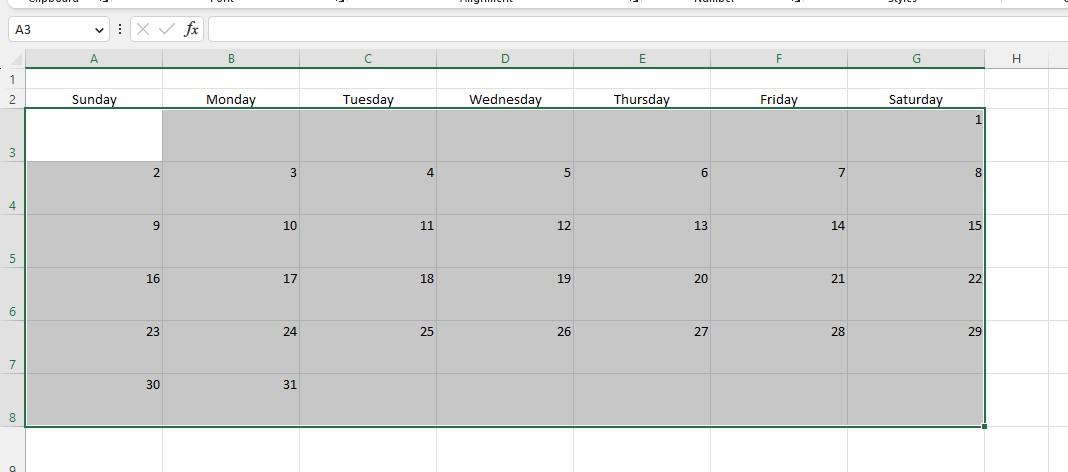
-
Input the Name of the Month, then add borders.
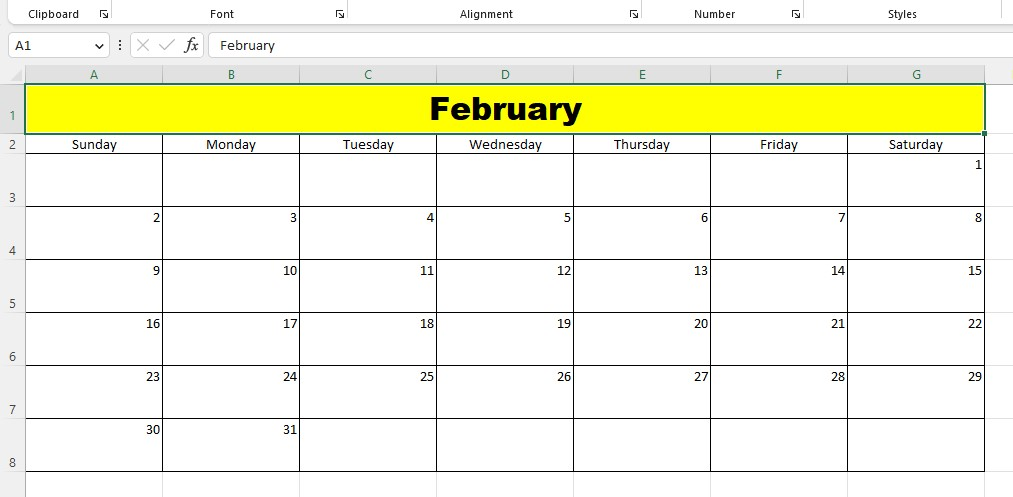
-
Click twice on the Sheet tab to rename the worksheet.

Note: To display the date in your preferred format, feel free to adjust the date format setting.
After making a personal calendar in Excel, repeat the same steps for the remaining eleven months.
Final Thoughts on How To Make A Calendar In Excel
Creating a calendar in Microsoft Excel can be incredibly valuable and important for you as it will help you keep better track of upcoming deadlines, events, and more.
We hope this blog post helped you through setting up your calendar.
Visit Simple Sheets for more easy-to-follow guides, and remember to visit the related articles section of this blog post.
For the most straightforward Excel video tutorials, subscribe to Simple Sheets on Youtube!
Frequently Asked Questions on How To Make A Calendar In Excel
In what ways can Excel calendars be flexible?
You can use it as a printable or dynamic calendar to store information by leaving notes in the cells for future reference. Moreover, Excel calendars can help you track your workflow by assigning schedules for a given period.
How can I add a drop-down calendar to my worksheet?
To insert a drop-down calendar in a cell, follow these steps:
-
Go to the Developers Option, and click the Insert tab.
-
Click More Controls.
-
In the More Controls dialog box, choose Microsoft Date and Time Picker Control tool,
-
Click the OK button.
Why isn't the Microsoft Date Picker control in the More Controls list?
There are probably two reasons why you cannot access the date picker:
-
No official date picker control is available if you have the 64-bit version of Office.
-
The calendar control (mscomct2.ocx) may be unavailable or not registered on your computer.
Related Articles:
Want to Make Excel Work for You? Try out 5 Amazing Excel Templates & 5 Unique Lessons
We hate SPAM. We will never sell your information, for any reason.



